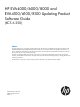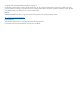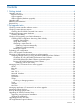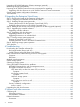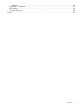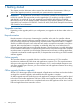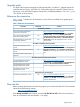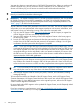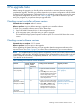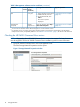HP EVA4000/6000/8000 and EVA4100/6100/8100 Updating Product Software Guide (XCS 6.250) (5697-1716, February 2012)
You must also obtain a supported version of HP P6000 Command View. When you purchase HP
P6000 Command View, you can choose to receive a software CD or an E-Delivery kit. If you
choose an E-Delivery kit, you will receive an email from HP with download instructions.
TIP: For E-Delivery kits, be sure to save the HP mail with the download instructions. You will need
them if you need to download the software again.
IMPORTANT: HP P6000 Command View 9.2 or later is required with XCS 6.250. For the latest
HP P6000 Command View and XCS compatibility, see Table 2.0, HP P6000 Command View
interoperability support, in the HP P6000 Enterprise Virtual Array Compatibility Reference. See
Table 1 (page 7) for the link to this document.
The HP IT Resource Center (ITRC) reached its end of life in June 2011. The new HP Support Center
will provide you a more personalized online support experience with access to information, tools
and experts to keep your technology running in the Instant-On connected world.
1. Sign in to the HP Support Center http://www.itrc.hp.com with HP Passport (or register first
with HP Passport if you have not already obtained one).
2. Start your ITRC migration by clicking on the Profile Migration Feature in the home page on
the HP Support Center.
3. Provide your ITRC username and password. After the system verifies and confirms that you
are the owner of the ITRC username and password, the migration will begin. You will get a
confirmation from the system when the migration is complete.
NOTE: If you used a single ITRC login (username and password) for multiple users, you will
need separate HP Passport sign-ins for each individual on HP Support Center. An ITRC account
can only be migrated once, and only to one HP Passport account on HP Support Center. HP
recommends that you discuss and identify within your team the individual you want to claim
the ITRC account. This person will then need to create shares to enable others to obtain the
important benefits of the linked entitlements.
If you had a linked contract on ITRC which was shared with other ITRC users, these contracts
are migrated to your HP Passport account and are now available to you on HP Support Center.
Any members who shared the contract in ITRC will be part of the new “share” and will have
access to the same services as on ITRC once they compete these same migration steps above.
TIP: It is not necessary for the owner of the share to migrate first. Migration can be done in
any order by the owner or any of the others who share the linked environment.
4. Start using HP Support Center or review your profile, contracts, and warranties (including
managing sharing).
To learn about the features and benefits of the HP Support Center, see the HP Support Center
Customer Presentation, HP Support Center Brochure or take a quick tour with the HP Support Center
Overview Video. Fir more detailed instructions on the migration process, refer to the HP Support
Center Customer Migration Presentation.
For more details about ITRC migration in the updated HP Support Center, see the Frequently Asked
Questions document.
If you have questions or need assistance, go to http://welcome.hp.com/country/us/en/
wwcontact_us.html and select your country/region.
8 Getting started