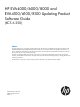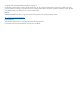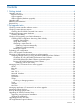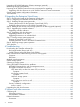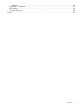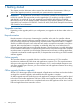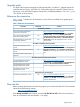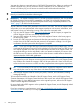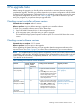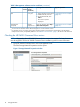HP EVA4000/6000/8000 and EVA4100/6100/8100 Updating Product Software Guide (XCS 6.250) (5697-1716, February 2012)
2 Pre-upgrade tasks
Before starting the upgrade, you should perform several tasks to minimize the time required to
complete the upgrade. The tasks you perform depend on your system configuration and HP P6000
Command View implementation. These tasks focus on upgrading components to ensure they meet
the supported configuration for XCS 6.250. Table 5 (page 37) provides a checklist so you can
track your progress as you perform these pre-upgrade tasks.
Checking current controller software version
Estimated time to complete: About 5 minutes
When to perform: Any time before starting to upgrade your controller software.
To check your controller software version, follow these steps:
1. Open HP P6000 Command View on the management server.
2. In the navigation pane, select the array you plan to upgrade.
The Initialized Storage System Properties window opens. The version field shows the current
version.
Checking current software versions
Estimated time to complete: 10–15 minutes
When to perform: Any time prior to the upgrade
When upgrading the system software, you must upgrade related management software to the
required version. Use Table 2 (page 9) to collect version information for your current software.
NOTE: For complete details on array software compatibility, see the “HP P6000 software solution
compatibility” table and the “HP P6000 Command View interoperability support” table in the HP
P6000 Enterprise Virtual Array Compatibility Reference. See “Reference documentation” (page
7) for the link to this document.
Table 2 Management software version worksheet
Upgrade procedureLocating version information
1
Required
version
(minimum)
Current
version
Software
“Upgrading HP P6000 Command
View” (page 31)
9.2HP P6000 Command
View (required)
1. Open HP P6000 Command
View.
2. Click Help in the session pane.
The HP P6000 Command View
Online Help window opens.
The version displays to the right
of the dropdown list.
“Upgrading HP P6000
Replication Solutions Manager
(optional)” (page 33)
5.1HP P6000
Replication Solutions
Manager (if installed)
1. Open or browse to HP P6000
Replication Solutions Manager.
2. Select Help > About in the
menu bar. The version of HP
P6000 Replication Solutions
Manager server is displayed.
HP P6000
Performance Advisor
Checking current controller software version 9