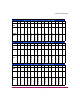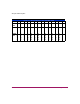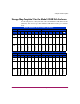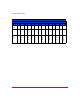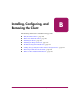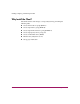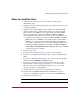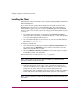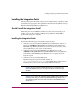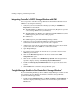HP StorageWorks HSG80 ACS Solution Software V8.8 for IBM AIX Installation and Configuration Guide (AA-RV1HA-TE, March 2005)
Installing, Configuring, and Removing the Client
218 HSG80 ACS Solution Software V8.8 for IBM AIX Installation and Configuration Guide
Installing the Client
The following restriction should be observed when installing SWCC on Windows
NT 4.0 Workstations.
If you select all of the applets during installation, the installation fails on the
HSG60 applet and again on one of the HSG80 applets. The workaround is to
install all of the applets you want except for the HSG60 applet and the HSG80
ACS 8.5 applet. You can then return to the setup program and install the one that
you need.
1. In a SAN environment where you would need both HSG60 and HSG80
subsystems, HP recommends you install both, but one at a time. This problem
is not seen under Windows NT 4.0 Server.
2. Set your Windows Explorer to the directory of your extracted AIX Solution
Kit and run
autoinstall.exe.
A dialog box is displayed.
3. One of the items in the dialog box should say SWCC Client Software and
has a button that says INSTALL next to it. Click on the button to start the
SWCC Client installation procedure.
4. Select the HSG80 Controller for ACS85 or newer menu option to properly
install SWCC Client, and click Next.
If this method does not work, run the
setup.exe program.
Note: If the computer does not find a previous installation, it installs the SWCC
Navigation Window and the CLI Window.
5. Follow the instructions on the screen. After you install the software, the
Asynchronous Event Service (AES) starts. AES is a service that runs in the
background. It collects and passes traps from the subsystems to the
Navigation Tree and to individual pagers (for example, to show that a disk has
failed). AES needs to be running for the Client system to receive updates.
Note: For more information on AES, see
HP StorageWorks Command Console V2.5
User Guide
.