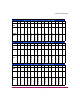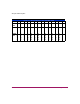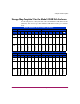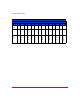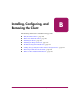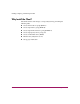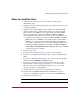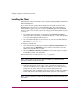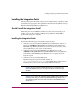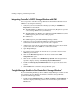HP StorageWorks HSG80 ACS Solution Software V8.8 for IBM AIX Installation and Configuration Guide (AA-RV1HA-TE, March 2005)
Installing, Configuring, and Removing the Client
220 HSG80 ACS Solution Software V8.8 for IBM AIX Installation and Configuration Guide
Integrating Controller’s SWCC Storage Window with CIM
You can open the controller’s Storage Window from within the Windows-based
CIM V4.23 by doing the following:
1. Verify that you have installed the following by looking in Add/Remove
Programs in Control Panel:
■ The HSG80 Storage Window for ACS V8.6 or later (Required to open the
correct Storage Window for your firmware).
■ The HSG80 Storage Window V2.1 (HP StorageWorks HSG80 V2.1) The
CIM integration patch uses files in this program.
■ CIM V4.23.
■ CIM integration patch (HSG80 Insight Manager Shim).
2. Verify that you have installed the CIM Agent and the StorageWorks
Command Console HS-Series Agent on the same computer.
3. Add the name of the Client system that has CIM to the Agent’s list of Client
system entries and choose SNMP as a notification scheme.
4. Open Insight Manager.
5. To open the Server window, click on the device you want to observe in the
CIM Navigation window.
6. Click on the Mass Storage button in the Server window. The CIM
Navigation Tree opens.
7. Click on the + symbol next to RAID Storage System. The Navigation Tree
expands to display a listing called Storage System Information.
8. Double-click Storage System Information. You are given the status of the
system.
9. Click Launch. The controller’s Storage Window opens.
“Insight Manager Unable to Find Controller’s Storage Window”
If you installed Insight Manager before SWCC, Insight Manager is unable to find
the controller’s Storage Window. To find the controller’s Storage Window,
perform the following procedure:
1. Double-click the Insight Agents icon (Start > Settings > Control Panel). A
window is displayed showing you the active and inactive Agents under the
Services tab.