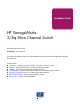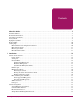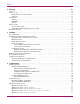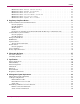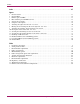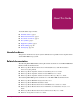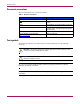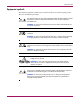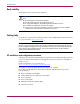Installation Guide HP StorageWorks 2/8q Fibre Channel Switch First Edition (November 2004) Part Number: A7540-96010 This manual describes the features of, and installation procedures for, the HP StorageWorks 2/8q Fibre Channel Switch. Sections include: ■ Introduction—provides an overview of LEDs, connections, and user controls. ■ Planning—describes the factors to consider when planning a fabric. ■ Installing—explains how to install and configure the switch.
© Copyright 2004 Hewlett-Packard Development Company, L.P. Hewlett-Packard Company makes no warranty of any kind with regard to this material, including, but not limited to, the implied warranties of merchantability and fitness for a particular purpose. Hewlett-Packard shall not be liable for errors contained herein or for incidental or consequential damages in connection with the furnishing, performance, or use of this material.
Contents Contents About this Guide. . . . . . . . . . . . . . . . . . . . . . . . . . . . . . . . . . . . . . . . . . . . . . . . . . . . . . . . . . . . . . . 7 Intended audience . . . . . . . . . . . . . . . . . . . . . . . . . . . . . . . . . . . . . . . . . . . . . . . . . . . . . . . . . . . . . . . . . . . . . . . . .7 Related documentation . . . . . . . . . . . . . . . . . . . . . . . . . . . . . . . . . . . . . . . . . . . . . . . . . . . . . . . . . . . . . . . . . . . . .7 Document conventions .
Contents 2 Planning. . . . . . . . . . . . . . . . . . . . . . . . . . . . . . . . . . . . . . . . . . . . . . . . . . . . . . . . . . . . . . . . . . . . 21 Devices . . . . . . . . . . . . . . . . . . . . . . . . . . . . . . . . . . . . . . . . . . . . . . . . . . . . . . . . . . . . . . . . . . . . . . . . . . . . . . . .22 Device access . . . . . . . . . . . . . . . . . . . . . . . . . . . . . . . . . . . . . . . . . . . . . . . . . . . . . . . . . . . . . . . . . . . . . . . . . . .
Contents Maintenance menu – Remove Switch Config . Maintenance menu – Remake Filesystem . . . Maintenance menu – Reset Switch . . . . . Maintenance menu – Show Firmware Versions Maintenance menu – Set Active Image . . . Maintenance menu – Update Boot Loader . . . . . . . . . . . . . . . . . . . . . . . . . . . . . . . . . . . . . . . . . . . . . . . . . . . . . . . . . . . . . . . . . . . . . . . . . . . . . . . . . . . . . . . . . . . . 48 49 49 49 49 49 A Regulatory Compliance Notices .
Contents Index . . . . . . . . . . . . . . . . . . . . . . . . . . . . . . . . . . . . . . . . . . . . . . . . . . . . . . . . . . . . . . . . . . . . . . 67 Figures 1 Chassis features . . . . . . . . . . . . . . . . . . . . . . . . . . . . . . . . . . . . . . . . . . . . . . . . . . . . . . . . . . . . . . . . . . . . . 2 Chassis LEDs . . . . . . . . . . . . . . . . . . . . . . . . . . . . . . . . . . . . . . . . . . . . . . . . . . . . . . . . . . . . . . . . . . . . . . . 3 Ethernet port and LEDs . . .
About This Guide About this Guide About this Guide topics include: ■ Intended audience, page 7 About this Guide ■ Related documentation, page 7 ■ Document conventions, page 8 ■ Text symbols, page 8 ■ Equipment symbols, page 9 ■ Rack stability, page 10 ■ Getting help, page 10 Intended audience This guide is intended for use by the system administrator responsible for the 2/8q FC Switch and the MSA1000 storage system.
About this Guide Document conventions This document follows the conventions in Table 1.
About this Guide Equipment symbols The following equipment symbols may be found on hardware for which this guide pertains. They have the following meanings: Any enclosed surface or area of the equipment marked with these symbols indicates the presence of electrical shock hazards. Enclosed area contains no operator serviceable parts. WARNING: To reduce the risk of personal injury from electrical shock hazards, do not open this enclosure.
About this Guide Rack stability Rack stability protects personnel and equipment. WARNING: To reduce the risk of personal injury or damage to the equipment, be sure that: ■ The leveling jacks are extended to the floor. ■ The full weight of the rack rests on the leveling jacks. ■ In single rack installations, the stabilizing feet are attached to the rack. ■ In multiple rack installations, the racks are coupled. ■ Only one rack component is extended at any time.
About this Guide HP technical support Telephone numbers for worldwide technical support are listed on the following HP web site: http://www.hp.com/support/. From this web site, select the country of origin. Note: For continuous quality improvement, calls may be recorded or monitored.
About this Guide 12 HP StorageWorks 2/8q Fibre Channel Switch Installation Guide
1 Introduction This chapter describes switch features, including the LEDs, user controls, and connections. An overview of the switch management tools is also provided.
Introduction Power supply The power supply converts standard 110 or 230 VAC to DC voltages for the various switch circuits. Four internal fans provide cooling. The switch monitors internal air temperature, and therefore does not monitor or report fan operational status. Air flows into the switch from the bezel side and is exhausted from the port side of the switch. To apply power to the switch, plug the power cord into the switch AC receptacle, and then into a 110 or 230 VAC power source.
Introduction Heartbeat LED (green) The Heartbeat LED indicates the status of the internal switch processor and the results of the Power On Self Test (POST). Following a normal power-up, the Heartbeat LED blinks about once per second to indicate that the switch passed the POST and that the internal switch processor is running. In maintenance mode, the Heartbeat LED illuminates continuously. The Heartbeat LED also shows a blink code for POST errors and the over temperature condition.
Introduction Maintenance button The Maintenance button is a dual-function momentary switch on the front panel. (Figure 1) Its purpose is to reset the switch or place the switch in maintenance mode. See “Maintenance mode options” on page 47 for more information. Resetting the switch Use a pointed tool, such as an opened paper clip, to momentarily press and release (less than 2 seconds) the Maintenance button.
Introduction Fibre Channel ports and LEDs The switch has eight Fibre Channel ports, numbered 0–7. (Figure 4) Each Fibre Channel port is served by a 2 Gbps Small Form-Factor Pluggable (SFP) optical transceiver. SFPs are hot-pluggable. User ports self-discover both the port type and transmission speed of the connected devices. The Fibre Channel port LEDs are located above their respective ports and provide port log-in and activity status information.
Introduction SFP transceivers The switch supports SFP optical transceivers for the Fibre Channel ports. A transceiver converts electrical signals to and from optical laser signals to transmit and receive data. Duplex fiber optic cables plug into the transceivers, which then connect to the devices. A Fibre Channel port is capable of transmitting at 1 Gbps or 2 Gbps; however, the transceiver must be capable of 2 Gbps for the port to deliver at that rate. SFP transceivers are hot pluggable.
Introduction Switch management Fabrics are managed with following tools: ■ Switch Manager user interface ■ Command Line Interface ■ File Transfer Protocol ■ Simple Network Management Protocol Switch Manager user interface Switch Manager is a workstation-based Java® application that provides a graphical user interface for fabric management. This application runs on a Windows or Linux workstation.
Introduction 20 HP StorageWorks 2/8q Fibre Channel Switch Installation Guide
2 Planning Consider the following when planning a fabric: ■ Devices, page 22 ■ Device access, page 22 ■ Performance, page 24 ■ Fabric security, page 25 ■ Fabric management, page 25 HP StorageWorks 2/8q Fibre Channel Switch Installation Guide 21
Planning Devices When planning a fabric, consider the number of public devices and the anticipated demand. This determines the number of ports that are needed and in turn the number of switches. Consider how many and what types of switches are needed. Consider the distribution of targets and initiators. An F_Port supports a single public device. An FL_Port can support up to 126 public devices in an arbitrated loop. Device access Consider device access needs within the fabric.
Planning Table 2: Zoning database limits (Continued) Zoning item Description Limit MaxZonesInZoneSets Maximum number of zones that are components of zone sets, excluding the orphan zone set, which can be stored in the switch zoning database. Each instance of a zone in a zone set counts toward this maximum. 1000 MaxMembersPerZone Maximum number of members in a zone that can be stored in the switch zoning database. 2000 MaxMembersPerAlias Maximum number of members in all zones and aliases.
Planning Performance The switch supports class 2 and class 3 Fibre Channel service at transmission rates of 2 Gbps, with a maximum frame size of 2148 bytes. Related performance characteristics include: ■ Distance ■ Bandwidth ■ Latency Distance Consider the physical distribution of devices and switches in the fabric. See “Specifications” on page 59 for more information about cable types and transceivers.
Planning Fabric security Fabric security consists of the following: ■ User account security ■ Simple Network Management Protocol security User account security User account security consists of account names, passwords, expiration dates, and authority levels. If an account has Admin authority, all management tasks can be performed by that account in both Switch Manager and the CLI. Without Admin authority, only monitoring tasks are available.
Planning 26 HP StorageWorks 2/8q Fibre Channel Switch Installation Guide
3 Installing This section describes how to install and initially configure the 2/8q FC Switch. It also describes how to backup and update switch firmware.
Installing Installing and initially configuring the switch Installing a 2/8q FC Switch involves the following steps, each of which is discussed in the following sections: ■ Unpack the switch and verify carton contents, page 28 ■ Mount the switch, page 29 ■ Install SFP transceivers, page 34 ■ Connect the cables, page 35 ■ Configure the switch, page 36 Unpack the switch and verify carton contents The 2/8q FC Switch is shipped with the components shown in Figure 5.
Installing Mount the switch The 2/8q FC Switch can be placed on a stable flat surface or mounted in a 19” EIA rack. When placing the switch on a flat surface, attach the provided adhesive rubber feet to the bottom of the switch and then place the switch on work surface. When mounting the switch in a rack, do the following: WARNING: Mount devices in the rack so that the weight is distributed evenly. An unevenly loaded rack can become unstable, possibly resulting in equipment damage or personal injury.
Installing Note: The rails and the switch are installed from the rear of the rack. To ensure proper airflow through the device, the port-side of the switch must face the rear of the rack. 4. Install the rails in the rack. a. Identify the left (L) and right (R) rails by markings stamped into the rails. b. From the rear of the rack, insert the right rail into the inside right rear of the rack, until the pins extend through the holes marked in step 3 and the scissor-type locking latch engages. (Figure 7) c.
Installing d. Remove the locking nut on the rail retaining bracket and move the bracket to the farthest position inside the rail. (Figure 8) 2 1 Figure 8: Moving the rail retaining bracket on the right rail - rear view e. Repeat step a through step d for the other rail. 5. Fasten the mounting adapter brackets to the sides of the switch. (Figure 9) a.
Installing 6. From the rear of the rack, place the switch assembly onto the rails, and slide the assembly back until the flanges of the mounting adapter brackets are flush with the rear uprights of the rack. (Figure 10) Figure 10: Placing the switch on the rails - rear view 7. Secure the switch to the back of the rack by inserting and tightening the 2 remaining provided screws through the bracket flanges.
Installing 8. From the front of the rack, secure the switch by sliding the rail retaining brackets on the rails toward the switch until they engage the mounting adapter brackets, and then tighten the rail bracket thumbscrews to secure the device.
Installing Install SFP transceivers The switch has been validated with transceivers that support a variety of interconnection media. To install a transceiver, insert the transceiver into the port and gently push in on the SFP until the it snaps in place. To remove a transceiver, gently press the transceiver into the port to release the tension, and then pull out on the release tab to remove the transceiver from the chassis. Note: The transceiver fits only one way in the port.
Installing Connect the cables ■ Connect Fibre Channel devices to the switch ■ Connect power to the switch Connect Fibre Channel devices to the switch Connect cables to the SFP transceivers and their corresponding devices, and then apply power to the devices. LC-type duplex fiber optic cable connectors are designed for use with the SFP transceivers. Duplex cable connectors are keyed to ensure proper orientation.
Installing Configure the switch Note: Advanced switch configuration and monitoring tasks are executed using the Switch Manager application or the Command Line Interface, using a workstation connected to the switch. See “Management System Requirements” on page 63 for information about connecting the workstation, and the HP StorageWorks 2/8q Fibre Channel Switch Management User Guide for details about the interfaces.
Installing Backing up the switch configuration Backing up and restoring a configuration is useful to protect your work or to use as a template in configuring other switches. The CLI Config Backup command creates a file on the switch, named configdata. This file can be used to restore a switch configuration only from the command line interface; it cannot be used to restore a switch using Switch Manager.
Installing Updating switch firmware The switch comes with firmware installed. You can upgrade the firmware from the management workstation as new firmware becomes available. Firmware updates are availabe on the MSA1000 web site at www.hp.com/go/msa1000. See“Management System Requirements” on page 63 for information about connecting a workstation to the switch and refer to the HP StorageWorks 2/8q Fibre Channel Switch Management User Guide for detailed information about Switch Manager and the CLI.
Installing 2. Enter your account name on the remote host and the IP address of the remote host. When prompted for the source file name, enter the path for the firmware image file. When prompted to install the new firmware, enter Yes to continue or No to cancel. This is the last opportunity to cancel. User Account : johndoe IP Address : 10.20.20.200 Source Filename : 4.0.3.xx_mpc About to install image. Do you want to continue? [y/n] y Connected to 10.20.20.200 (10.20.20.200). 220 localhost.
Installing 40 HP StorageWorks 2/8q Fibre Channel Switch Installation Guide
Troubleshooting 4 Diagnostic information about the switch is available through the chassis LEDs and the port LEDs. Diagnostic information is also available through the Switch Manager and CLI event logs and error displays.
Troubleshooting POST diagnostics The switch performs a series of tests as part of its power-up procedure. The POST diagnostic program performs checksum tests on the boot firmware in PROM and the switch firmware in flash memory, internal data loopback tests on all ports, and access and integrity tests on the ASIC. During the POST, the switch logs any errors encountered. Some POST errors are critical, others are not. The switch uses the Heartbeat LED and the Logged-In LED to indicate switch and port status.
Troubleshooting Internal firmware failure blink pattern An internal firmware failure blink pattern is 2 blinks followed by a two second pause. The 2-blink error pattern indicates that the firmware has failed, and that the switch must be reset. Momentarily press and release the Maintenance button to reset the switch. System error blink pattern A system error blink pattern is 3 blinks followed by a two second pause.
Troubleshooting Over temperature blink pattern An over temperature blink pattern is 5 blinks followed by a two second pause. The 5-blink error pattern indicates that the air temperature inside the switch has exceeded the failure temperature threshold (70° C) and all ports are down. If the Heartbeat LED shows the over temperature blink pattern: 1. Inspect the chassis fans and vents. Are the intake and exhaust vents clear? Are the fans operating and producing air flow? — Yes - Continue.
Troubleshooting Port Error blinking pattern The switch can monitor a set of port errors and generates alarms based on user-defined sample windows and thresholds. Port errors include the following: ■ CRC errors ■ Decode errors ■ Login / Logout errors ■ Loss-of-signal errors Port threshold alarm monitoring is disabled by default. Refer to the HP StorageWorks 2/8q Fibre Channel Switch Management User Guide for information about managing port threshold alarms.
Troubleshooting Chassis diagnostics Chassis diagnostics are indicated by the chassis LEDs, as shown in Figure 16. 1 2 3 Item Description 1 Input Power LED (green) 2 Heartbeat LED (green) 3 System Fault LED (amber) Figure 16: Chassis LEDs Input Power LED is extinguished The Input Power LED illuminates to indicate that the switch logic circuitry is receiving proper voltages. If the Input Power LED is extinguished: 1. Inspect the power cords and connectors.
Troubleshooting Maintenance mode options If a switch becomes inoperable or unmanageable because the firmware is corrupt, the IP address is lost, the switch configuration is corrupt, or the password is forgotten, you can recover the switch using the switch Maintenance button.
Troubleshooting These options and their use are described in the following subsections. Maintenance menu – Exit This option closes the current login session. To log in again, enter the maintenance mode account name and password (prom, prom). To return to normal operation, momentarily press and release the Maintenance button or power cycle the switch. Maintenance menu – Image Unpack This option unpacks and installs new firmware when the current firmware becomes corrupt.
Troubleshooting Maintenance menu – Remake Filesystem In the event of sudden loss of power, it is possible that the switch configuration may become corrupt. The file system on which the configuration is stored must be re-created. This option resets the switch to the factory default values including user accounts and zoning. Refer to the HP StorageWorks 2/8q Fibre Channel Switch Management User Guide for the factory default values.
Troubleshooting 50 HP StorageWorks 2/8q Fibre Channel Switch Installation Guide
Regulatory Compliance Notices A Federal Communications Commission Notice Part 15 of the Federal Communications Commission (FCC) Rules and Regulations has established Radio Frequency (RF) emission limits to provide an interference-free radio frequency spectrum. Many electronic devices, including computers, generate RF energy incidental to their intended function and are, therefore, covered by these rules.
Regulatory Compliance Notices ■ Reorient or relocate the receiving antenna. ■ Increase the separation between the equipment and receiver. ■ Connect the equipment into an outlet on a circuit different from that to which the receiver is connected. ■ Consult the dealer or an experienced radio or television technician for help.
Regulatory Compliance Notices Canadian Notice (Avis Canadien) Class A equipment This Class A digital apparatus meets all requirements of the Canadian Interference-Causing Equipment Regulations. Cet appareil numérique de la classe A respecte toutes les exigences du Règlement sur le matériel brouilleur du Canada. Class B equipment This Class B digital apparatus meets all requirements of the Canadian Interference-Causing Equipment Regulations.
Regulatory Compliance Notices Japanese Notice Japanese Power Cord Notice Korean notices Class A equipment 54 HP StorageWorks 2/8q Fibre Channel Switch Installation Guide
Regulatory Compliance Notices Laser compliance The SFP Module contains a laser diode of either gallium aluminum arsenide (GaALAs) emitting in the wavelength range of 770-860 nm, or indium gallium arsenide phosphide (InGaAsP) emitting in the wavelength range of 1270-1355 nm. All HP systems equipped with a laser device comply with safety standards, including International Electrotechnical Commission (IEC) 825.
Regulatory Compliance Notices Battery replacement notice Your device is provided with a Lithium Manganese Dioxide, a Nickel-Metal Hydride, or a Vanadium Pentoxide, batteries. There is a danger of explosion and risk of personal injury if the array is incorrectly replaced or mistreated. Replace only with the HP spare designated for this product. For more information about battery replacement or proper disposal, contact your HP Authorized Reseller or your HP Authorized Service Provider.
Electrostatic Discharge B To prevent damage to the system, be aware of the precautions you need to follow when setting up the system or handling parts. A discharge of static electricity from a finger or other conductor may damage system boards or other static-sensitive devices. This type of damage may reduce the life expectancy of the device. Prevention methods ■ Avoid hand contact by transporting and storing products in static-safe containers.
Electrostatic Discharge 58 HP StorageWorks 2/8q Fibre Channel Switch Installation Guide
C Specifications This appendix contains the specifications for the 2/8q FC Switch. See “Introduction” on page 13 for the location of all connections, switches, controls, and components. Fabric specifications Table 4: Fabric specifications Item Description Fibre Channel protocols FC-PH Rev. 4.3 FC-PH-2 FC-PH-3 FC-AL Rev 4.6 FC-AL-2 Rev 7.0 FC-FLA FC-GS FC-GS-2 FC-GS-3 FC-FG FC-Tape FC-VI FC-SW-2 Fibre Channel Element MIB RFC 2837 Fibre Alliance MIB Version 4.
Specifications Table 4: Fabric specifications (Continued) Item Description System processor 200 MHz Motorola® 8245 PowerPc® Fabric latency (intra-switch) 2 Gbps to 2 Gbps < 0.4 µsec Bandwidth Point-to-point 2.125 Gbps, Full Duplex Aggregate (single switch) 16 Gbps, full duplex Maintainability Table 5: Maintainability options Item Description Diagnostics Power-On Self Test (POST) tests all functional components except SFP transceivers. Port tests include online, internal, and external tests.
Specifications Dimensions Table 7: 2/8q FC Switch chassis dimensions Item Dimension Width 17 inches (432 mm), 19-inch rack mount Height 1.70 inches (43.2 mm) (1U) Depth 12.0 inches (305 mm) Weight 9 lbs (4.08 Kg) Electrical Table 8: Electrical requirements Item Requirement Operating voltage 90 to 240 VAC; 50 to 60 Hz Power source loading (maximum) 0.5 A at 120 VAC 0.
Specifications Regulatory certifications Table 10: Regulatory certifications Item 62 Description Safety Standards UL60950:2000 CSA 22.2 No.
D Management System Requirements Advanced configuration and monitoring tasks are performed through the Switch Manager application or the Command Line Interface (CLI).
Management System Requirements Cable pin configurations Switch Manager and the CLI are used for advanced configuration tasks, and are accessed through an Ethernet or serial connection from a workstation to the switch. Use one of the following connection methods. See Table 12 for illustrations of the pin configurations. Indirect Ethernet cable This connection method requires a 10/100 Base-T straight cable to the switch RJ-45 Ethernet port through an Ethernet switch or a hub.
Management System Requirements Establishing an Ethernet or serial connection To access Switch Manager or the CLI, connect the management workstation to the switch in one of three ways, as previously described in “Cable pin configurations” on page 64. Note: Ethernet or serial cable connections are not used when initially configuring the switch. Ethernet connection information The default IP address of a new switch is 10.0.0.1.
Management System Requirements Serial connection information 1. Connect a null modem F/F DB9 cable from a COM port on the management workstation to the RS-232 serial port on the switch. 2. Configure the connection according to your platform: For Windows environments: d. Open the HyperTerminal application on a Windows platform. Select Start>Programs>Accessories>HyperTerminal>HyperTerminal. e. Enter a name for the switch connection, choose an icon in the Connection Description window, and then click OK. f.
Index A restore default 48 conventions document 8 equipment symbols 9 text symbols 8 credits 24, 59 critical error 42 Access Control List zone 23 access, of devices 22 account name 25 maintenance mode 47 Activity LED 15, 17 air flow 14, 61 altitude 61 audience, target 7 authorized reseller, HP 11 D device cabling 35 description 22 diagnostics 42, 46, 60 dimensions 61 distance 24 document conventions 8 related documentation 7 B cable 10/100 Base-T 64 10/100 Base-T crossover 64 null modem F/F DB9 64 cab
Index management 25, 60 management of switch 15 management workstation 63 point-to-point bandwidth 60 port 18 ports 18 services 25 fabric security 25 factory defaults 48 fan 14 FCC notice 51 features, of switch 13 Fibre Channel LED locations 13 port location 13 ports 17 protocols 59 firmware display versions 49 failure 43 image 49 install with CLI 38 install with Switch Manager 38 non-disruptive activation 38 pending 49 unpack image 48 updating 38 FL_Port 18 flash memory 16 frame size 59 G G_Port 18 gener
Index P password 25 file reset 48 maintenance mode 47 restore default 48 pending firmware 49 performance 24 planning 21 port buffer credits 24 characteristics 59 diagnostics 44 Ethernet 15 fabric 18 Fibre Channel 17 generic 18 LEDs 17 number of 59 serial 14 speed 59 types 18, 59 power down switch 37 requirements 27 source loading 61 Power On Self Test description 35, 42 power supply 14 location of 13 powering down the switch 37 R rack mount 29 rack stability, warning 10 recovering a switch 47 regulatory c
Index worldwide name 22 Z zone access control list 23 definition 22 70 name server 23 zone set 22 zoning database 22 limits 22 HP StorageWorks 2/8q Fibre Channel Switch Installation Guide