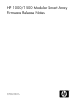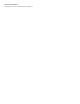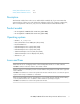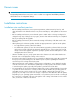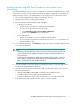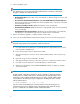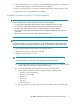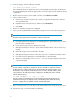HP 1000/1500 Modular Smart Array Firmware Release Notes (592436-002, March 2011)
8. Click an updating option:
NOTE:
If an updating option is not supported for the bundled firmware or hardware configuration,
the option is shaded and cannot be selected.
• Blink On/Blink Off: Blink the LEDs on the selected MSA, its attached storage enclosures, and
the hard drives.
• Recommended: Flash All Bundled Firmware on Selected MSA1500 and all attached Devices:
Based on the firmware items included in the download, update these components on the MSA
and its attached enclosures.
• Flash Active/Standby Controller: Update the firmware on the selected MSA.
• Flash All Attached MSA20: Update the firmware on any MSA20 storage enclosures attached
to the selected MSA.
• Flash All Attached Fan Control Modules: Update the fan module firmware on the MSA fans,
including fans in any MSA20 storage enclosures attached to the selected MSA.
9. Wait for the firmware upgrade to complete and then exit the utility.
10. Power cycle the updated MSA and any attached storage enclosure in the following sequence:
NOTE:
The MSA storage system must be restarted to activate new firmware.
a. Press and hold down the MSA Power on/Standby button for approximately five seconds to
place the MSA in Standby mode.
b. Power off all storage enclosures attached to the MSA.
c. Wait approximately two minutes to ensure that the hard disk drives in the enclosures stop
rotating.
d. Restart all storage enclosures attached to the MSA.
e. Wait approximately four minutes to allow the enclosures to complete their startup routines.
f. Press and release the MSA Power on/Standby button to restart the MSA.
g. Wait (up to eight minutes) for the STARTUP COMPLETE message to display on the MSA
controller LCD panel.
NOTE:
In dual-controller configurations, firmware on the two controllers is compared each time
the MSA chassis is restarted. If the versions are mismatched, the system prompts to clone
the firmware on the controller with the latest version over to the controller with the earlier
version firmware. The following message is displayed on the LCD panel of the controller
with the earlier firmware:
07 CLONE FIRMWARE ? ‘<‘ = NO, ‘>’ = YES
Press the > button on the LCD panel to clone the firmware. During the cloning process,
informational messages are displayed on the controller LCD panels. When the cloning
process is complete, the just-updated controller automatically restarts.
6