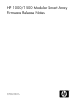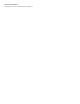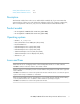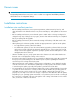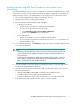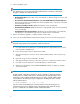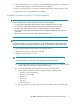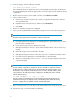HP 1000/1500 Modular Smart Array Firmware Release Notes (592436-002, March 2011)
11. After the MSA startup process is complete, access the MSA Flash Utility again, click Find Devices,
and then read the display to verify that the firmware was updated.
12. Before resuming I/O access to the MSA, verify that the MSA and its storage arrays are online.
13. Repeat these steps on other MSA that need updating.
Installation firmware using MSA CLI (all environments)
IMPORTANT:
Before using this method to update the firmware, make note of the following:
• For active/passive MSA1000, existing firmware on the controller must be v4.32 or later.
• For active/passive MSA1500, existing firmware on the controller must be v4.94 or later.
• For active/active MSA, all versions (v6.xx or later) support the use of this command.
• The custom CLI cable, shipped with the MSA, must be available to establish the serial connection
to the MSA.
• The host computer must support the 1k Xmodem (Ymodem) protocol.
NOTE:
For information about accessing and using the CLI, see the
HP StorageWorks 1000/1500 Modular
Smart Array Command Line Interface User Guide
, available on the MSA1000 and MSA1500 websites.
1. Place the downloaded firmware package in a temporary directory.
2. Navigate to the directory containing the download.
3. Establish a serial connection to the CLI:
NOTE:
The following instructions in this step use the HyperTerminal emulator program.
a. Connect the RJ-45Z end of the custom CLI configuration cable to the port on the front of the
controller. One custom CLI cable is shipped with the MSA.
b. Connect the DB9 end of the CLI cable to the serial port on the host server.
c. Set up a terminal emulator from the host computer using the following settings:
• Serial port: any open COM port
• Bits per second: 19200
• Data bits: 8
• Parity: none
• Stop bits: 1
• Flow control: none
d. After opening the session, press Enter several times to display the CLI command prompt.
HP 1000/1500 Modular Smart Array Firmware Release Notes 7