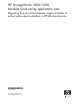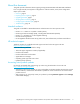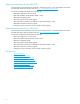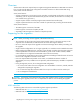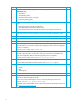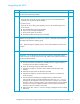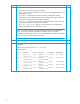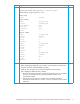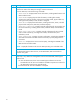HP StorageWorks 1000/1500 Modular Smart Array application note: Migrating from an active/passive single controller to active/active dual controllers in HP-UX environments (400677-002, October 2006)
10
10
Verify that both MSA controllers are running the same version of firmware, and
examine the status of the MSA, the storage, and the connections.
From the MSA CLI, enter the following commands:
• show version—Displays MSA version information, including MSA firmware and
MSA hardware build.
• show disks—Displays physical disk information, including disk number,
enclosure box and bay number, enclosure bus number and ID, physical disk size,
and Logical Units (LUNs) to which the disk is assigned.
• show units—Displays LUN information, including LUN name, status, included
physical disks and spares, RAID level, and LUN capacity.
• show this_controller—Displays controller information (for the controller with
the serial connection), including serial number, hardware build, and redundancy
mode.
• show other_controller—Displays controller information (for the controller
with no serial connection), including serial number, hardware build, and
redundancy mode.
• show connections—Displays connection information, including the WWPN of
each HBA connected to the MSA and the host mode (or profile) assigned to the
connection.
• show acl—Displays the Access Control List (ACL), including the WWPN of the
HBAs and the accessible LUNs.
NOTE: Displayed information will show the MSA operating in a redundant mode.
For detailed information about the CLI, see the MSA1000/1500 Command Line
Interface user guide.
F
11
OPTIONAL—Install the HP Array Configuration Utility - Command Line Interface
(ACU-CLI) or any additional management tools from the MSA1000/1500 Support
Software CD.
a. Insert the latest active/active version MSA Support Software CD into the
CD-ROM drive of the server and install the available components as outlined in
the MSA1000/1500 firmware upgrade guide.
b. Remove the CD when the installation is complete.
F
Step Description (continued) Check