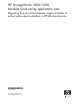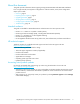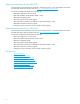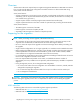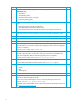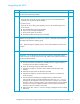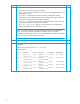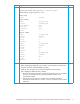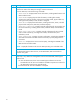HP StorageWorks 1000/1500 Modular Smart Array application note: Migrating from an active/passive single controller to active/active dual controllers in HP-UX environments (400677-002, October 2006)
Migrating from an active/passive single controller to active/active dual controllers in HP-UX environments 7
Upgrading the MSA
Step Description Check
1
Notify all system administrators of devices connected to the MSA SAN fabric that the
disk array will temporarily be offline.
F
2
For servers with their root file system on the MSA:
• Power off those servers during this migration process (to avoid potential issues
caused by the root disk being inaccessible.)
For all other servers:
• Power off the servers during this migration process or do the following from the
server console:
a. Stop all applications accessing the MSA.
b. Stop all I/O to the MSA storage LUNs.
c. Unmount file systems on the MSA.
d. Deactivate all LVM volume groups on the MSA.
F
3
Upgrade the firmware on the MSA controller and any attached MSA20 storage
enclosures using the MSA CLI download firmware command as outlined in the
MSA1000/1500 firmware updating guide.
NOTE: Before starting the upgrade process, ensure that the MSA has a fiber link to
the fabric.
F
4
Power cycle the MSA and all attached storage enclosures in the following sequence:
IMPORTANT: Do not deviate from this power-cycle sequence. If the MSA and the
storage enclosures are power-cycled out of order, LUNs will be marked as failed and
must be re-enabled manually.
a. Press and hold down the MSA Power/Standby button for approximately five
seconds to place the MSA in Standby mode.
b. Power off all storage enclosures attached to the MSA.
c. Wait approximately two minutes to ensure that the hard disk drives stop
rotating.
d. Restart all storage enclosures attached to the MSA.
e. Wait approximately four minutes to allow the enclosures to complete their
power-on routine.
f. Press and release the MSA Power/Standby button to restart the MSA.
If the second controller is already installed in the MSA, the
Clone Firmware
message may be displayed on the front panel of the controller. As prompted,
press the > button on the front panel to copy the firmware from the just-updated
controller over to the just-installed controller. In dual-controller environments,
firmware on the two controllers must match.
g. Wait until the
MSA STARTUP COMPLETE message is displayed on the controller
LCD panel.
F