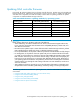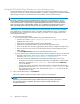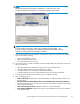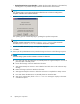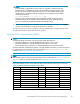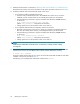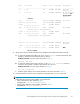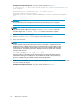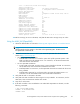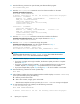HP StorageWorks 1000/1500 Modular Smart Array Firmware Updating Guide (370881-001, May 2006)
• Flash All Attached Fan Control Modules: Update the fan module firmware on the MSA fans,
including fans in any MSA20 storage enclosures at tached to the selected MSA.
NOTE:
If an updating option is not supported for the bundled firmware or hardware configuration,
the option is shaded and cannot be selected.
7. Read the warning window, and then click Continue.
The updating process automatically begins, updating the specified components.
NOTE:
The MSA controller displays the message FIRMWARE FLASH STARTED when it starts the
download, a nd FIRMWARE FLASH DONE when the download is complete.
8. Wait for the Flash Successful pop -up message to be displayed.
9. Click Exit.
10. Power-cycle the updated MSA and any attached storage enclosures in the following sequence:
NOTE:
The MSA storage system must be restarted to activate new firmware.
a. Press and hold down the MSA Power on/Standby button for approximately five seconds to
place the MSA in Standby mode.
b. Power off all storage enclosures at tached to the MSA.
c. Wait approximately two minutes to ensure that the hard disk drives in the enclosures stop
rotating.
d. Restart all storage enclosures attached to the MSA.
e. Wait approximately four minutes to allow the enclosures to complete their startup routines.
f. Press and release the MSA Power on/Standby button to restart the MSA.
g. Wait (up to eight minutes) for the STARTUP COMPLETE message to display on the MSA
controller LCD panel.
24
Updating the components