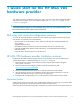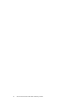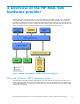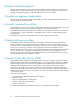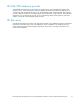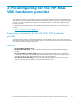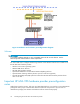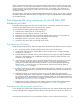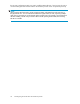HP StorageWorks Modular Smart Array FC VDS Hardware Provider for Windows 2003 Administration Guide (T1634-96074, February 2007)
When using the VDS framework to create and m anage LUNs, make LUNs close to the same size as the
physical disk size. You can make LUNs smaller than a physical disk (or disks, if spanning multiple disks),
but any space left over on the physical disk(s) cannot be used. Fo r example, if you have three 36
GB drives totalling 108 GB and you create a LUN of 20 GB spanning all three disks, the remaining
88 G B are unusable.
MSA Active-Active configurations support HP MPIO Full-Featured DSM, a nd you can use VDS to manag e
the MPIO configuration. MSA Active-Passive configurations suppo rt only HP MPIO Basic DSM managed
by the MPIO software.
Preconfiguri
ng the array and server for the HP MSA VDS
hardware pro
vider
Physically install and prepare the disk array and the server to work with the HP MSA VDS hardware
provider as described below and in the manuals for those products.
You will per
form the following tasks during preconfiguration:
1. InstallWindows2003ServerOSontheVDSserver.
2. Install the FC Host Bus Adapter and driver on the server.
3. Connect th
e server HBA to the array using a Fibre Channel switch and set up zoning (if required).
4. Install a NIC card in the server and connect to the Ethernet LAN (optional).
5. Install M PIO software if you plan to emp loy multipathing.
6. Connect t
he array to the VDS server through the FC switch.
Preconfigure the VDS ser ver
Install and prepare the Windows 2003 ser ver that will run the HP MSA VDS hardware provider software:
1. If it is not already present, install the Windows 2003 Server OS on the VDS ser ver.
2. Install a Fibre Channel host bus adapter (HBA) card into the VDS ser ver according to the H BA
manufacturer’s instructions.
3. Install the HBA driver and utility software onto the VDS server according to the HBA manufacturer’s
instructions. HP-tested drivers are available from HP Support. Follow the release notes that come
with the driver for installation.
4. Connect the server to the disk array via the built-in Fibre Channel switch, if p resent, or an external
switch. Configure the switch, including zoning if required, according to the manufacturer’s
instructions. For helpful information on SAN c onstruction, see the H P StorageWorks SAN d esign
reference guide. To locate this guide, see the HP M anuals website listed under the heading,
"Related documentation" on page 7.
5. If desired, connect the server to the corporate Ethernet LAN (optional). A firewall is recommended
but optional. Be sure the firewall is open between the MSA host and the hardware provider ser ver to
allow communication.
6. Install MPIO softwar e on the hardware provider server. Use HP MPIO Basic DSM for MSA
Active-P assive configurations. MSA Active-Active configurations support HP MPIO Full-Featured DSM.
For instructions, see the documentation that accompanies the software or the HP MPIO Full-Featured
DSM for Windows for MSA Disk Arrays i nstallation and reference guide.(Tolocatethisguideonthe
HP website, see "Related documentation"onpage7).
7. Complete the rest of the configuration in this chapter, and then install the required HP MSA VDS
hardware provider software on the VDS server as explained in "Installation" on page 21.
Preconfigure the disk array and optional host
Ensure the d isk array has been fully installed and preconfigured to work with the HP MSA VDS hardware
provider. Install the Array Configuration Utilit y software on the optional host, if desired. For details, see
HP StorageW orks Modular Smart Array FC VDS Hardware Provider for Windows 2003 administration guide
19