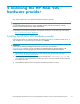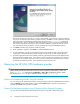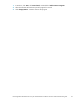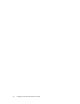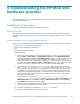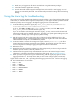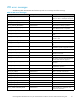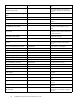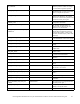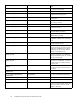HP StorageWorks Modular Smart Array FC VDS Hardware Provider for Windows 2003 Administration Guide (T1634-96074, February 2007)
4 Installing th e HP MSA VDS
hardware provider
This chapter explains how to install the HP MSA VDS hardware provider.
IMPORTANT:
A successful installation depends on using compatible versions of the OS and soft ware. See the
hardware provider release notes for version requirements.
For HP hardware providers documentation and software downloads, see the following web location:
h
ttp://www.hp.com/support/HWPMSA
Installing the HP MSA VDS hardware provider
Follow the steps below to install the HP MSA VDS hardware provider on a Windows 2003 server. To
stop installation at any point during this procedure, click Cancel.
IMPORTANT:
If you have not already preconfigured the server and the array as instructed in
"Preconfiguration" on page 17 do so now before you install the hardware provider software. The
hardware provider will not work if the array and server have not been correctly preconfigured.
1. Download the HP MSA VDS hardware provider file from the HP VSS/VDS web page:
h
ttp://www.hp.com/support/HWPMSA.
2. Extract and launch the following file from the downloaded file: hpmsavdsprv_xxx.exe.The
“xxx” in the file name represents the Windows OS version. Be sure to extract and launch the file
that matches your OS.
3. The InstallShield Wizard opens and displays the following Welcome window.
HP StorageW orks Modular Smart Array FC VDS Hardware Provider for Windows 2003 administration guide
21