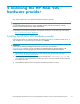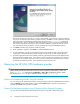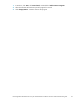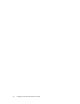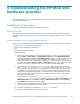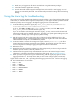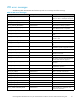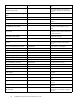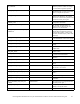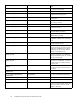HP StorageWorks Modular Smart Array FC VDS Hardware Provider for Windows 2003 Administration Guide (T1634-96074, February 2007)
5 Troubleshooting the HP MSA VDS
hardware provider
This chapter explains how to troubleshoot the HP MSA VDS hardware provider and includes lists of error
messages and explanations.
Troubleshooting procedures
The following instructions present typical problems and solutions.
VDS will not install
The HP MSA VDS hardware provider installation works only on the Windows versions listed in the HP
MSA VDS hardware provider release notes. The installer will not install the software on other versions of
Windows.
Cannot manage the array using hardware provider
Use a process of elimination to determine whether the problem is with one of the following components:
• Applicatio
n you are using to manage the array
• Windows Disk Management configuration
• VDS
• HP MSA VDS h
ardware provider
Perform these tests:
1. Do the array volumes appear in the Disk Management tool? To check, in the Windows menu
bar select
Start > Control Panel.ClickAdministrative Tools and click Comp uter M anag ement .
Double-c
lick Storage,anddouble-clickDisk Manag ement. If LUNs are visible, Disk M anagement,
VDS, and t
he array are communicating successfully. Any problems may be caused by a
configur
ation problem with the m anagement application or hardware provider. If array LUNs are
not visi
ble, click Action > Refresh and Action > Rescan Disks. If LUNs are not visible, the problem
could be connectivity or configuration of any or all of the components listed above.
2. Use the DiskPart utility to check for the presence of array volumes. At the Run command line,
enter diskpart.exe.Thenenterlist volume to see a list of volumes. (Enter help to see a
list of
commands.) If array volumes are listed, DiskPar t, the array and VDS are communicating
succe
ssfully. Any problem with operation could be caused by c onfiguration of Windows Disk
Manag
ement, the management application, or the hardware provider. If LUNs are not visible,
there
may b e a problem with connectivity or with configuration of the array o r with the H P
MSA VDS hardware provider.
If you receive this error message: The disk management services could not
comp
lete the operation, VDS is not enabled at startup. Click Start > Control Panel.Click
Administrative Tools and click Services.Right-clickVirtual Disk Service and select Properties.
Click Manual under Startup type, and click OK.
3. Chec
k the release notes that came with your HP MSA V DS hardware provider installation files to
verify you are using compatible versions of software.
4.
Check the configuration as explained in "Preconfiguration" on page 17.
5. Check connectivity bet ween the array and the server.
HP StorageW orks Modular Smart Array FC VDS Hardware Provider for Windows 2003 administration guide
25