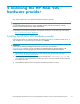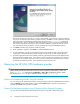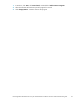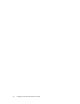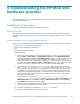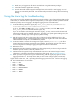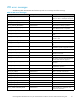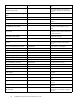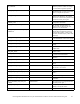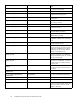HP StorageWorks Modular Smart Array FC VDS Hardware Provider for Windows 2003 Administration Guide (T1634-96074, February 2007)
6. Make sure you logged into all devices and software using administrator privileges.
7. Check the Windows application event log.
8. VisittheMicrosoftwebsitesupportknowledgebaseandsearchfor“VDSlogging.”Turnon
logging as instructed by Microsoft. Use the Microsoft procedure for testing VDS and checking
the log.
Using the trace log for troubleshooting
The current version of the HP MSA VDS hardware provider includes a trace logging feature tha t may be
useful when you call HP technical support for help. Before you call support to solve a problem with the
hardware pro
vider, set trace logging to the highest logging level as instructed below:
1. Locate the f
ollowing Windows registry key: HKEY_LOCAL_MACHINE\SOFTWARE\Hewlett-
Packard\HardwareProviders\MSA\VDS\Parameters
To do so, click Start,clickRun,typeregedit in the run window, and click OK. Expand
HKEY_LOCAL
_MACHINE to find the d esired registry key.
If you are no
t familiar with editing the Windows registry, you may want to search the Microsoft
website (m
icrosoft.com) for detailed instructions. To protect your system against editing errors, be
sure to mak
e a backup copy of the registr y key before editing.
2. Edit the l
ogging level value in the registry key to change it from the default level of 3 to the
highest l
ogging level of 5. With the logging level set to 5 the log file will include more detailed
informa
tion that will help HP to troubleshoot the problem.
3. Locate and delete or rename the existing trace log file, named hpmsafcvds.log.Thefile is
located where the hardware provider files were installed. The hardware provider will create a
new trace log file and will begin logging the highest level of trace information.
4. Reboot
the server.
5. Repeat the tasks that caused the p roblems you observed previously so the trace log records the
hardware provider activities when the problems oc cur.
6. Call H
P technical support for help and additional instructions. HP technical support contact
information is included in the Preface near the front of this g uide. See HP technical support.
7. When you finish using the trace log for troubleshooting, edit the registry key again to set the
logging level back to 3. This helps ensure that you don’t create a large log file unnecessarily.
Log file levels include 0–5, with 1 providing the least logging and 5 the most. Level 0 turns logging
off. The level definitions are as follows:
• Level 0 — OFF
• Lev
el 1 — ERROR
• Level 2 — WARNING
• Level 3 — INFORMATION
• Lev
el 4 — DEBUG
• Level 5 — TRACE
26
Troubleshooting the HP MSA VDS hardware provider