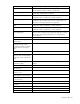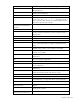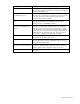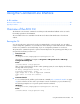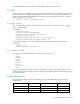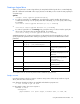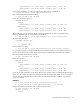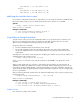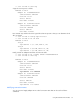HP Array Configuration Utility User Guide (416146-001, January 2006)
Using the Command Line Interface 44
Using the Command Line Interface
In this section
Overview of the ACU CLI........................................................................................................................ 44
Typical procedures ................................................................................................................................. 46
Overview of the ACU CLI
The ACU CLI is an interactive command console that provides immediate feedback to the user and is
functionally equivalent to the ACU GUI.
The executable for the CLI is available from the HP PSP for Microsoft® Windows® or from the HP
website.
Running the CLI
You can open the CLI in either Console mode or Command mode. In Console mode, you can adjust
several configuration parameters on several devices without having to restart ACU each time. Command
mode is more suitable for an isolated change of just one configuration parameter on one device.
The syntax of the command required to open the ACU CLI depends on the operating system that you are
using and the mode that you want to use.
• Console mode
Windows:
C:\Program Files\Compaq\Hpacucli\Bin\hpacucli.exe
Alternatively, click Start, and navigate to Programs > HP System Tools > HP Array
Configuration Utility CLI.
Linux:
[root@localhost root]# hpacucli
After you have entered Console mode in either operating system, the screen displays the following
message and console prompt:
HP Array Configuration Utility CLI 7.15.17.0
Detecting Controllers...Done.
Type "help" for a list of supported commands.
Type "exit" to close the console.
=>
• Command mode
To use Command mode, add the specific ACU CLI command ("The <command> variable" on page
45) to the end of the text line used to open ACU in Console mode before you press the Enter key.
The following examples use help as the specific ACU CLI command.
Windows:
C:\Program Files\Compaq\Hpacucli\Bin\hpacucli.exe help
Linux:
[root@localhost root]# hpacucli help