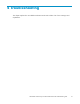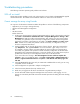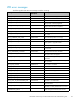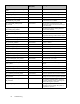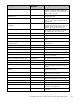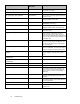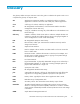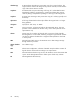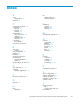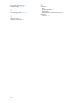HP Modular Smart Array FC VDS Hardware Provider administration guide (T1634-96072, May 2006)
Troubleshooting procedures
The following instructions present t ypical problems and solutions.
VDS will not install
The HP VDS Provider installation works only on the Windows versions listed in the README file supplied
with the HP Provider. The installer will not install the software on other versions of Windows.
Cannot mana
ge the array using Provider
Use a proces
s of elimination to determine whether the problem is with one of the following components:
• Application you are using to manage the array
• Windows Disk M anagement configuration
• VDS
• HP VDS Provider
Perform these tests:
1. Do the arr
ay volumes appear in the Disk Management tool? To check, in the Windows menu bar
select Start > Control Panels > Administrative Tools > Co mp uter M anagement > Storage > Disk
Manag em ent. If LUNs are visible, Disk Management, VDS, and the array are communicating
successfully. Any problems may be caused by a configuration problem with the management
application or Provider. If array LUNs are not visible, click Action > Refresh and Action > Scan
Disks. If LUNs are not visible, the problem could be connectivity or config uration of any or
all of the components listed above.
2. Use the
DiskPart utility to check for the presence of a rray volumes. At the Run command line,
type diskpa rt.exe.Thentypelist volume to see a list of volumes. (Type “help” to see a list
of commands.) If array volumes are listed, DiskPart, the array and VDS are communicating
successfully. Any problem with operation could be caused by configuration of Windows Disk
Management, the management application, or Provider. If LUNs are not visible, there may be a
problem with connectivity or with confi guration of the array or HP VDS Provider.
If you receive this error message: “The disk management s ervices could not complete the
oper
ation,” VDS is not enabled at startup. Click Start > Control Panels > Administrative Tools >
Services > right-click Virtual Disk Service > P roper t ies > click Manual under Star tup t ype and
click OK.
3. Che
ck the README file that ca m e with your HP Provider installation files to verify you are using
com
patible versions of software.
4. Check confi guration as explained in Chapter 2 Configuration:
5. Check connectivity between the array a n d the server.
6. Ma
ke sure you logged into all devices and software using administrator privileges.
7. Vi
sittheMicrosoftwebsitesupportknowledgebaseandsearchfor“VDSlogging.”Turnon
l
ogging as instructed by Microsoft and use the Microsoft procedure for testing VDS and checking
the lo g.
32
Troubleshooting