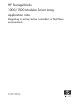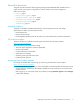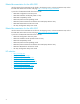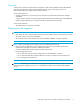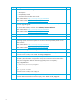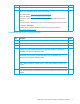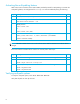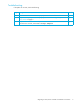HP StorageWorks 1000/1500 Modular Smart Array application note: Migrating to active/active controllers in NetWare environments (434884-001, October 2006)
6
Step Description Check
1
Review or obtain the following documents on the MSA website:
• QuickSpecs
• Compatibility Guide
• Command Line Interface User Guide
MSA 1500 website: http://www.hp.com/go/msa1500cs
MSA 1000 website: http://www.hp.com/go/msa1000
F
2
Obtain the latest active/active controller firmware files (version 6.0 or later) and
firmware upgrade guide.
Go to the MSA website, and then click Software, firmware & drivers.
MSA 1500 website: http://www.hp.com/go/msa1500cs
MSA 1000 website: http://www.hp.com/go/msa1000
F
3
Back up the OS and data volumes.
F
4
Verify successful backup of OS and data volumes.
F
5
Review the latest list of supported servers, HBA models, HBA drivers, and NetWare
operating system versions and patch kits as listed in the Compatibility Guide on the
MSA website:
MSA 1500 website: http://www.hp.com/go/msa1500cs
MSA 1000 website: http://www.hp.com/go/msa1000
F
6
Document and diagram the existing switch fabric configuration.
F
7
Record existing device file names and Fibre Channel HBA hardware paths of servers.
From the server console, enter: list storage adapters
F
8
Record the World Wide Port Name (WWPN) of the Fibre Channel HBA connected to
the MSA. (This information is required to set up host connections to the MSA and to
verify the configuration after the firmware upgrade process is complete.)
Copy cfg.nlm from
c:\nwserver\drivers\unsupdrv
to
sys:\system folder.
From the server console, enter: cfg /i
F
9
View and record the current configuration of all hard drives and associated LUNs.
From the MSA Command Line Interface (CLI), enter: show tech_support
F