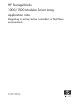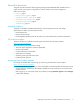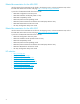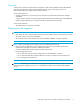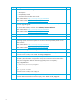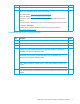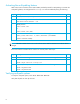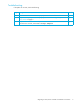HP StorageWorks 1000/1500 Modular Smart Array application note: Migrating to active/active controllers in NetWare environments (434884-001, October 2006)
Migrating to active/active controllers in NetWare environments 7
Upgrading the MSA to active/active
10
If needed, install additional supported HP Fibre Channel HBAs in the server.
F
11
Verify that the supported HBA drivers, EFI drivers, and ROM firmware are installed, as
listed in the Compatibility Guide on the MSA website:
MSA 1500 website: http://www.hp.com/go/msa1500cs
MSA 1000 website: http://www.hp.com/go/msa1000
The firmware version of the ROM can be viewed on the HBA BIOS when the server
boots up.
To see the currently installed driver version, enter the following from the server console:
m <driver filename>
If needed, obtain updated HBA drivers and firmware from the HP website:
http://www.software.hp.com
.
F
Step Description (continued) Check
Step Description Check
1
Notify all system units in the MSA SAN fabric that the MSA is going offline.
F
2
Back up all operating system and data volumes.
F
3
Verify successful backup of the operating system and data volumes.
F
4
Download the new firmware to the MSA controller and any attached MSA20 storage
enclosures using the NetWare MSA firmware upgrade procedures located in the
MSA1000/1500 Firmware Updating Guide.
IMPORTANT: Do not power cycle the MSA at this time as indicated in the
MSA1000/1500 Firmware Updating Guide.
NOTE: Before starting the upgrade process, ensure that the MSA has a fiber link to
the fabric.
F
5
To verify that the firmware upgrade completed successfully and the storage is visible,
check that the Operator Control Panel of the controllers displays the firmware you have
installed.
F