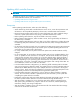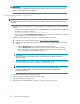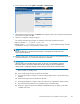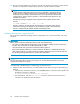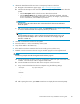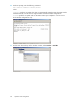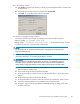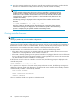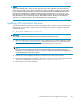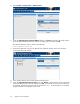HP StorageWorks 1510i Modular Smart Array installation and user guide (383070-002, July 2008)
7. From within the SMU, select Update > Controller > Flash Firmware.
8. Under the Flash Firmware banner, click Browse and navigate to the location of the previously-obtained
firmware file, and then click OK.
9. Wait for a c
ompletion message to display.
For examp
le, the following messages are displayed on the MSA controller LCD panel:
MSA1510i update: 307 FIRMWARE FLASH DONE
MSA20 update: 313 FIRMWARE FLASH DONE ON BOX <n> (Each attached storage enclosure
is update
d one at a time, in sequential box number order.)
NOTE:
Do not int
erfere with or cancel the download process. Interrupting the download process
might cor
rupt the firmware.
10. Restart the MSA and its attached storage enclosures storage system by doing the following (newly
downloaded firmware is not activated until the MSA is restarted):
IMPORTANT:
When powering down the MSA storage system, you must do so in the following sequence.
If the MSA chassis is powered on before the hard drive storage enclosures complete their
startup routines, configuration settings and data stored on the enclosures will not be visible.
a. Press and hold down the MSA Power on/Standby button for approximately five seconds to
place the MSA in Standby mode.
b. Power off all storage enclosures attached to the MSA.
c. Wait approximately two minutes to ensure that the hard disk drives in the enclosures stop
rotating.
d. Restart all storage enclosures attached to the MSA.
e. Wait approximately four minutes to allow the enclosures to complete their startup routines.
f. Press and release the MSA Power on/Standby button to restart the MSA.
g. Wait (up to eight minutes) for the STARTUP COMPLETE message to display on the MSA
controller LCD panel.
1510i Modular Smart Array installation and user guide
83