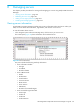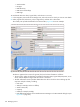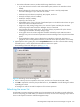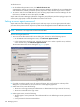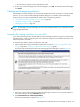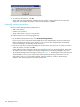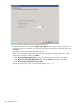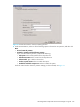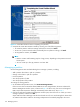HP StorageWorks Simple SAN Connection Manager user guide (5697-0083, August 2009)
102 Managing servers
•Serial Number
•Bus Type
•Rebuild Priority
• LUNs Active Controller(s)
•LUN Flags
To view details about the drives, logical disks, and volumes on a server:
1. In the navigation pane under Server-Storage View, select the server for which you want to view details.
2. Under [Logical Disk/Volume List], select a logical disk, and then click a drive letter.
The content pane provides the details for the selected drive; Figure 69 shows an example.
Figure 69 Drive, disk, and volume information
The data is organized into sections for general, disk, and volume information as follows:
• The top section, under the drive letter, provides the subsystem name, logical disk (LUN) name, server
name, and the adapter through which the volume is accessed.
• The Disk Information section provides details about the disk to which the volume belongs (a disk
may have multiple volumes), including:
•Disk name
• Status (for example, Online or Offline)
•Vendor name (HP)
• Capacity
• Health (for example, Healthy)
• Disk address that appears in the Windows Device Manager or the Drive Details dialog box (see
Figure 89 on page 119).