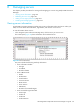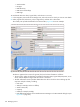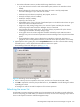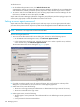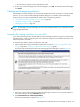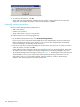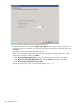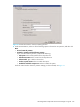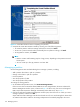HP StorageWorks Simple SAN Connection Manager user guide (5697-0083, August 2009)
HP StorageWorks Simple SAN Connection Manager user guide 105
• Re-enter the new password in the Verify Password box.
5. To save your password changes and close this dialog box, click OK. To abandon password changes,
click Cancel.
Creating and managing partitions
Simple SAN Connection Manager can automatically initialize and create a partition on a newly-created
LUN. Or, you can use the Create & Manage Partitions dialog box to manually create and manage
partitions within your SAN. For detailed procedures, refer to the following sections:
• “Automatically creating a partition on a new LUN,” page 105
• “Manually creating a partition,” page 106
• “Managing a partition,” page 110
NOTE: Simple SAN Connection Manager can create and manage partitions only on Windows servers
using QLogic-based HBAs.
Automatically creating a partition on a new LUN
For a newly-created logical disk, Simple SAN Connection Manager provides the option to automatically
initialize the LUN, create a single partition for the whole LUN, assign the next available drive letter, and
format the partition with NTFS.
To automatically initialize, partition, and format a new LUN:
1. Add a logical disk using the Create New Logical Disk wizard; see “Creating a logical disk—EVA
storage,” page 84 or “Creating a logical disk—MSA storage,” page 88.
The Create and Format Partitions From New/Existing Logical Disk dialog box opens (Figure 72).
Figure 72 Create and Format Partitions From New/Existing Logical Disk dialog box
2. Select one or more newly-created logical disks by selecting the check box next to the LUN Name. To
select all listed LUNs, select the Select All check box.
3. Click Create Partition for selected Logical Disk(s).
The following message box appears; see Figure 73.