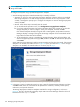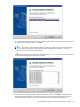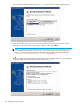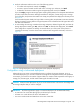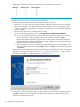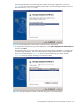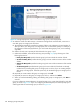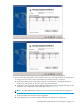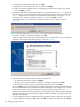HP StorageWorks Simple SAN Connection Manager user guide (5697-0083, August 2009)
HP StorageWorks Simple SAN Connection Manager user guide 121
a. In the Browse for Folder dialog box, select a location for saving the file from the web, and then click
OK.
A message box directs you to a location on the HP website.
b. Make a note of this URL, and then click OK to close the message box.
c. Go to the specified HP web page, and then click Support & Drivers.
d. Locate your storage subsystem, download the newer firmware file, and then copy the file to the
location specified in step 2a.
Creating an alias for a storage subsystem
You can create alias (user-friendly) names for storage subsystems to help you easily identify them in Simple
SAN Connection Manager.
To create an alias for a storage subsystem:
1. On the Physical Connection or LUN Assignment map, right-click a storage subsystem icon, and then on
the shortcut menu, click Create Storage Subsystem Alias.
The Create Storage Subsystem Alias dialog box (Figure 91) shows the subsystem name and identifier.
Figure 91 Create Storage Subsystem Alias dialog box
2. Enter an alias name to replace the subsystem name, and then click OK.
The Physical Connection and LUN Assignment maps are updated with the new storage subsystem alias
name.
Configuring a storage subsystem
When Simple SAN Connection Manager discovers a new storage subsystem (either MSA or EVA), it
prompts you to configure the array (subsystem) using a pre-defined application template that specifies the
disk group or storage pool, LUN size, RAID type, and hosts that can access those LUNs. The templates are
built for popular applications such as Microsoft Exchange, and the options are customized and tailored
from common and widely-known practices.
Simple SAN Connection Manager provides the Storage Deployment wizard to help you configure your
subsystem with a pre-defined application template. In addition, advanced users only—those with extensive
knowledge of the subsystem’s capabilities and features—may opt to configure the subsystem with a custom
deployment.
This section describes both storage deployment options:
• “Configuration using a pre-defined application template,” page 121
• “Configuration using a customized deployment,” page 125 (advanced users only)
Configuration using a pre-defined application template
Follow the procedure in this section to configure or reconfigure your EVA or MSA storage subsystem using
one of the pre-defined application templates provided in Simple SAN Connection Manager.