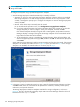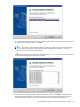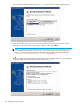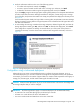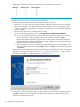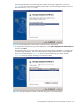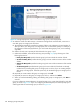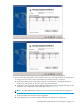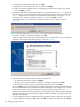HP StorageWorks Simple SAN Connection Manager user guide (5697-0083, August 2009)
122 Managing storage subsystems
NOTE: Application template deployment can only create partitions for Windows servers using
QLogic-based HBAs.
To configure a subsystem using a pre-defined application template:
1. Start the Storage Deployment wizard automatically or manually as follows:
• Automatic: If, when you start Simple SAN Connection Manager, it detects either an uninitialized
EVA storage subsystem or an MSA storage subsystem that does not have any subsystem or LUN
created, a message box prompts you to configure the subsystem. To start the Storage Deployment
wizard, click Yes.
• Manual: Follow these steps to manually start the wizard:
a. On the Advanced Operations menu, click Configuration using Application Templates.
b. If you have multiple subsystems, the Select a Subsystem dialog box prompts you to select the
storage subsystem you want to configure. Select your subsystem, and then click OK.
If the selected subsystem already has logical disks containing data, Simple SAN Connection
Manager displays a message warning that the storage subsystem will be uninitialized and all
logical disks and their data will be deleted.
c. To acknowledge the warning, uninitialize the storage subsystem, delete all logical disks, and
start the Storage Deployment wizard, type YES, and then click OK. To abandon this deployment,
click Cancel.
Simple SAN Connection Manager loads the storage templates and launches the wizard. If the storage
subsystem is an HP EVA, the window shown in Figure 92 opens; proceed with step 2. If the storage
subsystem is an HP MSA, this wizard window is not shown; skip to step 3.
Figure 92 Storage Deployment wizard: enter EVA array name (template deployment)
2. In the Enter a name to initialize the array box, type a name for the EVA storage subsystem, and then
click Next. Valid names are a maximum of 32 alphanumeric characters, and may contain spaces,
underscores, and special characters.
The Storage Deployment wizard lists templates available for storage configuration, as shown in
Figure 93. This list is dynamically created by Simple SAN Connection Manager based on the list of
files detected in the templates folder.