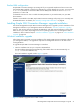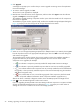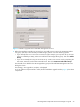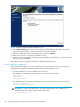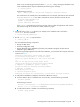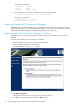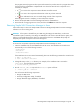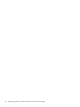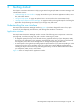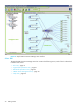HP StorageWorks Simple SAN Connection Manager user guide (5697-0083, August 2009)
HP StorageWorks Simple SAN Connection Manager user guide 29
3 Getting started
This chapter covers basic information to help you get started using Simple SAN Connection Manager, and
includes these sections:
• “Understanding the user interface” on page 29 introduces you to the main application window, menu
bar, and toolbar buttons.
• “Using the help system” on page 34 explains how to access and use the context-sensitive help.
• “Starting Simple SAN Connection Manager” on page 35 walks you through the steps for launching the
application and performing initial setup of your storage array and switch.
Understanding the user interface
The Simple SAN Connection Manager interface (Figure 10) has been designed for ease of use, quick
access to the most frequently used functions, and utilizing basic Windows conventions.
Application window
The Simple SAN Connection Manager window consists of the following main components: a menu bar
(see page 30), a toolbar (see page 33), and a window containing two panes:
• A navigation pane (tree view) on the left side shows a graphical hierarchy of your subsystems, LUNs,
and servers. The information in the navigation pane depends on the view you select on the bottom of
the navigation pane: either Server-Storage View or Storage subsystem-Logical Disk View.
• A content pane on the right side provides graphical representations of your SAN. Depending on what
component you select in the navigation pane, the content pane contains different representations,
including the Physical Connection map, LUN Assignment map, as well as detailed information about
your subsystems, LUNs, servers, and volumes.
Figure 10 shows an example of the application window.