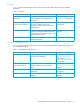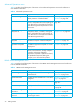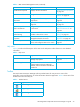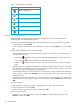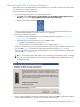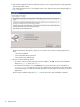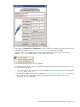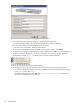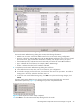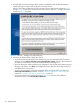HP StorageWorks Simple SAN Connection Manager user guide (5697-0083, August 2009)
HP StorageWorks Simple SAN Connection Manager user guide 35
Starting Simple SAN Connection Manager
Follow these steps to start Simple SAN Connection Manager. You will need to perform some of these steps
only the first time you start the application.
To start Simple SAN Connection Manager:
1. To launch the application, choose one of the following options:
•Click Start, point to All Programs > Hewlett-Packard > HP StorageWorks Simple SAN Connection
Manager, and then click HP StorageWorks Simple SAN Connection Manager.
If this is the first time you have launched this software for a new, uninitialized EVA subsystem or an
unconfigured MSA subsystem, the installer prompts you to configure it.
2. Choose one of the following options:
•Click Yes to configure the subsystem using the Storage Deployment wizard (see “Configuring a
storage subsystem” on page 121).
• Depending on the type of subsystem you have, click No to either:
• Initialize an EVA subsystem. Continue with step 3.
• Ignore initialization of an MSA subsystem; it is not required. Skip to step 4
If this is not the first time you have launched this software, or if your storage subsystem is HP EVA and
you chose No in step 2, the Initialize an EVA Storage Subsystem dialog box (Figure 11) opens.
If this is not the first time you have launched this software, or if your storage subsystem is HP MSA and
you chose No in step 2, go to step 4.
NOTE: If the software detects that another server is managing your EVA storage array, a message
box asks if you want to disable that server and take over management of the EVA from this server.
Click Yes to proceed.
Figure 11 Initialize an Enterprise Virtual Array (EVA) Storage Subsystem dialog box
3. Enter a name to identify this new storage subsystem array, and then click OK to initialize the subsystem
using the default configuration. (This step is not required for MSA storage.)
• Double-click the desktop shortcut: