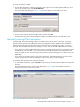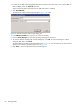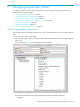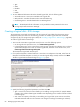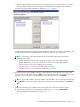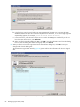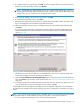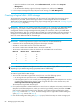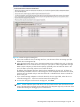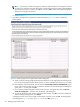HP StorageWorks Simple SAN Connection Manager user guide (5697-0083, August 2009)
HP StorageWorks Simple SAN Connection Manager user guide 85
• Name—(Optional) Enter a name (maximum 32 characters) for the new logical disk. If no name is
specified, Simple SAN Connection Manager uses the default name assigned by the subsystem.
The New Logical Disk Server Presentation dialog box (Figure 52) opens.
Figure 52 New Logical Disk Server Presentation dialog box (EVA storage)
The left column lists Servers and HBAs/Initiators available to allow access to the new Logical Disk, and
the right column lists Servers and HBAs allowed to have access to the new Logical Disk.
NOTE: Colored text in the New Logical Disk Server Presentation dialog box has specific
meanings; for example:
• The FC HBA name is blue if it has a physical connection to the logical disk subsystem.
• The FC HBA name is red if it has no physical connection to the logical disk subsystem.
• The server name is blue if all the HBAs have a connection.
• The server name is red if none of the HBAs have a connection.
• The server name is maroon if at least one HBA has a connection.
4. Determine which servers and HBAs/initiators on the available list in the left pane you want to have
access to the new logical disk. Then click Add to move individual items to the allowed access list in the
right pane. To move all items on the available list to the allowed access list, click Add All.
NOTE: If you add an HBA or server by mistake, select the HBA or server in the right-hand list and
click Remove. To clear the allowed to have access list and start the selection again, click Remove
All.
5. (Optional) To manually give an HBA access to the logical drive, complete the following steps:
a. On the New Logical Disk Server Presentation dialog box (Figure 52), click Manual Add.
The New HBA Port Names dialog box opens (Figure 53).