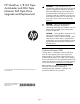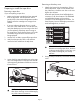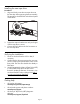HP StoreEver 1/8 G2 Tape Autoloader and MSL Tape Libraries SAS Tape Drive Upgrade and Replacement (AH218-96031, June 2013)
Preparing to install the tape drive
Removing a tape drive
If you are replacing a tape drive:
• Make sure the tape cartridge has been removed
from the tape drive. Use the operator control
panel (OCP) or the remote management interface
(RMI) to move the cartridge to a storage slot or
mailslot.
• If you are replacing the tape drive in a single
drive unit or the master drive in a multi-drive unit,
verify that backups are not occurring on the drive
you are replacing. If backups are occurring on
the master drive, verify that the library will not be
accessed through this drive while the drive is
being replaced.
1. Use the OCP or RMI to power off the tape drive.
2. Verify that the tape drive LED is off, and then
remove the SAS cable from the tape drive.
3. Loosen the blue captive thumbscrews on the tape
drive. Pull straight back on the tape drive handle
while supporting the bottom of the drive to remove
it from the unit.
2
1
CAUTION: Support the bottom of the tape
drive when removing it to avoid damaging
any of the internal connections.
Removing a drive bay cover
1. Identify the location for the tape drive. If this is
the first tape drive, install it in the bottom drive
bay. Otherwise, install the new drive in the next
higher drive location.
Most MSL tape libraries have half-height drive
connectors in all drive locations. The MSL8048
and MSL8096 libraries only have drive
connectors in the full-height drive locations. For
these libraries, leave a half-height space above
each half-height drive, as shown.
IMPORTANT: If you install a new drive
between two existing tape drives, the drive
numbering might change. In this case, you
may need to reconfigure your backup
software.
2. Using a Phillips screwdriver, remove the drive bay
cover.
1
1
2
Page 2