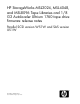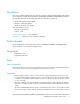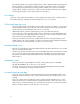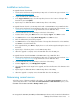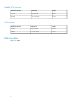HP StorageWorks MSL2024, MSL4048, and MSL8096 Tape Libraries and 1/8 G2 Autoloader Ultrium 1760 tape drive firmware release notes (AK378-96023, August 2009)
Installation instructions
To upgrade firmware from the RMI:
1. Download current firmware using HP Library & Tape Tools or from the HP support website: http:/
/www.hp.com/support/storage.
2. Log into the RMI as the administrator user.
3. In the Support: Firmware page, select the tape drive, browse to the location of the tape drive
firmware file, and click Update.
4. Repeat step 3 for additional Ultrium 1760 SAS tape drives in the Library.
To upgrade firmware from the 1/8 G2 Tape Autoloader or MSL2024 OCP using a USB flash drive:
1. Download current firmware using HP Library & Tape Tools or from the HP support website: http:/
/www.hp.com/support/storage. Copy the firmware onto the USB flash drive.
2. Insert the USB flash drive into the USB port on the back of the Library.
3. From the Home screen, press Next until the screen displays Support. Press Enter to select.
4. Press Next until the screen displays Drive FW upgrade. Press Enter to select.
5. Enter the administrator password if prompted.
6. Press Next until the screen displays the filename of the tape drive firmware file on the USB drive.
Press Enter to select the firmware file.
7. If the upgrade failed, press Enter to display the error code and message describing the cause of
the failure.
8. Repeat step 7 if the Library has a second 1760 SAS tape drive.
9. When the upgrade is complete, remove the USB flash drive from the USB port.
To upgrade firmware from the MSL4048 or MSL8096 OCP using a USB flash drive:
1. Download current firmware using HP Library & Tape Tools or from the HP support website: http:/
/www.hp.com/support/storage. Copy the firmware onto the USB flash drive.
2. Insert the USB flash drive into the USB port on the back of the Library.
3. From the Support menu, select FW Upgrade > By USB.
4. Select the tape drive as the target for the upgrade, and select the filename of the firmware. Click
Upgrade.
5. Repeat step 4 for additional Ultrium 1760 SAS tape drives in the Library.
6. When the upgrade is complete, remove the USB flash drive from the USB port.
Determining current version
To find the version of firmware installed on the Library, see the RMI Support: Firmware screen, the
1/8 G2 Tape Autoloader or MSL 2024 OCP Status/Information > Drive Information option, or the
MSL4048 and MSL8096 OCP Info > Identity > Drives option.
HP StorageWorks MSL2024, MSL4048, and MSL8096 Tape Libraries and 1/8 G2 Autoloader Ultrium
1760 tape drive firmware release notes 5