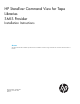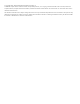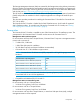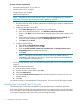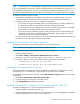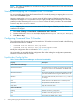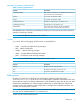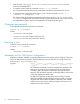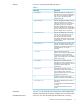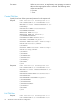HP Command View for Tape Libraries v.3.7 SMI-S Provider Installation Instructions (390736-009, December 2013)
NOTE: Command View TL 3.7.00 upgrade is supported from versions 3.6.00 and 3.6 patch 01.
If you are upgrading from a previous version of Command View TL (Command View ESL prior to 1.5),
first upgrade to Command View TL version 3.6.00 and then upgrade to Command View TL 3.7.00.
All previous settings (device list, support tickets, proxy settings, etc.) are migrated during the upgrade.
To install the Command View TL Provider:
1. Download the Command View TL software setup which is an exe file and copy it on to the
management station. Double-click the Command View TL setup to begin the installation.
2. Follow the instructions on the screen to complete the installation.
• If you choose the Typical installation option, the Command View TL Provider (referred to as
the SMIS Tape Provider in the installation wizard) is installed automatically.
• If you choose the Custom installation option, be sure to select Command View TL and SMIS
Tape Provider on the Select Features page of the installation wizard.
• If you use the Custom installation option to install Command View TL without installing the
SMIS Tape Provider and you later decide to install the SMIS Tape Provider, you must first
uninstall Command View TL and then reinstall it.
For more information about Command View TL, see the HP StorageWorks Interface Manager and
Command View for Tape Libraries Software User Guide.
Verifying the Command View TL Provider installation
To verify the Command View TL Provider installation, do one of the following:
NOTE: These steps only apply if no other SMI-S provider is installed.
• Verify that the Pegasus CIM Object Manager service is installed.
• Verify the directory structure.
1. Select Start→Settings→Control Panel→Administrative Tools→Services.
2. Locate the cimserver service (the display name is Pegasus CIM Object Manager).
3. To verify the directory structure, check that the following directories were created:
• <Command View TL Install dir>\op-cimom
• <Command View TL Install dir>\op-cimom\TapeProvider
Uninstalling the Command View TL Provider
The Command View TL Provider can only be uninstalled by uninstalling Command View TL. When
Command View TL is uninstalled, the Command View TL Provider is also uninstalled.
To uninstall the Command View TL Provider, use the Add or Remove Programs applet on the Windows
Control Panel.
1. Select Start→Control Panel→Add or Remove Programs.
2. Locate and select the entry for HP Command View TL.
3. Click Change/Remove and follow the prompts.
Installing Command View TL Software 3.7.00 with Command View EVA 10.2
To install Command View TL 3.7.00 with Command View EVA 10.2:
• Install/Upgrade to Command View EVA 10.2.
• Install/Upgrade to Command View TL 3.7.00 (Command View TL 3.7.00 upgrades are supported
only from Command View TL 3.6.00 and 3.6 patch 01).
Installing the Command View TL Provider 5