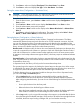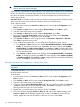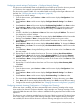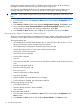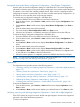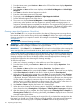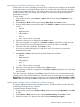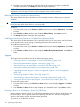HP StoreEver MSL2024, MSL4048, MSL8048, and MSL8096 Tape Libraries User and Service Guide (AK378-96059, December 2012)
Table Of Contents
- User and Service Guide
- Contents
- 1 Features and overview
- Library options
- Interface specifications and requirements for parallel SCSI drives
- Interface specifications and requirements for Fibre Channel drives
- Interface specifications and requirements for SAS drives
- LTO-4 and later generation tape drives and encryption
- Logical libraries
- Control path and data path failover
- Front panel overview
- Back panel overview
- Tape drive back panel overviews
- Tape drive power indicator
- Controller health status indicator
- Power supply back panel (MSL4048, MSL8084, and MSL8096)
- 2 Installing the library
- Preparing the host
- Planning the parallel SCSI configuration
- Planning the SAS configuration
- Planning the Fibre Channel configuration
- Choosing a location
- Unpacking the shipping container
- Identifying product components
- Removing the shipping lock
- Mounting the device in a rack
- Installing the tabletop conversion kit
- Installing tape drives
- Installing a redundant power supply
- Changing the SCSI address (parallel SCSI drives only)
- Connecting the parallel SCSI cable (parallel SCSI devices only)
- Connecting the Fibre Channel cables (Fibre Channel devices only)
- Connecting the SAS cable (SAS devices only)
- Powering on the device
- Configuring the device
- Verifying the connection
- Labeling and loading the tape cartridges
- Verifying the installation
- Configuring additional features
- 3 Tape cartridges and magazines
- 4 Operating the tape library
- Remote management interface (RMI)
- Overview
- Login
- Status pane
- Getting help
- Identity
- Status
- Configuration
- Changing the system configuration
- Changing the drive configuration
- Changing the network configuration
- Configuration: Network Management
- Changing the administrator password
- Setting the date and time
- Setting error log mode
- Setting event notification parameters
- Saving and restoring the device configuration and restoring factory defaults
- Operations
- Support
- MSL2024 Operator control panel (OCP)
- LED indicators
- Library home screen
- Operator control panel buttons
- Understanding the menu structure
- Unlocking the mailslot (Unlock Mailslot)
- Status/Information
- Configuration
- Configuring logical libraries (Status/Information > Set Logical Libraries)
- Changing the administrator password (Configuration > Change Admin Password)
- Setting the number of reserved slots (Configuration > Set Reserved Slot Count)
- Configuring the mailslot (Configuration > Configure Mailslot)
- Bar code reporting format (Configuration > Barcode Format Reporting)
- Changing the SCSI address — parallel SCSI devices (Configuration> Change Drive)
- Changing the drive configuration — Fibre Channel devices (Configuration > Change Drive)
- Setting the master drive (Configuration > Set Master Drive)
- Setting behaviors (Configuration > Library behavior)
- Setting the date and time (Configuration > Library Date/Time)
- Configuring network settings (Configuration > Configure Network Settings)
- Configuring automatic cleaning (Configuration > Configure Auto Cleaning)
- Restoring factory defaults (Configuration > Restore Defaults)
- Saving and restoring the library configuration (Configuration > Save/Restore Configuration)
- Operations
- Unlocking, removing, and replacing magazines (Operations > Unlock Left or Right Magazine)
- Cleaning a tape drive (Operations> Clean Drive)
- Moving tapes in the library (Operations > Move Tape)
- Updating tape cartridge inventory (Operations > Perform Inventory)
- Rebooting the library (Operations> Reboot library)
- Enabling password locks (Operations > Enable Library Password Locks)
- Support
- Powering a drive on or off (Support > Power On/Off Drives)
- Running the demonstration (Support > Run Demo)
- Running the slot to slot test (Support > Run Slot To Slot Test)
- Running the wellness test (Support > Run Wellness Test)
- Upgrading firmware (Support > Library FW Upgrade, Support > Drive FW Upgrade)
- Viewing logs (Support > Library Error Log)
- Downloading a support ticket (Support > Download Support Ticket)
- Forcing the drive to eject a tape (Support > Force Drive To Eject Tape)
- MSL4048, MSL8048, and MSL8096 operator control panel
- Overview
- Using the OCP
- Illustrated menu option and navigation examples
- Info menu
- Configuration menu
- Changing the number of logical libraries (Configuration > Logical Libraries)
- Changing the library configuration (Configuration > Library)
- Changing the drive configuration (Configuration > Drives)
- Changing the network configuration (Configuration > Network)
- Barcode reporting format (Configuration > Barcode Reporting)
- Setting and changing the administrator password (Configuration> Set Admin Password)
- Restore defaults (Configuration > Restore Defaults)
- Setting the library date and time (Configuration > Set Date and Time)
- Saving and restoring the library configuration (Configuration> Save/Restore)
- Operations menu
- Support menu
- Powering drives on and off (Support > Power on/off Drives)
- Cleaning the tape drive (Support > Clean Drive)
- Running tests (Support > Run Tests)
- Viewing logs (Support > View Logs)
- Updating library and drive firmware (Support > FW Upgrade)
- Force ejecting a drive (Support > Force Drive Eject)
- Downloading a support ticket (Support > Support Ticket)
- Rebooting the tape library (Support > Reboot)
- Remote management interface (RMI)
- 5 Troubleshooting
- Detection problems after installing a parallel SCSI device
- Detection problems after installing a SAS device
- Fibre Channel connection problems
- Operation problems
- Performance problems
- Service and repair
- The wellness test
- Error codes
- Warning events
- Configuration change events
- Information events
- Using HP Library & Tape Tools to diagnose problems
- 6 Upgrading and servicing the tape library
- Possible tools needed
- Installing a new tape drive
- Removing and replacing a tape drive
- Removing and replacing a magazine
- Installing a redundant power supply (MSL4048, MSL8048, and MSL8096 only)
- Replacing the power supply (MSL4048, MSL8048, and MSL8096)
- Replacing the library controller (MSL4048, MSL8048, and MSL8096)
- Removing and replacing the base chassis
- 7 Support and other resources
- 8 Documentation feedback
- A Technical specifications
- B Regulatory information
- C Electrostatic discharge
- Glossary
- Index

11. Press Enter to select and display Fibre Speed. Select Auto Detect. Press Enter.
12. Press Enter to select and display Port Type. Select Auto Detect. Press Enter.
Setting the master drive (Configuration > Set Master Drive)
CAUTION: If you change the SCSI ID, you might need to cycle power on the host server and
reconfigure your backup software before you can use the device.
To set the master drive:
1. From the Home screen, press Previous or Next until the screen displays Configuration. Press
Enter to select.
2. Press Previous or Next until the screen displays Set Master Drive. Press Enter to select.
3. Enter the administrator password if prompted.
4. Press Previous or Next until the screen displays either Master Drive Drive 1 or Master Drive
Drive 2.
5. Press Enter to select the displayed configuration. The screen displays either Drive 1 Set to
Master, or Drive 2 Set to Master, and the Ready LED blinks.
Setting behaviors (Configuration > Library behavior)
The library supports three behavior modes: Random, Sequential, and Automatic. The library
automatically detects the required mode from the series of SCSI commands it receives; however,
you can also change the mode. Choose the operating mode based on the capabilities of the
software controlling the tape cartridges. The Library mode can be set independently for each logical
library. Access to this feature requires the administrator password.
Random mode: In Random mode, the device does not automatically load tapes into the tape drive;
it waits for commands from the software or operator to load and unload tapes. Random mode is
used with a full featured or a robotics-aware backup application and is the most common mode
of operation. Your backup software must support robotics, which may require an additional software
module.
Sequential mode: In Sequential mode, the device automatically loads and unloads tapes from the
drive. Sequential mode is used when the backup software is NOT robotics-aware or was designed
for standalone drives only.
In Sequential mode, the library will only use the lowest-numbered tape drive.
The operator begins the sequence by loading the desired tape into the tape drive. When a tape
is unloaded for any reason, the device automatically removes the tape from the drive, returns it to
its original slot, then loads the tape from the next available higher numbered slot.
To further determine how you want tapes loaded into the tape drive while in Sequential mode,
you can set the Loop and Autoload options.
• When Autoload mode is set, the device automatically loads the cartridge from the
lowest-numbered full slot into the tape drive. It then follows standard sequential operation.
After configuring Autoload mode, you must do one of the following for Autoload mode to take
effect:
◦ Power cycle the device from the front panel.
◦ Reboot the device from the RMI Support: Reboot screen.
◦ Move the lowest-numbered cartridge to the drive before starting the backup application.
If the mailslot is enabled, the lowest cartridge location will be in the mailslot.
• When Loop mode is on, the original first cartridge in the sequence is reloaded after the device
has cycled through all available cartridges. If Loop mode is off and the last cartridge has been
unloaded, the device stops loading cartridges until you load another manually.
MSL2024 Operator control panel (OCP) 111