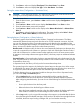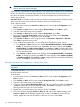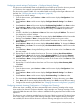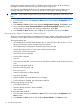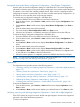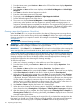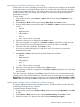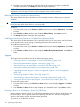HP StoreEver MSL2024, MSL4048, MSL8048, and MSL8096 Tape Libraries User and Service Guide (AK378-96059, December 2012)
Table Of Contents
- User and Service Guide
- Contents
- 1 Features and overview
- Library options
- Interface specifications and requirements for parallel SCSI drives
- Interface specifications and requirements for Fibre Channel drives
- Interface specifications and requirements for SAS drives
- LTO-4 and later generation tape drives and encryption
- Logical libraries
- Control path and data path failover
- Front panel overview
- Back panel overview
- Tape drive back panel overviews
- Tape drive power indicator
- Controller health status indicator
- Power supply back panel (MSL4048, MSL8084, and MSL8096)
- 2 Installing the library
- Preparing the host
- Planning the parallel SCSI configuration
- Planning the SAS configuration
- Planning the Fibre Channel configuration
- Choosing a location
- Unpacking the shipping container
- Identifying product components
- Removing the shipping lock
- Mounting the device in a rack
- Installing the tabletop conversion kit
- Installing tape drives
- Installing a redundant power supply
- Changing the SCSI address (parallel SCSI drives only)
- Connecting the parallel SCSI cable (parallel SCSI devices only)
- Connecting the Fibre Channel cables (Fibre Channel devices only)
- Connecting the SAS cable (SAS devices only)
- Powering on the device
- Configuring the device
- Verifying the connection
- Labeling and loading the tape cartridges
- Verifying the installation
- Configuring additional features
- 3 Tape cartridges and magazines
- 4 Operating the tape library
- Remote management interface (RMI)
- Overview
- Login
- Status pane
- Getting help
- Identity
- Status
- Configuration
- Changing the system configuration
- Changing the drive configuration
- Changing the network configuration
- Configuration: Network Management
- Changing the administrator password
- Setting the date and time
- Setting error log mode
- Setting event notification parameters
- Saving and restoring the device configuration and restoring factory defaults
- Operations
- Support
- MSL2024 Operator control panel (OCP)
- LED indicators
- Library home screen
- Operator control panel buttons
- Understanding the menu structure
- Unlocking the mailslot (Unlock Mailslot)
- Status/Information
- Configuration
- Configuring logical libraries (Status/Information > Set Logical Libraries)
- Changing the administrator password (Configuration > Change Admin Password)
- Setting the number of reserved slots (Configuration > Set Reserved Slot Count)
- Configuring the mailslot (Configuration > Configure Mailslot)
- Bar code reporting format (Configuration > Barcode Format Reporting)
- Changing the SCSI address — parallel SCSI devices (Configuration> Change Drive)
- Changing the drive configuration — Fibre Channel devices (Configuration > Change Drive)
- Setting the master drive (Configuration > Set Master Drive)
- Setting behaviors (Configuration > Library behavior)
- Setting the date and time (Configuration > Library Date/Time)
- Configuring network settings (Configuration > Configure Network Settings)
- Configuring automatic cleaning (Configuration > Configure Auto Cleaning)
- Restoring factory defaults (Configuration > Restore Defaults)
- Saving and restoring the library configuration (Configuration > Save/Restore Configuration)
- Operations
- Unlocking, removing, and replacing magazines (Operations > Unlock Left or Right Magazine)
- Cleaning a tape drive (Operations> Clean Drive)
- Moving tapes in the library (Operations > Move Tape)
- Updating tape cartridge inventory (Operations > Perform Inventory)
- Rebooting the library (Operations> Reboot library)
- Enabling password locks (Operations > Enable Library Password Locks)
- Support
- Powering a drive on or off (Support > Power On/Off Drives)
- Running the demonstration (Support > Run Demo)
- Running the slot to slot test (Support > Run Slot To Slot Test)
- Running the wellness test (Support > Run Wellness Test)
- Upgrading firmware (Support > Library FW Upgrade, Support > Drive FW Upgrade)
- Viewing logs (Support > Library Error Log)
- Downloading a support ticket (Support > Download Support Ticket)
- Forcing the drive to eject a tape (Support > Force Drive To Eject Tape)
- MSL4048, MSL8048, and MSL8096 operator control panel
- Overview
- Using the OCP
- Illustrated menu option and navigation examples
- Info menu
- Configuration menu
- Changing the number of logical libraries (Configuration > Logical Libraries)
- Changing the library configuration (Configuration > Library)
- Changing the drive configuration (Configuration > Drives)
- Changing the network configuration (Configuration > Network)
- Barcode reporting format (Configuration > Barcode Reporting)
- Setting and changing the administrator password (Configuration> Set Admin Password)
- Restore defaults (Configuration > Restore Defaults)
- Setting the library date and time (Configuration > Set Date and Time)
- Saving and restoring the library configuration (Configuration> Save/Restore)
- Operations menu
- Support menu
- Powering drives on and off (Support > Power on/off Drives)
- Cleaning the tape drive (Support > Clean Drive)
- Running tests (Support > Run Tests)
- Viewing logs (Support > View Logs)
- Updating library and drive firmware (Support > FW Upgrade)
- Force ejecting a drive (Support > Force Drive Eject)
- Downloading a support ticket (Support > Support Ticket)
- Rebooting the tape library (Support > Reboot)
- Remote management interface (RMI)
- 5 Troubleshooting
- Detection problems after installing a parallel SCSI device
- Detection problems after installing a SAS device
- Fibre Channel connection problems
- Operation problems
- Performance problems
- Service and repair
- The wellness test
- Error codes
- Warning events
- Configuration change events
- Information events
- Using HP Library & Tape Tools to diagnose problems
- 6 Upgrading and servicing the tape library
- Possible tools needed
- Installing a new tape drive
- Removing and replacing a tape drive
- Removing and replacing a magazine
- Installing a redundant power supply (MSL4048, MSL8048, and MSL8096 only)
- Replacing the power supply (MSL4048, MSL8048, and MSL8096)
- Replacing the library controller (MSL4048, MSL8048, and MSL8096)
- Removing and replacing the base chassis
- 7 Support and other resources
- 8 Documentation feedback
- A Technical specifications
- B Regulatory information
- C Electrostatic discharge
- Glossary
- Index

CAUTION: Use caution when choosing Loop mode because it makes it possible to overwrite
data on previously written cartridges.
When a library is partitioned into logical libraries, each logical library operates as an independent
library. Thus, the library only loads tapes from the slots associated with one logical library into the
tape drive associated with that logical library; it will not load tapes from slots associated with
another logical library.
Automatic mode: In Automatic mode, the device switches from Sequential mode into Random mode
when it receives certain SCSI commands. Automatic mode is the default setting.
To set a behavior mode:
1. From the Home screen, press Previous or Next until the screen displays Configuration. Press
Enter to select.
2. Press Previous or Next until the screen displays Library Behavior. Press Enter to select.
3. Enter the administrator password if prompted.
4. Press Previous or Next until the screen displays Library Mode. Press Enter.
5. The screen displays Set Library Mode, followed by the current library mode: Automatic,
Sequential, or Random. To change the mode, press Enter.
6. Press Previous or Next to scroll through the screens for Automatic, Sequential, or Random.
Press Enter to select the library mode.
7. If you enabled Sequential mode, you can configure the Autoload and Loop options:
a. Press Previous or Next until the screen displays Autoload Mode Disable or Autoload Mode
Enable. To change the Autoload mode, press Enter. The screen displays either Disable
Autoload Mode or Enable Autoload Mode. Press Previous or Next to toggle between the
enabled and disabled screens. Press Enter to select the Autoload mode. The display shows
the new Autoload mode.
b. Press Previous or Next until the screen displays either Loop Mode Disable or Loop Mode
Enable. To change loop mode, press Enter. The screen displays either Enable Loop Mode
or Disable Loop Mode. Press Previous or Next to toggle between the enabled and disabled
screens. Press Enter to select the loop mode.
Setting the date and time (Configuration > Library Date/Time)
NOTE: When setting the hours, the time is based on a 24-hour clock. There is no a.m. or p.m.
designation.
Use Set Date and Time to set the date and time used to record events. Access to this feature requires
the administrator password.
To set the date:
1. From the Home screen, press Previous or Next until the screen displays Configuration. Press
Enter to select.
2. Press Previous or Next until the screen displays Library Date/Time. Press Enter to select.
3. Enter the administrator password if prompted.
4. The screen displays Set Yr/Month/Day 2006 / 07 / 21 with a flashing number. Press Previous
or Next to change the value of the flashing number. Press Enter to accept the value of the
flashing number and move to the next number.
5. Repeat Step 5 until all numbers in the date are correct. Press Enter.
6. The screen displays (example) Set Hour / Mins 16 : 52 with the first number flashing. Press
Previous or Next until the flashing number reads correctly. Press Enter to move to the next
number. Repeat this step until all numbers in the time are correct. Press Enter.
112 Operating the tape library