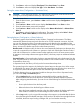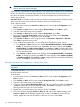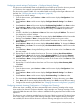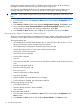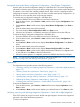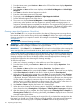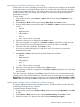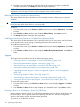HP StoreEver MSL2024, MSL4048, MSL8048, and MSL8096 Tape Libraries User and Service Guide (AK378-96059, December 2012)
Table Of Contents
- User and Service Guide
- Contents
- 1 Features and overview
- Library options
- Interface specifications and requirements for parallel SCSI drives
- Interface specifications and requirements for Fibre Channel drives
- Interface specifications and requirements for SAS drives
- LTO-4 and later generation tape drives and encryption
- Logical libraries
- Control path and data path failover
- Front panel overview
- Back panel overview
- Tape drive back panel overviews
- Tape drive power indicator
- Controller health status indicator
- Power supply back panel (MSL4048, MSL8084, and MSL8096)
- 2 Installing the library
- Preparing the host
- Planning the parallel SCSI configuration
- Planning the SAS configuration
- Planning the Fibre Channel configuration
- Choosing a location
- Unpacking the shipping container
- Identifying product components
- Removing the shipping lock
- Mounting the device in a rack
- Installing the tabletop conversion kit
- Installing tape drives
- Installing a redundant power supply
- Changing the SCSI address (parallel SCSI drives only)
- Connecting the parallel SCSI cable (parallel SCSI devices only)
- Connecting the Fibre Channel cables (Fibre Channel devices only)
- Connecting the SAS cable (SAS devices only)
- Powering on the device
- Configuring the device
- Verifying the connection
- Labeling and loading the tape cartridges
- Verifying the installation
- Configuring additional features
- 3 Tape cartridges and magazines
- 4 Operating the tape library
- Remote management interface (RMI)
- Overview
- Login
- Status pane
- Getting help
- Identity
- Status
- Configuration
- Changing the system configuration
- Changing the drive configuration
- Changing the network configuration
- Configuration: Network Management
- Changing the administrator password
- Setting the date and time
- Setting error log mode
- Setting event notification parameters
- Saving and restoring the device configuration and restoring factory defaults
- Operations
- Support
- MSL2024 Operator control panel (OCP)
- LED indicators
- Library home screen
- Operator control panel buttons
- Understanding the menu structure
- Unlocking the mailslot (Unlock Mailslot)
- Status/Information
- Configuration
- Configuring logical libraries (Status/Information > Set Logical Libraries)
- Changing the administrator password (Configuration > Change Admin Password)
- Setting the number of reserved slots (Configuration > Set Reserved Slot Count)
- Configuring the mailslot (Configuration > Configure Mailslot)
- Bar code reporting format (Configuration > Barcode Format Reporting)
- Changing the SCSI address — parallel SCSI devices (Configuration> Change Drive)
- Changing the drive configuration — Fibre Channel devices (Configuration > Change Drive)
- Setting the master drive (Configuration > Set Master Drive)
- Setting behaviors (Configuration > Library behavior)
- Setting the date and time (Configuration > Library Date/Time)
- Configuring network settings (Configuration > Configure Network Settings)
- Configuring automatic cleaning (Configuration > Configure Auto Cleaning)
- Restoring factory defaults (Configuration > Restore Defaults)
- Saving and restoring the library configuration (Configuration > Save/Restore Configuration)
- Operations
- Unlocking, removing, and replacing magazines (Operations > Unlock Left or Right Magazine)
- Cleaning a tape drive (Operations> Clean Drive)
- Moving tapes in the library (Operations > Move Tape)
- Updating tape cartridge inventory (Operations > Perform Inventory)
- Rebooting the library (Operations> Reboot library)
- Enabling password locks (Operations > Enable Library Password Locks)
- Support
- Powering a drive on or off (Support > Power On/Off Drives)
- Running the demonstration (Support > Run Demo)
- Running the slot to slot test (Support > Run Slot To Slot Test)
- Running the wellness test (Support > Run Wellness Test)
- Upgrading firmware (Support > Library FW Upgrade, Support > Drive FW Upgrade)
- Viewing logs (Support > Library Error Log)
- Downloading a support ticket (Support > Download Support Ticket)
- Forcing the drive to eject a tape (Support > Force Drive To Eject Tape)
- MSL4048, MSL8048, and MSL8096 operator control panel
- Overview
- Using the OCP
- Illustrated menu option and navigation examples
- Info menu
- Configuration menu
- Changing the number of logical libraries (Configuration > Logical Libraries)
- Changing the library configuration (Configuration > Library)
- Changing the drive configuration (Configuration > Drives)
- Changing the network configuration (Configuration > Network)
- Barcode reporting format (Configuration > Barcode Reporting)
- Setting and changing the administrator password (Configuration> Set Admin Password)
- Restore defaults (Configuration > Restore Defaults)
- Setting the library date and time (Configuration > Set Date and Time)
- Saving and restoring the library configuration (Configuration> Save/Restore)
- Operations menu
- Support menu
- Powering drives on and off (Support > Power on/off Drives)
- Cleaning the tape drive (Support > Clean Drive)
- Running tests (Support > Run Tests)
- Viewing logs (Support > View Logs)
- Updating library and drive firmware (Support > FW Upgrade)
- Force ejecting a drive (Support > Force Drive Eject)
- Downloading a support ticket (Support > Support Ticket)
- Rebooting the tape library (Support > Reboot)
- Remote management interface (RMI)
- 5 Troubleshooting
- Detection problems after installing a parallel SCSI device
- Detection problems after installing a SAS device
- Fibre Channel connection problems
- Operation problems
- Performance problems
- Service and repair
- The wellness test
- Error codes
- Warning events
- Configuration change events
- Information events
- Using HP Library & Tape Tools to diagnose problems
- 6 Upgrading and servicing the tape library
- Possible tools needed
- Installing a new tape drive
- Removing and replacing a tape drive
- Removing and replacing a magazine
- Installing a redundant power supply (MSL4048, MSL8048, and MSL8096 only)
- Replacing the power supply (MSL4048, MSL8048, and MSL8096)
- Replacing the library controller (MSL4048, MSL8048, and MSL8096)
- Removing and replacing the base chassis
- 7 Support and other resources
- 8 Documentation feedback
- A Technical specifications
- B Regulatory information
- C Electrostatic discharge
- Glossary
- Index

1. From the Home screen, press Previous or Next on the OCP until the screen displays Operations.
2. Press Enter to select.
3. Press Previous or Next until the screen displays either Unlock Left Magazine or Unlock Right
Magazine.
4. Press Enter to select the desired magazine to unlock.
5. Enter the administrator password if requested.
6. The display reads Left Magazine Unlocked or Right Magazine Unlocked.
7. Pull the released magazine out of the device.
8. The screen now displays Insert Left Magazine or Insert Right Magazine. The device cannot
perform any other operation until the magazine is replaced. After exchanging tapes in a
magazine, slide the magazine completely into the device. The magazine locks into place once
it is correctly installed and the device inventories the magazine. The Ready LED blinks while
the device inventories the magazine and then stops when the operation is complete.
Cleaning a tape drive (Operations> Clean Drive)
When the Clean LED is on, a tape drive needs to be cleaned. Cleaning times can range from a
few seconds to a few minutes during which time the Ready LED blinks. Use only the designated
cleaning cartridge for your tape drive model. All cartridges are available at www.hp.com/go/
storagemedia.
Use only Ultrium Universal cleaning cartridges.
IMPORTANT: If the cleaning cartridge is not a valid cleaning cartridge, the LCD screen displays
Invalid Tape and the cartridge is returned to its original location.
IMPORTANT: If the Clean LED or the Attention LED (on load or unload) lights when inserting the
same cartridge after you have cleaned the drive, there may be a problem with that cartridge.
If you use the operator control panel to clean the tape drive, load the cleaning cartridge into the
mailslot or any other empty slot before beginning the cleaning steps. If you would like to keep a
cleaning cartridge in the device, the backup software must manage tape drive cleaning or be
configured to bypass the slot containing the cleaning cartridge.
To clean the tape drive:
1. Make sure a cleaning cartridge is in the mailslot or one of the magazines.
2. From the Home Screen, press Previous or Next until the screen displays Operations. Press
Enter to select.
3. Press Previous or Next until the screen displays Clean Drive. Press Enter to select.
4. Use Previous or Next until the screen displays Drive 1 or Drive 2. The second line can display
either Clean Required or Good for both drives. Select the drive for Clean Required.
5. When the screen displays the correct drive, press Enter. The screen displays either Cleaning
Tape Slot 4 or Cleaning Tape Slot XX, where XX represents flashing blocks. If a slot number
is displayed, the tape in that slot has a bar code label identifying the tape as a cleaning tape.
If a slot number is displayed, continue to Step 6. If no slot number is displayed, it indicates
that the device is not able to detect that a cleaning tape with a bar code is in the device. In
this case, the operator must select the slot where a cleaning tape resides.
6. Use Previous or Next to display the location of a cleaning tape.
7. When the correct location for the cleaning tape is displayed, press Enter to select. While the
device cleans the drive, Cleaning Drive 1 in progress or Cleaning Drive 2 in progress it displays.
8. After the cleaning cycle is complete, the screen displays either Cleaning Drive 1 Complete, or
Cleaning Drive 1 Failed. If the cleaning cycle failed, press Enter to display the error code and
message explaining the failure.
The device returns the cleaning cartridge to the original slot. If you loaded the cartridge from the
front panel, you should now unload it either by using the mailslot, or by removing the magazine.
When the tape drive cleaning cycle is complete, the Clean LED turns off (if previously on).
116 Operating the tape library