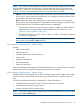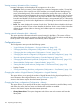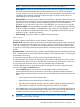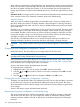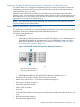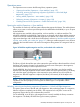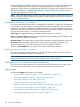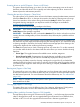HP StoreEver MSL2024, MSL4048, MSL8048, and MSL8096 Tape Libraries User and Service Guide (AK378-96059, December 2012)
Table Of Contents
- User and Service Guide
- Contents
- 1 Features and overview
- Library options
- Interface specifications and requirements for parallel SCSI drives
- Interface specifications and requirements for Fibre Channel drives
- Interface specifications and requirements for SAS drives
- LTO-4 and later generation tape drives and encryption
- Logical libraries
- Control path and data path failover
- Front panel overview
- Back panel overview
- Tape drive back panel overviews
- Tape drive power indicator
- Controller health status indicator
- Power supply back panel (MSL4048, MSL8084, and MSL8096)
- 2 Installing the library
- Preparing the host
- Planning the parallel SCSI configuration
- Planning the SAS configuration
- Planning the Fibre Channel configuration
- Choosing a location
- Unpacking the shipping container
- Identifying product components
- Removing the shipping lock
- Mounting the device in a rack
- Installing the tabletop conversion kit
- Installing tape drives
- Installing a redundant power supply
- Changing the SCSI address (parallel SCSI drives only)
- Connecting the parallel SCSI cable (parallel SCSI devices only)
- Connecting the Fibre Channel cables (Fibre Channel devices only)
- Connecting the SAS cable (SAS devices only)
- Powering on the device
- Configuring the device
- Verifying the connection
- Labeling and loading the tape cartridges
- Verifying the installation
- Configuring additional features
- 3 Tape cartridges and magazines
- 4 Operating the tape library
- Remote management interface (RMI)
- Overview
- Login
- Status pane
- Getting help
- Identity
- Status
- Configuration
- Changing the system configuration
- Changing the drive configuration
- Changing the network configuration
- Configuration: Network Management
- Changing the administrator password
- Setting the date and time
- Setting error log mode
- Setting event notification parameters
- Saving and restoring the device configuration and restoring factory defaults
- Operations
- Support
- MSL2024 Operator control panel (OCP)
- LED indicators
- Library home screen
- Operator control panel buttons
- Understanding the menu structure
- Unlocking the mailslot (Unlock Mailslot)
- Status/Information
- Configuration
- Configuring logical libraries (Status/Information > Set Logical Libraries)
- Changing the administrator password (Configuration > Change Admin Password)
- Setting the number of reserved slots (Configuration > Set Reserved Slot Count)
- Configuring the mailslot (Configuration > Configure Mailslot)
- Bar code reporting format (Configuration > Barcode Format Reporting)
- Changing the SCSI address — parallel SCSI devices (Configuration> Change Drive)
- Changing the drive configuration — Fibre Channel devices (Configuration > Change Drive)
- Setting the master drive (Configuration > Set Master Drive)
- Setting behaviors (Configuration > Library behavior)
- Setting the date and time (Configuration > Library Date/Time)
- Configuring network settings (Configuration > Configure Network Settings)
- Configuring automatic cleaning (Configuration > Configure Auto Cleaning)
- Restoring factory defaults (Configuration > Restore Defaults)
- Saving and restoring the library configuration (Configuration > Save/Restore Configuration)
- Operations
- Unlocking, removing, and replacing magazines (Operations > Unlock Left or Right Magazine)
- Cleaning a tape drive (Operations> Clean Drive)
- Moving tapes in the library (Operations > Move Tape)
- Updating tape cartridge inventory (Operations > Perform Inventory)
- Rebooting the library (Operations> Reboot library)
- Enabling password locks (Operations > Enable Library Password Locks)
- Support
- Powering a drive on or off (Support > Power On/Off Drives)
- Running the demonstration (Support > Run Demo)
- Running the slot to slot test (Support > Run Slot To Slot Test)
- Running the wellness test (Support > Run Wellness Test)
- Upgrading firmware (Support > Library FW Upgrade, Support > Drive FW Upgrade)
- Viewing logs (Support > Library Error Log)
- Downloading a support ticket (Support > Download Support Ticket)
- Forcing the drive to eject a tape (Support > Force Drive To Eject Tape)
- MSL4048, MSL8048, and MSL8096 operator control panel
- Overview
- Using the OCP
- Illustrated menu option and navigation examples
- Info menu
- Configuration menu
- Changing the number of logical libraries (Configuration > Logical Libraries)
- Changing the library configuration (Configuration > Library)
- Changing the drive configuration (Configuration > Drives)
- Changing the network configuration (Configuration > Network)
- Barcode reporting format (Configuration > Barcode Reporting)
- Setting and changing the administrator password (Configuration> Set Admin Password)
- Restore defaults (Configuration > Restore Defaults)
- Setting the library date and time (Configuration > Set Date and Time)
- Saving and restoring the library configuration (Configuration> Save/Restore)
- Operations menu
- Support menu
- Powering drives on and off (Support > Power on/off Drives)
- Cleaning the tape drive (Support > Clean Drive)
- Running tests (Support > Run Tests)
- Viewing logs (Support > View Logs)
- Updating library and drive firmware (Support > FW Upgrade)
- Force ejecting a drive (Support > Force Drive Eject)
- Downloading a support ticket (Support > Support Ticket)
- Rebooting the tape library (Support > Reboot)
- Remote management interface (RMI)
- 5 Troubleshooting
- Detection problems after installing a parallel SCSI device
- Detection problems after installing a SAS device
- Fibre Channel connection problems
- Operation problems
- Performance problems
- Service and repair
- The wellness test
- Error codes
- Warning events
- Configuration change events
- Information events
- Using HP Library & Tape Tools to diagnose problems
- 6 Upgrading and servicing the tape library
- Possible tools needed
- Installing a new tape drive
- Removing and replacing a tape drive
- Removing and replacing a magazine
- Installing a redundant power supply (MSL4048, MSL8048, and MSL8096 only)
- Replacing the power supply (MSL4048, MSL8048, and MSL8096)
- Replacing the library controller (MSL4048, MSL8048, and MSL8096)
- Removing and replacing the base chassis
- 7 Support and other resources
- 8 Documentation feedback
- A Technical specifications
- B Regulatory information
- C Electrostatic discharge
- Glossary
- Index

Powering drives on and off (Support > Power on/off Drives)
This option allows the powering up or down of a drive without interrupting power to the rest of
the library and the other drives. This is typically used when replacing one drive. Access to this
feature requires the administrator password.
Cleaning the tape drive (Support > Clean Drive)
This option allows you to clean the drives. Access to this feature requires the administrator password.
When the Clean drive LED is on, the tape drive needs to be cleaned. Cleaning times can range
from a few seconds to a few minutes during which time the Ready LED blinks. Use only the
designated cleaning cartridge for your tape drive model. All cartridges are available at
www.hp.com/go/storagemedia.
Use only Ultrium Universal cleaning cartridges in the library.
IMPORTANT: If the cleaning cartridge is not a valid cleaning cartridge, the LCD screen displays
Invalid Tape and the cartridge is exported.
IMPORTANT: If the Clean drive LED, or the Media Attention LED (on load or unload) occurs when
inserting the same cartridge after you have cleaned the drive, there may be a problem with that
cartridge.
When using the operator control panel to clean the tape drive, import the cleaning cartridge into
the mailslot or any other empty slot before beginning the cleaning steps. If you would like to keep
a cleaning cartridge in the library, the backup software must manage tape drive cleaning or be
configured to bypass the slot containing the cleaning cartridge.
The Clean drive option lets you load a cleaning tape into any active drive. To use this command,
you must first select the drive to be cleaned and then select where you want to load the cleaning
tape from.
• Source Type: This toggles between all available sources: Mailslot, Magazine.
• Source/Source by Label: If appropriate, this toggles between available source cartridges.
Barcode labels beginning with CLN are automatically displayed at the top of the list.
After cleaning, the library returns the cleaning cartridge to the original slot. If you loaded the
cartridge from the front panel, you should now unload it from that slot either by using the mailslot,
or by removing the magazine. When the tape drive cleaning is complete, the Clean LED turns off
(if previously on).
Running tests (Support > Run Tests)
This option allows you to run a demo, a wellness test or a slot to slot test and to specify the number
of test cycles required. You can abort the test at any time, if required. Access to this feature requires
the administrator password. For more information about the wellness test, see “The wellness test”
(page 160).
NOTE: Abort is available only on the operator control panel. You cannot abort a test that has
been started from the RMI.
Viewing logs (Support > View Logs)
This option allows you to view the following logs: Error, Warning, Informational, Configuration,
and All Events possible. Access to this feature requires the administrator password.
Updating library and drive firmware (Support > FW Upgrade)
The tape library allows two types of firmware to be upgraded — one for the tape drives and the
other for the tape library itself. You can upgrade both types of firmware from a USB flash drive,
the RMI, or L&TT. You can also upgrade drive firmware from a firmware upgrade tape.
MSL4048, MSL8048, and MSL8096 operator control panel 139