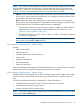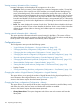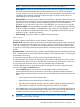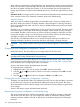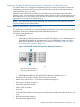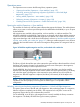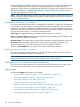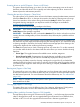HP StoreEver MSL2024, MSL4048, MSL8048, and MSL8096 Tape Libraries User and Service Guide (AK378-96059, December 2012)
Table Of Contents
- User and Service Guide
- Contents
- 1 Features and overview
- Library options
- Interface specifications and requirements for parallel SCSI drives
- Interface specifications and requirements for Fibre Channel drives
- Interface specifications and requirements for SAS drives
- LTO-4 and later generation tape drives and encryption
- Logical libraries
- Control path and data path failover
- Front panel overview
- Back panel overview
- Tape drive back panel overviews
- Tape drive power indicator
- Controller health status indicator
- Power supply back panel (MSL4048, MSL8084, and MSL8096)
- 2 Installing the library
- Preparing the host
- Planning the parallel SCSI configuration
- Planning the SAS configuration
- Planning the Fibre Channel configuration
- Choosing a location
- Unpacking the shipping container
- Identifying product components
- Removing the shipping lock
- Mounting the device in a rack
- Installing the tabletop conversion kit
- Installing tape drives
- Installing a redundant power supply
- Changing the SCSI address (parallel SCSI drives only)
- Connecting the parallel SCSI cable (parallel SCSI devices only)
- Connecting the Fibre Channel cables (Fibre Channel devices only)
- Connecting the SAS cable (SAS devices only)
- Powering on the device
- Configuring the device
- Verifying the connection
- Labeling and loading the tape cartridges
- Verifying the installation
- Configuring additional features
- 3 Tape cartridges and magazines
- 4 Operating the tape library
- Remote management interface (RMI)
- Overview
- Login
- Status pane
- Getting help
- Identity
- Status
- Configuration
- Changing the system configuration
- Changing the drive configuration
- Changing the network configuration
- Configuration: Network Management
- Changing the administrator password
- Setting the date and time
- Setting error log mode
- Setting event notification parameters
- Saving and restoring the device configuration and restoring factory defaults
- Operations
- Support
- MSL2024 Operator control panel (OCP)
- LED indicators
- Library home screen
- Operator control panel buttons
- Understanding the menu structure
- Unlocking the mailslot (Unlock Mailslot)
- Status/Information
- Configuration
- Configuring logical libraries (Status/Information > Set Logical Libraries)
- Changing the administrator password (Configuration > Change Admin Password)
- Setting the number of reserved slots (Configuration > Set Reserved Slot Count)
- Configuring the mailslot (Configuration > Configure Mailslot)
- Bar code reporting format (Configuration > Barcode Format Reporting)
- Changing the SCSI address — parallel SCSI devices (Configuration> Change Drive)
- Changing the drive configuration — Fibre Channel devices (Configuration > Change Drive)
- Setting the master drive (Configuration > Set Master Drive)
- Setting behaviors (Configuration > Library behavior)
- Setting the date and time (Configuration > Library Date/Time)
- Configuring network settings (Configuration > Configure Network Settings)
- Configuring automatic cleaning (Configuration > Configure Auto Cleaning)
- Restoring factory defaults (Configuration > Restore Defaults)
- Saving and restoring the library configuration (Configuration > Save/Restore Configuration)
- Operations
- Unlocking, removing, and replacing magazines (Operations > Unlock Left or Right Magazine)
- Cleaning a tape drive (Operations> Clean Drive)
- Moving tapes in the library (Operations > Move Tape)
- Updating tape cartridge inventory (Operations > Perform Inventory)
- Rebooting the library (Operations> Reboot library)
- Enabling password locks (Operations > Enable Library Password Locks)
- Support
- Powering a drive on or off (Support > Power On/Off Drives)
- Running the demonstration (Support > Run Demo)
- Running the slot to slot test (Support > Run Slot To Slot Test)
- Running the wellness test (Support > Run Wellness Test)
- Upgrading firmware (Support > Library FW Upgrade, Support > Drive FW Upgrade)
- Viewing logs (Support > Library Error Log)
- Downloading a support ticket (Support > Download Support Ticket)
- Forcing the drive to eject a tape (Support > Force Drive To Eject Tape)
- MSL4048, MSL8048, and MSL8096 operator control panel
- Overview
- Using the OCP
- Illustrated menu option and navigation examples
- Info menu
- Configuration menu
- Changing the number of logical libraries (Configuration > Logical Libraries)
- Changing the library configuration (Configuration > Library)
- Changing the drive configuration (Configuration > Drives)
- Changing the network configuration (Configuration > Network)
- Barcode reporting format (Configuration > Barcode Reporting)
- Setting and changing the administrator password (Configuration> Set Admin Password)
- Restore defaults (Configuration > Restore Defaults)
- Setting the library date and time (Configuration > Set Date and Time)
- Saving and restoring the library configuration (Configuration> Save/Restore)
- Operations menu
- Support menu
- Powering drives on and off (Support > Power on/off Drives)
- Cleaning the tape drive (Support > Clean Drive)
- Running tests (Support > Run Tests)
- Viewing logs (Support > View Logs)
- Updating library and drive firmware (Support > FW Upgrade)
- Force ejecting a drive (Support > Force Drive Eject)
- Downloading a support ticket (Support > Support Ticket)
- Rebooting the tape library (Support > Reboot)
- Remote management interface (RMI)
- 5 Troubleshooting
- Detection problems after installing a parallel SCSI device
- Detection problems after installing a SAS device
- Fibre Channel connection problems
- Operation problems
- Performance problems
- Service and repair
- The wellness test
- Error codes
- Warning events
- Configuration change events
- Information events
- Using HP Library & Tape Tools to diagnose problems
- 6 Upgrading and servicing the tape library
- Possible tools needed
- Installing a new tape drive
- Removing and replacing a tape drive
- Removing and replacing a magazine
- Installing a redundant power supply (MSL4048, MSL8048, and MSL8096 only)
- Replacing the power supply (MSL4048, MSL8048, and MSL8096)
- Replacing the library controller (MSL4048, MSL8048, and MSL8096)
- Removing and replacing the base chassis
- 7 Support and other resources
- 8 Documentation feedback
- A Technical specifications
- B Regulatory information
- C Electrostatic discharge
- Glossary
- Index

The library only supports signed firmware image upgrades and downgrades. Once firmware that
uses code signing is loaded, the firmware will reject all unsigned images. If you attempt to load
an unsigned firmware image, the RMI displays an invalid firmware version error message:
If you see this message, download the latest signed firmware image from the MSL website at:
http://www.hp.com/go/msl
Using a USB flash drive to upgrade firmware (Support > FW Upgrade> By USB)
This option allows you to upgrade tape library or tape drive firmware using a USB flash drive in
the tape library's USB port on the back panel. No operations will be available until the upgrade
completes. Access to this feature requires the administrator password.
To update firmware using a USB flash drive:
1. Download current firmware using HP Library & Tape Tools or from the HP support website:
www.hp.com/support/storage. Copy the firmware onto the USB flash drive.
2. Insert the USB flash drive into the USB port on the back of the device.
3. From the Support menu, select FW Upgrade > By USB.
4. Select the target for the upgrade, which will be one of the tape drives or the library, and select
the filename of the firmware.
5. Click Upgrade.
6. When the upgrade is complete, remove the USB flash drive from the USB port.
Using HP Library & Tape Tools to update library and drive firmware
You can download library and drive firmware using the HP Library & Tape Tools diagnostic utility.
This utility may already be installed on your server. If not, download it from www.hp.com/support/
TapeTools.
Online help and instructions are included with HP Library & Tape Tools. The firmware download
procedure involves these simple steps:
1. Run the HP Library & Tape Tools utility.
2. If prompted to download new firmware from the website, select Yes; otherwise, select Get
Firmware from Web under the File menu.
3. Select the desired firmware revisions for the library that you would like to download firmware
to, and then click Download. The firmware file is copied into the HP Library & Tape Tools
firmware folder.
4. Close the firmware window.
5. Select the library in the By Product device list tab, and then select the Firmware button. The
latest revision available for the library is automatically selected.
6. Click Start Update to update the firmware for the library.
Using a firmware upgrade tape to update drive firmware (Support> FW Upgrade > By Tape)
This option allows the updating of drive code using a firmware upgrade tape. No operations will
be available until the update completes. Access to this feature requires the administrator password.
To use this command, select the drive or drives to be upgraded, and then select where you want
to load the firmware upgrade tape from.
• Source Type: This toggles between all available sources: magazines and drives.
• Source: This toggles between available source cartridges. You can select a specific slot (Source
field) or specify the firmware upgrade tape's barcode (Source by Label field). Unlabeled tapes
need to be accessed by their slot number.
NOTE: To use the All Drives function all the drives must be of the same type. If they are not,
you are warned: “Not all drives the same. Upgrade drives individually”. Press OK to return
to the option list with All Drives highlighted.
140 Operating the tape library