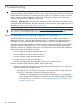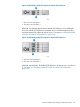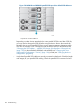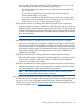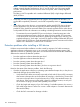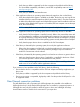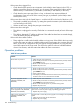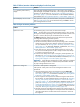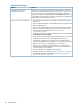HP StoreEver MSL2024, MSL4048, MSL8048, and MSL8096 Tape Libraries User and Service Guide (AK378-96059, December 2012)
Table Of Contents
- User and Service Guide
- Contents
- 1 Features and overview
- Library options
- Interface specifications and requirements for parallel SCSI drives
- Interface specifications and requirements for Fibre Channel drives
- Interface specifications and requirements for SAS drives
- LTO-4 and later generation tape drives and encryption
- Logical libraries
- Control path and data path failover
- Front panel overview
- Back panel overview
- Tape drive back panel overviews
- Tape drive power indicator
- Controller health status indicator
- Power supply back panel (MSL4048, MSL8084, and MSL8096)
- 2 Installing the library
- Preparing the host
- Planning the parallel SCSI configuration
- Planning the SAS configuration
- Planning the Fibre Channel configuration
- Choosing a location
- Unpacking the shipping container
- Identifying product components
- Removing the shipping lock
- Mounting the device in a rack
- Installing the tabletop conversion kit
- Installing tape drives
- Installing a redundant power supply
- Changing the SCSI address (parallel SCSI drives only)
- Connecting the parallel SCSI cable (parallel SCSI devices only)
- Connecting the Fibre Channel cables (Fibre Channel devices only)
- Connecting the SAS cable (SAS devices only)
- Powering on the device
- Configuring the device
- Verifying the connection
- Labeling and loading the tape cartridges
- Verifying the installation
- Configuring additional features
- 3 Tape cartridges and magazines
- 4 Operating the tape library
- Remote management interface (RMI)
- Overview
- Login
- Status pane
- Getting help
- Identity
- Status
- Configuration
- Changing the system configuration
- Changing the drive configuration
- Changing the network configuration
- Configuration: Network Management
- Changing the administrator password
- Setting the date and time
- Setting error log mode
- Setting event notification parameters
- Saving and restoring the device configuration and restoring factory defaults
- Operations
- Support
- MSL2024 Operator control panel (OCP)
- LED indicators
- Library home screen
- Operator control panel buttons
- Understanding the menu structure
- Unlocking the mailslot (Unlock Mailslot)
- Status/Information
- Configuration
- Configuring logical libraries (Status/Information > Set Logical Libraries)
- Changing the administrator password (Configuration > Change Admin Password)
- Setting the number of reserved slots (Configuration > Set Reserved Slot Count)
- Configuring the mailslot (Configuration > Configure Mailslot)
- Bar code reporting format (Configuration > Barcode Format Reporting)
- Changing the SCSI address — parallel SCSI devices (Configuration> Change Drive)
- Changing the drive configuration — Fibre Channel devices (Configuration > Change Drive)
- Setting the master drive (Configuration > Set Master Drive)
- Setting behaviors (Configuration > Library behavior)
- Setting the date and time (Configuration > Library Date/Time)
- Configuring network settings (Configuration > Configure Network Settings)
- Configuring automatic cleaning (Configuration > Configure Auto Cleaning)
- Restoring factory defaults (Configuration > Restore Defaults)
- Saving and restoring the library configuration (Configuration > Save/Restore Configuration)
- Operations
- Unlocking, removing, and replacing magazines (Operations > Unlock Left or Right Magazine)
- Cleaning a tape drive (Operations> Clean Drive)
- Moving tapes in the library (Operations > Move Tape)
- Updating tape cartridge inventory (Operations > Perform Inventory)
- Rebooting the library (Operations> Reboot library)
- Enabling password locks (Operations > Enable Library Password Locks)
- Support
- Powering a drive on or off (Support > Power On/Off Drives)
- Running the demonstration (Support > Run Demo)
- Running the slot to slot test (Support > Run Slot To Slot Test)
- Running the wellness test (Support > Run Wellness Test)
- Upgrading firmware (Support > Library FW Upgrade, Support > Drive FW Upgrade)
- Viewing logs (Support > Library Error Log)
- Downloading a support ticket (Support > Download Support Ticket)
- Forcing the drive to eject a tape (Support > Force Drive To Eject Tape)
- MSL4048, MSL8048, and MSL8096 operator control panel
- Overview
- Using the OCP
- Illustrated menu option and navigation examples
- Info menu
- Configuration menu
- Changing the number of logical libraries (Configuration > Logical Libraries)
- Changing the library configuration (Configuration > Library)
- Changing the drive configuration (Configuration > Drives)
- Changing the network configuration (Configuration > Network)
- Barcode reporting format (Configuration > Barcode Reporting)
- Setting and changing the administrator password (Configuration> Set Admin Password)
- Restore defaults (Configuration > Restore Defaults)
- Setting the library date and time (Configuration > Set Date and Time)
- Saving and restoring the library configuration (Configuration> Save/Restore)
- Operations menu
- Support menu
- Powering drives on and off (Support > Power on/off Drives)
- Cleaning the tape drive (Support > Clean Drive)
- Running tests (Support > Run Tests)
- Viewing logs (Support > View Logs)
- Updating library and drive firmware (Support > FW Upgrade)
- Force ejecting a drive (Support > Force Drive Eject)
- Downloading a support ticket (Support > Support Ticket)
- Rebooting the tape library (Support > Reboot)
- Remote management interface (RMI)
- 5 Troubleshooting
- Detection problems after installing a parallel SCSI device
- Detection problems after installing a SAS device
- Fibre Channel connection problems
- Operation problems
- Performance problems
- Service and repair
- The wellness test
- Error codes
- Warning events
- Configuration change events
- Information events
- Using HP Library & Tape Tools to diagnose problems
- 6 Upgrading and servicing the tape library
- Possible tools needed
- Installing a new tape drive
- Removing and replacing a tape drive
- Removing and replacing a magazine
- Installing a redundant power supply (MSL4048, MSL8048, and MSL8096 only)
- Replacing the power supply (MSL4048, MSL8048, and MSL8096)
- Replacing the library controller (MSL4048, MSL8048, and MSL8096)
- Removing and replacing the base chassis
- 7 Support and other resources
- 8 Documentation feedback
- A Technical specifications
- B Regulatory information
- C Electrostatic discharge
- Glossary
- Index

If the screen shows Logged Out:
• Check that the Fibre speed is set to Automatic (on the RMI) or Auto Detect (on the OCP), or
that the correct fibre speed is selected. If you are unsure of the speed of the HBA or switch
that the library is connected to, try Automatic (on the RMI) or Auto Detect (on the OCP).
• Check that the correct port type, fabric or loop, is selected. Loop requires additional
configuration. If you are unsure of the correct port type, try Automatic (on the RMI) or Auto
Detect (on the OCP).
If the screen shows No Link, the Speed Status is – and the Link LED on the back of the drive is off:
• The speed is probably set incorrectly. Try setting the speed to Automatic (on the RMI interface)
or Auto Detect (on the OCP).
• If there are still issues, change the port type to Auto Detect.
If the screen shows No Light:
• The cable is not plugged in correctly. Check that it is connected correctly to Port A of the tape
drive.
• The cable is damaged. FC cables are delicate. If the cable has been bent or twisted sharply,
it may be broken and must be replaced.
If the screen shows ALPA Conflict:
• There might be a conflict with the ALPA address on Loop ports. Select Soft for the Loop mode
to allow the system to select an available address each time the tape drive connects to the FC
fabric. If your server configuration does not support changing addresses, try using the Hard
Auto-Select option for the Loop mode. This allows the system to select an available address
when it first connects, and then retain that address for future connections.
Operation problems
Table 26 Power problems
SolutionProblem
Device does not power on. 1. Check all power cord connections.
2. Make sure the power button on the front panel has been pressed, and the
green READY LED is lit.
3. Make sure the outlet has power. Try another working outlet.
4. Replace the power cord.
No display messages appear. 1. Make sure the power cord is connected.
2. Make sure the power button on the front panel has been pressed, and the
green READY LED is lit.
3. Power cycle the device.
4. If the display is still blank but the device seems to be powered on, try to get
the device status or error information from the RMI.
All power supply LEDs are off
(MSL4048, MSL8048, and
MSL8096).
1. Check all power cord connections.
2. Make sure the power button on the front panel has been pressed, and the
green READY LED on the front panel is lit.
3. Make sure the outlet has power. Try another working outlet.
4. Replace the power cord.
The blue LED is lit when the power supply is plugged into a good outlet. The
green LED is lit when the power supply is producing good power.
1. Replace the power supply.
Blue power supply LED is lit and green
power supply LED is off (MSL4048,
MSL8048, and MSL8096).
The yellow LED is lit when the power supply fan is not rotating at an acceptable
speed.
Yellow power supply LED is lit
(MSL4048, MSL8048, and
MSL8096).
1. Check the power supply fan for obstructions.
2. Replace the power supply.
148 Troubleshooting