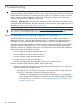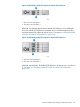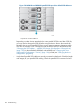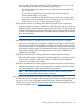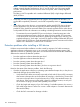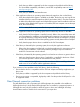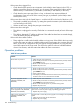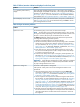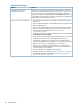HP StoreEver MSL2024, MSL4048, MSL8048, and MSL8096 Tape Libraries User and Service Guide (AK378-96059, December 2012)
Table Of Contents
- User and Service Guide
- Contents
- 1 Features and overview
- Library options
- Interface specifications and requirements for parallel SCSI drives
- Interface specifications and requirements for Fibre Channel drives
- Interface specifications and requirements for SAS drives
- LTO-4 and later generation tape drives and encryption
- Logical libraries
- Control path and data path failover
- Front panel overview
- Back panel overview
- Tape drive back panel overviews
- Tape drive power indicator
- Controller health status indicator
- Power supply back panel (MSL4048, MSL8084, and MSL8096)
- 2 Installing the library
- Preparing the host
- Planning the parallel SCSI configuration
- Planning the SAS configuration
- Planning the Fibre Channel configuration
- Choosing a location
- Unpacking the shipping container
- Identifying product components
- Removing the shipping lock
- Mounting the device in a rack
- Installing the tabletop conversion kit
- Installing tape drives
- Installing a redundant power supply
- Changing the SCSI address (parallel SCSI drives only)
- Connecting the parallel SCSI cable (parallel SCSI devices only)
- Connecting the Fibre Channel cables (Fibre Channel devices only)
- Connecting the SAS cable (SAS devices only)
- Powering on the device
- Configuring the device
- Verifying the connection
- Labeling and loading the tape cartridges
- Verifying the installation
- Configuring additional features
- 3 Tape cartridges and magazines
- 4 Operating the tape library
- Remote management interface (RMI)
- Overview
- Login
- Status pane
- Getting help
- Identity
- Status
- Configuration
- Changing the system configuration
- Changing the drive configuration
- Changing the network configuration
- Configuration: Network Management
- Changing the administrator password
- Setting the date and time
- Setting error log mode
- Setting event notification parameters
- Saving and restoring the device configuration and restoring factory defaults
- Operations
- Support
- MSL2024 Operator control panel (OCP)
- LED indicators
- Library home screen
- Operator control panel buttons
- Understanding the menu structure
- Unlocking the mailslot (Unlock Mailslot)
- Status/Information
- Configuration
- Configuring logical libraries (Status/Information > Set Logical Libraries)
- Changing the administrator password (Configuration > Change Admin Password)
- Setting the number of reserved slots (Configuration > Set Reserved Slot Count)
- Configuring the mailslot (Configuration > Configure Mailslot)
- Bar code reporting format (Configuration > Barcode Format Reporting)
- Changing the SCSI address — parallel SCSI devices (Configuration> Change Drive)
- Changing the drive configuration — Fibre Channel devices (Configuration > Change Drive)
- Setting the master drive (Configuration > Set Master Drive)
- Setting behaviors (Configuration > Library behavior)
- Setting the date and time (Configuration > Library Date/Time)
- Configuring network settings (Configuration > Configure Network Settings)
- Configuring automatic cleaning (Configuration > Configure Auto Cleaning)
- Restoring factory defaults (Configuration > Restore Defaults)
- Saving and restoring the library configuration (Configuration > Save/Restore Configuration)
- Operations
- Unlocking, removing, and replacing magazines (Operations > Unlock Left or Right Magazine)
- Cleaning a tape drive (Operations> Clean Drive)
- Moving tapes in the library (Operations > Move Tape)
- Updating tape cartridge inventory (Operations > Perform Inventory)
- Rebooting the library (Operations> Reboot library)
- Enabling password locks (Operations > Enable Library Password Locks)
- Support
- Powering a drive on or off (Support > Power On/Off Drives)
- Running the demonstration (Support > Run Demo)
- Running the slot to slot test (Support > Run Slot To Slot Test)
- Running the wellness test (Support > Run Wellness Test)
- Upgrading firmware (Support > Library FW Upgrade, Support > Drive FW Upgrade)
- Viewing logs (Support > Library Error Log)
- Downloading a support ticket (Support > Download Support Ticket)
- Forcing the drive to eject a tape (Support > Force Drive To Eject Tape)
- MSL4048, MSL8048, and MSL8096 operator control panel
- Overview
- Using the OCP
- Illustrated menu option and navigation examples
- Info menu
- Configuration menu
- Changing the number of logical libraries (Configuration > Logical Libraries)
- Changing the library configuration (Configuration > Library)
- Changing the drive configuration (Configuration > Drives)
- Changing the network configuration (Configuration > Network)
- Barcode reporting format (Configuration > Barcode Reporting)
- Setting and changing the administrator password (Configuration> Set Admin Password)
- Restore defaults (Configuration > Restore Defaults)
- Setting the library date and time (Configuration > Set Date and Time)
- Saving and restoring the library configuration (Configuration> Save/Restore)
- Operations menu
- Support menu
- Powering drives on and off (Support > Power on/off Drives)
- Cleaning the tape drive (Support > Clean Drive)
- Running tests (Support > Run Tests)
- Viewing logs (Support > View Logs)
- Updating library and drive firmware (Support > FW Upgrade)
- Force ejecting a drive (Support > Force Drive Eject)
- Downloading a support ticket (Support > Support Ticket)
- Rebooting the tape library (Support > Reboot)
- Remote management interface (RMI)
- 5 Troubleshooting
- Detection problems after installing a parallel SCSI device
- Detection problems after installing a SAS device
- Fibre Channel connection problems
- Operation problems
- Performance problems
- Service and repair
- The wellness test
- Error codes
- Warning events
- Configuration change events
- Information events
- Using HP Library & Tape Tools to diagnose problems
- 6 Upgrading and servicing the tape library
- Possible tools needed
- Installing a new tape drive
- Removing and replacing a tape drive
- Removing and replacing a magazine
- Installing a redundant power supply (MSL4048, MSL8048, and MSL8096 only)
- Replacing the power supply (MSL4048, MSL8048, and MSL8096)
- Replacing the library controller (MSL4048, MSL8048, and MSL8096)
- Removing and replacing the base chassis
- 7 Support and other resources
- 8 Documentation feedback
- A Technical specifications
- B Regulatory information
- C Electrostatic discharge
- Glossary
- Index

Table 27 Failure/attention indications displayed on the front panel
SolutionProblem
Export the data cartridge marked with an ! in the inventory. The cartridge is
either damaged, incompatible with the drive, or the wrong type for the attempted
“!” in operator panel inventory
display.
operation. For the MSL2024, see “Moving tapes in the library (Operations >
Move Tape)” (page 117) for more information. For the MSL4048, MSL8048,
and MSL8096, see“Moving Media (Operations > Move Media)” (page 129).
Look up the error code, try to resolve the failure, and power cycle the device
(see Error codes (page 163)). On the MSL2024 OCP, press Enter to see the
error message for the error code.
The LCD displays an error code.
Table 28 Tape movement problems
SolutionProblem
Try the following steps, in this order, to remove the stuck tape.
NOTE: The tape drive must rewind the tape before ejecting it. This can take
as long as five minutes, depending on how much tape must be rewound. Once
the tape is rewound, the eject cycle will take fewer than 16 seconds.
The READY light flashes while the tape rewinds. Wait for the tape to finish
rewinding before attempting another operation.
Tape stuck in drive.
1. Attempt to unload the tape from your backup software.
2. Shut down the backup software and stop the operating system's removable
storage services. From the OCP, attempt to unload or move the tape to a
slot. (For MSL2024, see “Moving tapes in the library (Operations > Move
Tape)” (page 117). For MSL4048, MSL8048, and MSL8096, see “Moving
Media (Operations > Move Media)” (page 138)).
3. Power down the unit, disconnect the cable from the drive, power up the
unit, and wait until the tape drive is idle or ready. From the OCP, attempt
to unload or move the tape to a slot.
4. From the OCP, attempt a force eject or emergency unload operation. (For
MSL2024, see “Forcing the drive to eject a tape (Support > Force Drive To
Eject Tape)” (page 122). For MSL4048, MSL8048, and MSL8096, see “Force
ejecting a drive (Support > Force Drive Eject)” (page 141))
IMPORTANT: Inspect the tape cartridge that was stuck. Damage or misplaced
labels on the cartridge could have caused the load/unload failure. Discard
any tape cartridge found to have issues.
To remove a stuck tape from a storage slot:Tape stuck in storage slot.
If the operator control panel or the remote management interface is still
operational:
1. Move the tapes from the drives to the magazines using the Move Tape
command. (For MSL2024, see “Moving tapes in the library (Operations >
Move Tape)” (page 117). For MSL4048 or MSL8096, see “Moving Media
(Operations > Move Media)” (page 138).)
2. Use the magazine removal process to release the magazine and remove it
from the device. To use the MSL2024 operator control panel, see “Unlocking,
removing, and replacing magazines (Operations > Unlock Left or Right
Magazine)” (page 115). To use the MSL4048 or MSL8096 operator control
panel, see “Unlocking, removing and replacing magazines (Operations >
Unlock Left/Right Magazines)” (page 137). To use the RMI, see “Releasing
and replacing the magazines” (page 95). If neither one of these processes
works, see “Releasing the magazines manually” (page 159).
3. Manually remove the cartridge from the magazine by inserting a finger in
the hole at the back of the magazine. Some tapes need to be inserted and
removed several times to condition them for free movement in and out of
the magazine.
Operation problems 149