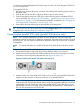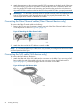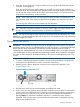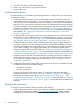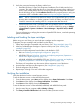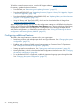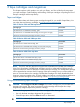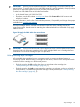HP StoreEver MSL2024, MSL4048, MSL8048, and MSL8096 Tape Libraries User and Service Guide (AK378-96059, December 2012)
Table Of Contents
- User and Service Guide
- Contents
- 1 Features and overview
- Library options
- Interface specifications and requirements for parallel SCSI drives
- Interface specifications and requirements for Fibre Channel drives
- Interface specifications and requirements for SAS drives
- LTO-4 and later generation tape drives and encryption
- Logical libraries
- Control path and data path failover
- Front panel overview
- Back panel overview
- Tape drive back panel overviews
- Tape drive power indicator
- Controller health status indicator
- Power supply back panel (MSL4048, MSL8084, and MSL8096)
- 2 Installing the library
- Preparing the host
- Planning the parallel SCSI configuration
- Planning the SAS configuration
- Planning the Fibre Channel configuration
- Choosing a location
- Unpacking the shipping container
- Identifying product components
- Removing the shipping lock
- Mounting the device in a rack
- Installing the tabletop conversion kit
- Installing tape drives
- Installing a redundant power supply
- Changing the SCSI address (parallel SCSI drives only)
- Connecting the parallel SCSI cable (parallel SCSI devices only)
- Connecting the Fibre Channel cables (Fibre Channel devices only)
- Connecting the SAS cable (SAS devices only)
- Powering on the device
- Configuring the device
- Verifying the connection
- Labeling and loading the tape cartridges
- Verifying the installation
- Configuring additional features
- 3 Tape cartridges and magazines
- 4 Operating the tape library
- Remote management interface (RMI)
- Overview
- Login
- Status pane
- Getting help
- Identity
- Status
- Configuration
- Changing the system configuration
- Changing the drive configuration
- Changing the network configuration
- Configuration: Network Management
- Changing the administrator password
- Setting the date and time
- Setting error log mode
- Setting event notification parameters
- Saving and restoring the device configuration and restoring factory defaults
- Operations
- Support
- MSL2024 Operator control panel (OCP)
- LED indicators
- Library home screen
- Operator control panel buttons
- Understanding the menu structure
- Unlocking the mailslot (Unlock Mailslot)
- Status/Information
- Configuration
- Configuring logical libraries (Status/Information > Set Logical Libraries)
- Changing the administrator password (Configuration > Change Admin Password)
- Setting the number of reserved slots (Configuration > Set Reserved Slot Count)
- Configuring the mailslot (Configuration > Configure Mailslot)
- Bar code reporting format (Configuration > Barcode Format Reporting)
- Changing the SCSI address — parallel SCSI devices (Configuration> Change Drive)
- Changing the drive configuration — Fibre Channel devices (Configuration > Change Drive)
- Setting the master drive (Configuration > Set Master Drive)
- Setting behaviors (Configuration > Library behavior)
- Setting the date and time (Configuration > Library Date/Time)
- Configuring network settings (Configuration > Configure Network Settings)
- Configuring automatic cleaning (Configuration > Configure Auto Cleaning)
- Restoring factory defaults (Configuration > Restore Defaults)
- Saving and restoring the library configuration (Configuration > Save/Restore Configuration)
- Operations
- Unlocking, removing, and replacing magazines (Operations > Unlock Left or Right Magazine)
- Cleaning a tape drive (Operations> Clean Drive)
- Moving tapes in the library (Operations > Move Tape)
- Updating tape cartridge inventory (Operations > Perform Inventory)
- Rebooting the library (Operations> Reboot library)
- Enabling password locks (Operations > Enable Library Password Locks)
- Support
- Powering a drive on or off (Support > Power On/Off Drives)
- Running the demonstration (Support > Run Demo)
- Running the slot to slot test (Support > Run Slot To Slot Test)
- Running the wellness test (Support > Run Wellness Test)
- Upgrading firmware (Support > Library FW Upgrade, Support > Drive FW Upgrade)
- Viewing logs (Support > Library Error Log)
- Downloading a support ticket (Support > Download Support Ticket)
- Forcing the drive to eject a tape (Support > Force Drive To Eject Tape)
- MSL4048, MSL8048, and MSL8096 operator control panel
- Overview
- Using the OCP
- Illustrated menu option and navigation examples
- Info menu
- Configuration menu
- Changing the number of logical libraries (Configuration > Logical Libraries)
- Changing the library configuration (Configuration > Library)
- Changing the drive configuration (Configuration > Drives)
- Changing the network configuration (Configuration > Network)
- Barcode reporting format (Configuration > Barcode Reporting)
- Setting and changing the administrator password (Configuration> Set Admin Password)
- Restore defaults (Configuration > Restore Defaults)
- Setting the library date and time (Configuration > Set Date and Time)
- Saving and restoring the library configuration (Configuration> Save/Restore)
- Operations menu
- Support menu
- Powering drives on and off (Support > Power on/off Drives)
- Cleaning the tape drive (Support > Clean Drive)
- Running tests (Support > Run Tests)
- Viewing logs (Support > View Logs)
- Updating library and drive firmware (Support > FW Upgrade)
- Force ejecting a drive (Support > Force Drive Eject)
- Downloading a support ticket (Support > Support Ticket)
- Rebooting the tape library (Support > Reboot)
- Remote management interface (RMI)
- 5 Troubleshooting
- Detection problems after installing a parallel SCSI device
- Detection problems after installing a SAS device
- Fibre Channel connection problems
- Operation problems
- Performance problems
- Service and repair
- The wellness test
- Error codes
- Warning events
- Configuration change events
- Information events
- Using HP Library & Tape Tools to diagnose problems
- 6 Upgrading and servicing the tape library
- Possible tools needed
- Installing a new tape drive
- Removing and replacing a tape drive
- Removing and replacing a magazine
- Installing a redundant power supply (MSL4048, MSL8048, and MSL8096 only)
- Replacing the power supply (MSL4048, MSL8048, and MSL8096)
- Replacing the library controller (MSL4048, MSL8048, and MSL8096)
- Removing and replacing the base chassis
- 7 Support and other resources
- 8 Documentation feedback
- A Technical specifications
- B Regulatory information
- C Electrostatic discharge
- Glossary
- Index

5. Plug in the host server and all attached devices.
6. Power on any other devices you powered off earlier.
7. Power on the server.
Configuring the device
Now that the library is connected to the host and powered on, configure it for your environment.
To configure the library :
1. Set the administrator password. Setting an administrator password provides access to the
administrator functions with the RMI or OCP, and restricts access to administrator functions to
only those who know the administrator password. The library comes with a null administrator
password, which until set allows unrestricted access to all administrative functions through the
OCP but not the RMI. Once the administrator password has been set from the OCP, it can be
changed from either the OCP or RMI. (For the MSL2024, see “Changing the administrator
password (Configuration > Change Admin Password)” (page 108). For the MSL4048, MSL8048,
and MSL8096, see “Changing the administrator password (Configuration > Set Admin
Password)” (page 135).)
2. Set the date and time. The date and time are used by the library to record events and should
be set during the initial installation process. (For the MSL2024, see “Setting the date and time
(Configuration > Library Date/Time)” (page 112). For the MSL4048, MSL8048, and MSL8096,
see “Setting the Library date and time (Configuration > Set Date and Time)” (page 136).)
3. Configure the library network settings. Configuring the library network settings enables you
to monitor, configure, and control most library functions from the RMI. By default, the device
will obtain an IP address from an IPv4 DHCP server. Optionally, you can configure the device
to use a static IP address. Once logged into the RMI, you can administer further network
changes through the RMI. (For the MSL2024, see “Configuring network settings (Configuration
> Configure Network Settings)” (page 113). For the MSL4048, MSL8048, and MSL8096, see
“Changing the network configuration (Configuration > Network Configuration)” (page 134).)
The device supports IPv4 and IPv6 Internet Protocols. By default, the device is configured to
use IPv4, the most common version. You can enable IPv6 or both Internet Protocols from the
OCP or RMI. You must finish configuring IPv6 from the RMI. (See “Changing the network
configuration” (page 86).)
4. Configure the Fibre Channel ports (Fibre Channel tape drives only). HP recommends leaving
the Fibre Channel ports at the default settings:
• Fibre speed: Automatic
• Port type: Auto Detect
The drive will choose the appropriate settings. To change the settings from the remote
management interface, see “Changing the drive configuration” (page 85). To change the
settings from the operator control panel, see “Changing the drive configuration — Fibre
Channel devices (Configuration > Change Drive)” (page 110) for the MSL2024 or “Changing
the drive configuration (Configuration > Drives)” (page 134) for the MSL4048, MSL8048, and
MSL8096.
Verifying the connection
To verify the connection between the host computer and the library:
1. Install the application software and/or drivers that are compatible with the library. Software
compatibility information is available at www.hp.com/go/automated. Backup software
packages may require additional software or licensing to communicate with the robotics.
54 Installing the library