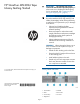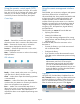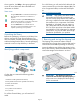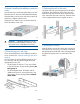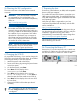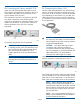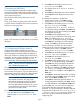HP StoreEver MSL2024 Tape Library Getting Started (AK378-96060, December 2012)
Using the operator control panel (OCP)
The OCP has a power button, four LEDs, four control
keys, and a 2-line by 16-character LCD screen. With
the OCP, you can monitor, configure, and operate
most library functions from the library front panel.
Control keys
Cancel — Cancels the current menu option, returns to
the previous menu level, or returns to the Home screen.
Enter — Executes the current menu or selects the
current option displayed on the LCD screen.
Previous — Selects the previous item or value in the
currently displayed menu.
Next — Selects the next item or value in the currently
displayed menu.
LED indicators
Ready — Green, steady when power is on, blinking
with tape drive or library robotics activity.
Clean — Amber when a tape drive cleaning operation
is recommended.
Attention — Amber if the library has detected a
condition that user attention is necessary, but that the
device can still perform most operations.
Error — Amber if an unrecoverable tape drive or
library error occurs. A corresponding error message
displays on the LCD screen. User intervention is
required; the device is not capable of performing some
operations.
Using the remote management interface
(RMI)
With the RMI, you can monitor, configure, and operate
most library functions from a web browser.
HP recommends that, when possible, the RMI be used
as the primary library interface because the web
interface provides access to additional features,
includes online help, and is easier to use. However,
the RMI is not required to use the product, except to
configure advanced features, such as SNMP, IPv6,
encryption, LTFS, HP TapeAssure, logical libraries,
and path failover.
The only tasks you cannot do from the RMI are:
• Opening the mailslots.
• Initiating the Wellness test.
• Saving and restoring configuration files, saving
support tickets, and downloading firmware via a
USB flash drive.
To enable the RMI, follow the instructions in this
document to:
• Connect the library to your local area network
with an Ethernet cable.
• Configure the library.
• If you intend to use the administrative functions
of the RMI, set the Administrator password using
the OCP.
NOTE: The library is shipped without an
administrator password. You must set the
administrator password with the OCP before
you can use the RMI administrator functions.
Once the administrator password is set, you can
access the RMI by providing the administrator
password on the login screen.
Logging in
Using the OCP, find the library IP address from the
Info > Network screen. Open any HTML web browser
and enter the library IP address. Select the account
type. For the administrator account, you must also
enter the administrator password. Click Sign In.
Page 3