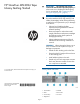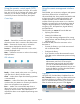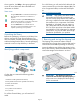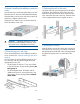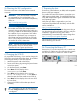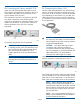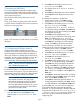HP StoreEver MSL2024 Tape Library Getting Started (AK378-96060, December 2012)
Once signed in, click Help in the upper right-hand
corner for more information about the fields and
information in the RMI.
Status icons
The green Status OK icon indicates that the library is
fully operational and that no user interaction is
required.
The blue exclamation point Status Warning icon
indicates that user attention is necessary, but that the
device can still perform most operations.
The red X Status Error icon indicates that user
intervention is required and that the device is not
capable of performing some operations.
Unpacking the library
Remove the packaging, accessories, and library from
the box one layer at a time. Place the library on a
level work surface. Carefully remove the foam padding
and then the bag from the library. Save the packaging
materials to move or ship the library in the future.
Identifying product components
Confirm that you received the following product
components:
1. Parallel SCSI cable (parallel SCSI Libraries)
2. U320 parallel SCSI terminator (parallel SCSI Libraries)
3. Product documentation
4. Ethernet cable
5. Two packets of rack hardware
6. Two rack rails
For a Fibre Channel library, you will need an FC
cable.
For a SAS library you will need a SAS cable with the
correct connector for your host bus adapter (HBA). For
a list of supported cables, see the MSL QuickSpecs
at:
http://www.hp.com/go/tape
CAUTION: High quality SAS cables rated at
the transfer rate of the SAS components are
required. Always verify that the SAS cable you
are using is rated for the data transfer speed of
the interface of your components. SAS cables
described as "equalized" may not support 6
Gb/s data rates and should not be used with
LTO-5 or LTO-6 tape drives unless these cables
are verified for 6 Gb/s data rates. For optimum
performance, only use HP cables of the length
specified as qualified for your products.
1 Removing and storing the shipping lock
The shipping lock protects the robotic transport
mechanism from moving during shipment and must be
removed and stored before powering on the library.
Locate the adhesive tape holding the storage lock at
the top of the library. Remove the adhesive tape, then
remove the storage lock and store it as shown.
IMPORTANT: The shipping lock must be
removed for the robotics to operate properly. A
robot move error is displayed if the shipping
lock is not removed.
Page 4