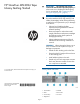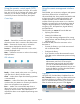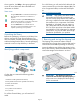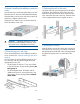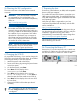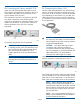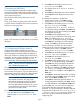HP StoreEver MSL2024 Tape Library Getting Started (AK378-96060, December 2012)
5c Planning the SAS configuration
The server must have a SAS HBA with an external
connector.
WARNING! Only HP SAS RAID controllers
are supported for use with the library. For
supported controllers, see the EBS compatibility
matrix at:
http://www.hp.com/go/ebs
CAUTION: High quality SAS cables rated at
the transfer rate of the SAS components are
required. Always verify that the SAS cable you
are using is rated for the data transfer speed of
the interface of your components. SAS cables
described as "equalized" may not support 6
Gb/s data rates and should not be used with
LTO-5 or LTO-6 tape drives unless these cables
are verified for 6 Gb/s data rates.
NOTE: Most HP SAS RAID controllers support
tape libraries; many non-HP SAS RAID
controllers do not support tape libraries.
6 Changing the SCSI ID
On a parallel SCSI library, if you need to change the
SCSI ID for one or both of the tape drives, do so before
connecting the library to the host computer.
1. Attach the power cord to the library.
2. Power on the library by pressing the power button
on the front panel.
3. On the front panel, press Enter.
4. Press Next until the display shows
Configuration. Press Enter.
5. Press Next until the display shows Change
Drive 1 or Change Drive 2. Press Enter to
select the tape drive that needs a new SCSI ID.
6. Press Next until the display shows the new SCSI
ID. Press Enter.
7. Change the SCSI ID of the other tape drive if
necessary.
TIP: The SCSI ID can also be changed from
the RMI Configure: Drive screen once the RMI
is configured.
7 Preparing the host
If necessary, install software, an HBA, and compatible
drivers in the host computer.
For parallel SCSI and SAS Libraries, ensure that your
HBA supports multiple LUNs. For parallel SCSI devices,
verify that multiple LUN support is enabled for the HBA
and operating system.
Verify that your HBA is supported on your host
computer and qualified with the library with the EBS
matrix available at:
http://www.hp.com/go/ebs
Install the HP Library & Tape Tools diagnostic utility to
see what devices are connected to the host, verify the
installation, upgrade firmware, and to aid in
troubleshooting. Download L&TT without charge from:
http://www.hp.com/support/TapeTools
HP recommends that the host server be powered off
before attaching new devices.
8a Connecting the library: FC
Remove the FC port dust cap from port A. Attach one
end of the FC cable to port A on the tape drive. Attach
the other end of the FC cable to a switch or HBA.
Page 7