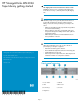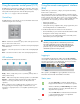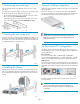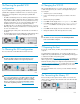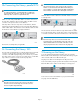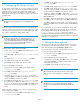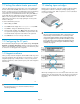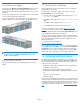HP StorageWorks MSL2024 Tape Library getting started (AK378-96028, March 2010)
5b Planning the parallel SCSI
configuration
If you are unfamiliar with configuring parallel SCSI devices, read the
parallel SCSI configuration information in the user and service guide.
Follow these general guidelines when planning the parallel SCSI
configuration:
• The LTO-3 and LTO-4 tape drives are Ultra320 parallel SCSI devices.
Only attach one LTO-3 or LTO-4 tape drive per Ultra320 bus. Attach-
ing an LTO-3 or LTO-4 tape drive on a lower performance bus may
degrade its performance. Do not connect an LTO tape drive to an
SE SCSI bus because it will seriously degrade performance.
• The LTO-2 tape drive is an Ultra160 parallel SCSI device. Up to two
LTO-2 tape drives can share an Ultra320 bus or each tape drive can
be on its own Ultra160 bus.
• Avoid attaching the Library to the same SCSI bus as a disk drive or
SE device.
• The default SCSI ID of the bottom half-height or full-height tape drive
is 4. The default SCSI ID of the top half-height tape drive is 5.
5c Planning the SAS configuration
The server must have a SAS HBA with an external connector.
NOTE:
Most HP SAS RAID controllers support Tape Libraries; many
non-HP SAS RAID controllers do not support Tape Libraries.
WARNING!
Do not connect the Library to a SAS RAID controller unless the
EBS compatibility matrix shows that the controller is qualified
with the Library. The server might not be able to boot when the
Library is connected to a non-supported SAS RAID controller.
See the EBS compatibility matrix at http://www.hp.com/go/
ebs.
6 Changing the SCSI ID
On a parallel SCSI Library, if you need to change the SCSI ID for one
or both of the tape drives, do so before connecting the Library to the
host computer.
1. Attach the power cord to the Library.
2. Power on the Library by pressing the power button on the front
panel.
3. On the front panel, press Enter.
4. Press Next until the display shows Configuration. Press Enter.
5. Press Next until the display shows Change Drive 1 or Change
Drive 2. Press Enter to select the tape drive that needs a new
SCSI ID.
6. Press Next until the display shows the new SCSI ID. Press Enter.
7. Change the SCSI ID of the other tape drive if necessary.
TIP:
The SCSI ID can also be changed from the RMI Configure: Drive
screen once the RMI is configured.
7 Preparing the host
If necessary, install software, an HBA, and compatible drivers in the host
computer.
For parallel SCSI and SAS Libraries, ensure that your HBA supports
multiple LUNs. For parallel SCSI devices, verify that multiple LUN support
is enabled for the HBA and operating system.
Check the EBS matrix at http://www.hp.com/go/ebs to verify that your
HBA is supported on your host computer and qualified with the Library.
Install the HP Library & Tape Tools diagnostic utility available from http:/
/www.hp.com/support/TapeTools to see what devices are connected
to the host, verify the installation, upgrade firmware, and to aid in
troubleshooting.
HP recommends that the host server be powered off before attaching
new devices.
8a Connecting the Library: FC
Remove the FC port dust cap from Port A. Attach one end of the FC
cable to Port A on the tape drive. Attach the other end of the FC cable
to a switch or HBA.
Page 6