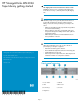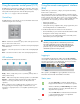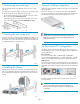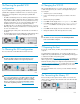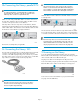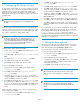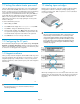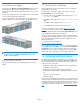HP StorageWorks MSL2024 Tape Library getting started (AK378-96028, March 2010)
10 Configuring the Library network
Configuring the network enables you to monitor, configure, and control
most Library functions from the remote management interface (RMI). By
default, the Library will request an IP address from a DHCP server.
Optionally, you can configure the Library to use a static IP address.
Once logged into the RMI, you can administer further network changes
through the RMI.
NOTE:
Most IPv4 network configurations are also available through
the OCP.
The Library supports IPv4 and IPv6 Internet Protocols. By default, the
Library is configured to use IPv4, the most common current version. You
can enable IPv6 or both Internet Protocols from the OCP or RMI, and
then continue configuring IPv6 settings from the RMI.
NOTE:
The Library is shipped without an administrator password. You
must set the administrator password with the OCP before you
can use the RMI administrator functions. Once the administrator
password is set, you can access the RMI by providing the
administrator password on the login screen.
To find the IPv4 IP address obtained via DHCP:
1. From the Home screen, press Next until the display shows Status/
Information. Press Enter.
2. Press Next until the display shows Network Information. Press
Enter.
3. The display shows IPv4 Network Enabled. Press Enter.
4. Press Next until the display shows the IP address.
5. Press Cancel until the display shows the home screen.
To set the IPv4 IP address or enable IPv6:
1. From the Home screen, press Next until the display shows
Configuration. Press Enter.
2. Press Next until the display shows Configure Network
Settings. Press Enter.
3. The display shows IPv4 Network Enabled. To change the
setting, press Enter. Press Next until the display shows the desired
setting. Press Enter to accept the new setting.
4. Press Next until the display shows IPv6 Networking. To enable
IPv6 networking, press Enter. The display shows IPv6 Network
Disabled. To change the setting, press Enter. Press Next until the
display shows the desired setting. Press Enter to accept the new
setting.
If IPv4 networking is enabled, you can continue configuring the IPv4
network settings from the OCP:
1. From the Home screen, press Next until the display shows
Configuration. Press Enter.
2. Press Next until the display shows Configure Network
Settings. Press Enter.
3. Press Next until the display shows IPv4 Networking. Press Enter.
4. Press Next until the display shows DHCP (IPv4) Enabled. To
change the setting, press Enter. Press Next until the screen displays
the desired setting. Press Enter to accept the new setting.
5. If DHCPv4 is disabled, press Next to display the IP address. To
change the IP address, press Enter. Set the new IP address with the
Next and Enter keys.
6. Press Next to display the subnet mask. To change the subnet mask,
press Enter. Set the new subnet mask with the Next and Enter keys.
7. Press Next to display the gateway address. To change the gateway
address, press Enter. Set the new subnet address with the Next and
Enter keys.
If you enabled IPv6, you must continue configuring IPv6 from the RMI
after setting the administrator password in Step 12. You can find the
IPv6 IP address obtained by the Library from the OCP Information/
Status > Network Information menu item. See the HP
StorageWorks MSL2024, MSL4048, MSL8048, and MSL8096 User
and service guide included in the product documentation for additional
information on configuring IPv6.
11 Setting the date and time
This option sets the date and time used by the Library to record events
and should be set during the initial installation process. You can also
set the date and time from the RMI Configure: System screen.
Access to this feature requires the administrator password, if set.
To set the date and time from the OCP:
1. From the Home screen, press Next until the display shows Library
Date/Time. Press Enter.
2. Enter the administrator password, if requested.
3. A number in the year will flash. Click Next until the correct number
is displayed. Click Enter to accept the number. Repeat for each
number in the date and time.
4. Press Cancel until the display shows the home screen.
NOTE:
When setting the hours, the time is based on a 24-hour clock.
There is no a.m. or p.m. designation. For example, 1:00 p.m.
is 13:00.
NOTE:
The Library time does not automatically adjust for daylight
saving time; you must adjust the time manually through the OCP
or RMI.
Page 8