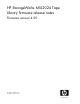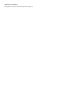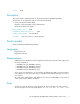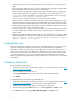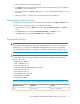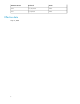HP StorageWorks MSL2024 Tape Library firmware release notes Firmware version 4.50 (AK378-96017, May 18, 2009)
5. Enter the administrator password if prompted.
6. Press Next until the screen displays the filename of the Autoloader firmware file on the USB drive.
Press Enter to select the firmware file.
7. If the upgrade failed, press Enter to display the error code and message describing the cause of
the failure.
8. When the upgrade is complete, remove the USB flash drive from the USB port.
Determining current version
To find the version of firmware installed on the Library from the RMI, see the Support: Firmware screen.
To find the version of firmware installed on the Library from the OCP:
1. From the Home screen, press Next until the screen displays Status/Information. Press Enter to
select.
2. Press Next until the screen displays Autoloader information. Press Enter to select.
3. Press Next until the screen displays Firmware rev.. Press Enter to select.
Supersedes history
IMPORTANT:
When updating to library firmware version 2.00 or higher from firmware 1.70 or 1.80 without first
updating to 1.91, you will get an “Invalid Robotic Library firmware” error (83 02). To resolve this
issue, update the library firmware a second time to update the robotics firmware to the proper level.
IMPORTANT:
Several configuration settings are reset to defaults if the Library is upgrading from library firmware
versions 1.70 or 1.80:
• Mailslot is set to disabled.
• Drive 1 SCSI ID is set to 4.
• Drive 2 SCSI ID is set of 5.
• Master Drive (Library LUN hosted by) is set to Drive 1.
• Drive 1 power is set to on.
• Drive 2 power is set to on.
• Library Mode is set to Automatic.
• Autoload Mode is disabled.
• Loop Mode is disabled.
All versions not listed are inactive. Versions marked manufacturing only are not available for download.
StatusReleasedFirmware Version
Active — bridge only5/31/20061.91
HP StorageWorks MSL2024 Tape Library firmware release notes 5