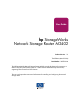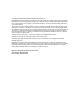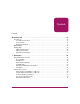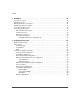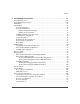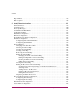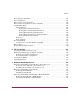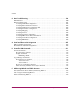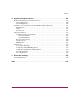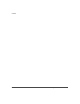User Guide hp StorageWorks Network Storage Router M2402 Product Version: 1.0 Third Edition (March 2004) Part Number: 269782-004 The HP StorageWorks Network Storage Router M2402 provides bi-directional connectivity in either a Fibre Channel Switched Fabric or a Fibre Channel Arbitrated Loop environment, supporting Fibre Channel and SCSI devices. This user guide provides instructional information for installing and configuring the network storage router.
© Copyright 2002-2004 Hewlett-Packard Development Company, L.P. Hewlett-Packard Company makes no warranty of any kind with regard to this material, including, but not limited to, the implied warranties of merchantability and fitness for a particular purpose. Hewlett-Packard shall not be liable for errors contained herein or for incidental or consequential damages in connection with the furnishing, performance, or use of this material.
Contents Contents Contents About this Guide . . . . . . . . . . . . . . . . . . . . . . . . . . . . . . . . . . . . . . . . . . . . . . . . . . . . .17 Conventions . . . . . . . . . . . . . . . . . . . . . . . . . . . . . . . . . . . . . . . . . . . . . . . . . . . . . . . . . . . . . . 18 Document Conventions . . . . . . . . . . . . . . . . . . . . . . . . . . . . . . . . . . . . . . . . . . . . . . . . . . 18 Text Symbols . . . . . . . . . . . . . . . . . . . . . . . . . . . . . . . . . . . . . . . . .
Contents 2 Installation . . . . . . . . . . . . . . . . . . . . . . . . . . . . . . . . . . . . . . . . . . . . . . . . . . . . . . .35 Selecting a Location . . . . . . . . . . . . . . . . . . . . . . . . . . . . . . . . . . . . . . . . . . . . . . . . . . . . . . . . 36 Unpacking the Box . . . . . . . . . . . . . . . . . . . . . . . . . . . . . . . . . . . . . . . . . . . . . . . . . . . . . . . . . 36 Placing the Router on a Desktop . . . . . . . . . . . . . . . . . . . . . . . . . . . . . . . . . . . .
Contents 4 Visual Manager User Interface . . . . . . . . . . . . . . . . . . . . . . . . . . . . . . . . . . . . . . . .61 Visual Manager Access . . . . . . . . . . . . . . . . . . . . . . . . . . . . . . . . . . . . . . . . . . . . . . . . . . . . . 63 Visual Manager Best Practices . . . . . . . . . . . . . . . . . . . . . . . . . . . . . . . . . . . . . . . . . . . . . . . . 65 Main Menu . . . . . . . . . . . . . . . . . . . . . . . . . . . . . . . . . . . . . . . . . . . . . . . . . . . . . . . . . . .
Contents Report Menu . . . . . . . . . . . . . . . . . . . . . . . . . . . . . . . . . . . . . . . . . . . . . . . . . . . . . . . . . . . . . 115 Reboot Option. . . . . . . . . . . . . . . . . . . . . . . . . . . . . . . . . . . . . . . . . . . . . . . . . . . . . . . . . . . . 116 5 Serial/Telnet User Interface . . . . . . . . . . . . . . . . . . . . . . . . . . . . . . . . . . . . . . . . . .117 Telnet UI Access. . . . . . . . . . . . . . . . . . . . . . . . . . . . . . . . . . . . . . . . . . . . . .
Contents Power Supply Configuration . . . . . . . . . . . . . . . . . . . . . . . . . . . . . . . . . . . . . . . . . . . . . . . . Save Configuration . . . . . . . . . . . . . . . . . . . . . . . . . . . . . . . . . . . . . . . . . . . . . . . . . . . . . . . . Restore Last Saved Configuration . . . . . . . . . . . . . . . . . . . . . . . . . . . . . . . . . . . . . . . . . . . . Reset and Save Configuration to Factory Defaults. . . . . . . . . . . . . . . . . . . . . . . . . . . . . . . .
Contents 8 Basic Troubleshooting . . . . . . . . . . . . . . . . . . . . . . . . . . . . . . . . . . . . . . . . . . . . . .199 LED Indicators . . . . . . . . . . . . . . . . . . . . . . . . . . . . . . . . . . . . . . . . . . . . . . . . . . . . . . . . . . . 200 Basic Troubleshooting . . . . . . . . . . . . . . . . . . . . . . . . . . . . . . . . . . . . . . . . . . . . . . . . . . . . . 201 Verifying SCSI Bus Configuration . . . . . . . . . . . . . . . . . . . . . . . . . . . . . . . . . . . . . . . .
Contents D Regulatory Compliance Notices . . . . . . . . . . . . . . . . . . . . . . . . . . . . . . . . . . . . . . .225 Federal Communications Commission Notice . . . . . . . . . . . . . . . . . . . . . . . . . . . . . . . . . . . 225 Class A Equipment. . . . . . . . . . . . . . . . . . . . . . . . . . . . . . . . . . . . . . . . . . . . . . . . . . . . . 226 Class B Equipment. . . . . . . . . . . . . . . . . . . . . . . . . . . . . . . . . . . . . . . . . . . . . . . . . . . . .
Contents 8 Network Storage Router M2402 User Guide
About This Guide About this Guide This user guide provides information to help you: ■ Install the Network Storage Router About this Guide M2402 ■ Configure the Network Storage Router M2402 About this Guide topics include: ■ Conventions, page 18 ■ Rack Stability, page 21 ■ Getting Help, page 22 This guide is intended for administrators with a moderate knowledge level of network environments.
About this Guide Conventions Conventions consist of the following: ■ Document Conventions ■ Text Symbols ■ Equipment Symbols Document Conventions The document conventions included in Table 1 apply in most cases.
About this Guide Caution: Text set off in this manner indicates that failure to follow directions could result in damage to equipment or data. Note: Text set off in this manner presents commentary, sidelights, or interesting points of information. Equipment Symbols The following equipment symbols may be found on hardware for which this guide was written. They have the following meanings.
About this Guide Power supplies or systems marked with these symbols indicate the presence of multiple sources of power. WARNING: To reduce the risk of injury from electrical shock, remove all power cords to completely disconnect power from the power supplies and systems. Any product or assembly marked with these symbols indicates that the component exceeds the recommended weight for one individual to handle safely.
About this Guide Rack Stability Rack stability protects personnel and equipment. WARNING: To reduce the risk of personal injury or damage to the equipment, be sure that: ■ The leveling jacks are extended to the floor. ■ The full weight of the rack rests on the leveling jacks. ■ In single rack installations, the stabilizing feet are attached to the rack. ■ In multiple rack installations, the racks are coupled. ■ Only one rack component is extended at any time.
About this Guide Getting Help If you still have a question after reading this guide, contact an HP authorized service provider or access our website: http://www.hp.com. HP Technical Support In North America, call technical support at 1-800-652-6672, available 24 hours a day, 7 days a week. Note: For continuous quality improvement, calls may be recorded or monitored. Outside North America, call technical support at the nearest location.
Introduction 1 The HP StorageWorks Network Storage Router M2402 provides bi-directional connectivity for up to 12 Narrow/Wide Fast/Ultra-2 SCSI buses in either a Fibre Channel Switched Fabric (FC-SW) or a Fibre Channel Arbitrated Loop (FC-AL) environment.
Introduction External Features Overview Figure 1 and Figure 2 show front and back views of the router. Figure 1: Front view The air intake vents on the front left side, shown in Figure 1, must remain unobstructed. The power supply modules (with fault and power LED) are serviceable from the front of the router. The serial port is also located on the front for local management of configuration settings and firmware upgrades.
Introduction Power Module The router is equipped with one power supply and has the capability of a redundant power supply being added. Figure 3: Power module Power supply LED definition: Green - Power has been applied to this module Yellow - Power-On Self-Test (POST) in process or processor problems Fan Module The router is equipped with three fans in a single module.
Introduction If one of the three fans fails, the router will continue to operate on the two remaining fans until a replacement fan module can be installed. If the fan is not cooling the router properly, a temperature warning message is displayed in the Home Page of the Web-based user interface. Fan module functionality can be verified from both the Serial/Telnet user interface and the Web-based user interface. Note: The Web-based user interface is also called Visual Manager.
Introduction SCSI Modules Multiple SCSI modules can be added to the router. Figure 6: SCSI module SCSI module LED definition: Green - SCSI bus activity on corresponding port Ethernet Port/Standby Power Button The router is equipped with one Ethernet port and a standby power button with LED indicators ( see Figure 7).
Introduction Ethernet port LED definition: Activity - Port activity Link - Valid Ethernet link Standby power button LED definition: Green - System power is on Amber - System fault condition is indicated Alternating Green/Amber - System in Beaconing mode Note: The Standby Power button engages/disengages system power supplied from the power modules. This button does not remove power to the power module(s). To remove power to the power module(s), unplug the router from electrical source.
Introduction Functional Overview The router translates the Fibre Channel Protocol (FCP) to and from the SCSI Protocol. It transfers commands, data, and status information to and from Fibre Channel (FC) controllers and SCSI devices.
Introduction Fibre Channel to SCSI Protocol Process This section describes the steps the router uses to convert FC host protocol to SCSI device protocol. Figure 10 and the supporting table illustrate and define this process.
Introduction SCSI to Fibre Channel Protocol Process In this example, a SCSI host (initiator) on the SCSI bus issues commands and the information is passed through the router to a target on the Fibre Channel Storage Area Network (FC-SAN). Figure 11 is an illustration of the process and the supporting table defines each step.
Introduction LAN-free Backup and Restore The router can enable LAN-free backup/restore to allow the bulk of data traffic to be moved from the LAN to the storage area network (SAN) (see Figure 12).
Introduction Server-free Data Movement Used with server-free application software, Copy Manager allows the server to off load data movement to the router and free up server resources (see Figure 13). Fibre Channel ETHERNET SCSI COMMAND SCSI TAPE UNIT DATA MOVEMENT SCSI TAPE UNIT StorageWorks Router FIBRE CHANNEL DISK StorageWorks Router SAN SERVER SERVER SERVER SERVER LAN Figure 13: Server-free data movement Note: Copy Manager can perform simultaneous Extended Copy commands.
Introduction Note: The router implementation of the Extended Copy command is available to application programmers. See Appendix B, “Controller LUN Commands.” Physical Requirements The router has the following physical dimensions: ■ Width: 17.00 inches ■ Depth: 20 inches ■ Height: 1.70 inches, 1U ■ Weight: approximately. 18 lbs.
Installation 2 This chapter describes how to unpack and install the HP StorageWorks Network Storage Router M2402. The router can be set up in either a desktop or a rack configuration. Note: Read this chapter carefully and completely before configuring the router.
Installation Selecting a Location The router can be placed on a desktop or installed in a standard 19-inch rack. When considering a location for the router, make sure the airflow area surrounding the front and the back of the router is unobstructed. Unpacking the Box Unpack the router as follows: 1. Remove all items from the shipping container. Check each one for damage. Keep the router in the protective bag until ready to install. 2.
Installation Installing the Router in a Rack The following items in the router kit are used to rack-mount the router: ■ Mounting rails ■ Extender brackets ■ Bag of mounting hardware (8 #M6x12 Phillips screws, 4 #6-32x.312 Phillips screws) ■ Bezel blank Note: The installation process requires a #2 Phillips and a #2 flat-head screwdriver. To install the router in the rack: 1. Remove the router from its protective bag.
Installation View From Opposite Side 3 Extension Bracket 2 Spring Latch Front of Inner Rail Front of Outer Rail 1 Circular Grasping Hole Figure 14: Separating the inner and outer rails d. Repeat Step 3 to separate the other set of rails. 4. Attach the front-end and back-end of each outer-rail assembly to the rack. a. Determine the location in the rack for the router. Note: The size of the router and its rail assembly is 1U. b.
Installation c. With the outer-rail assembly face flush against the inside front of the rack-mounting holes, using two M6x12 Phillips screws, insert and tighten the top and bottom screws of the bracket face. Do not insert a screw in the center hole of the bracket face. This hole will be used when the front bezel blank is mounted to the rack. d. Loosen the flathead screw on the rear extension bracket of the outer-rail assembly. e.
Installation Front End Back End Spring Latch Inner Rail Figure 16: Attaching inner rails to the router c. Repeat Step 5 to attach the inner rail to the other side of the router. 6. Install the router in the rack (see Figure 17). a. Move the ball-bearing slide on each of the outer rails towards the front of the rack. b. From the front-side of the rack with the front-side of the router facing out, align the inner and the outer rails and slide the inner rail into the outer rail. c.
Installation 7. Attach the bezel blank to the front-side of the rack (see Figure 18). a. Align the bezel blank over the unused center hole of the bracket faces on the rack. b. Attach the bezel blank to the rack, using the thumbscrews.
Installation Connecting the Power Cord WARNING: This product can ONLY be used with an HP approved power cord for your specific geographic region.
Installation To connect the power cord to the router (see Figure 19): 1. Connect the power cord to the power connector on the back of the router. 2. Connect the power cord to a grounded voltage source.
Installation Connecting the Interfaces There are four types of interfaces on the router: ■ Fibre Channel Connections ■ SCSI Connections (HVD or LVD/SE) ■ Ethernet Connections ■ Serial Port Connections (RS-232) Figure 20 is an illustration of the port locations on the router.
Installation For convenience in configuring ports, important information can be found on a label located on the underside of the router (see Figure 21). WWNN: 100000E00200N000 WWPN: 100000E00Y00N000 ENET MAC ID: 00:E0:02:00:00:XY Figure 21: WWN/MAC ID label Fibre Channel Connections In typical installations, the router may be connected to: ■ Arbitrated Loop (AL) – the router can be directly attached to the FC host adapter in a point-to-point configuration.
Installation Fibre Channel Hub Max 10 Km Distance Host Max 10 Km Distance StorageWorks Router FC HBA SCSI Tape Library Tape Library Tape Library Tape Library Fibre Channel SCSI Figure 22: Configuration with tape library using Arbitrated (or Private) loop Both FC switches and hubs may allow individual ports to be configured for different media types. The router must be connected to the hub or switch port with the appropriate FC cabling for the media type in use.
Installation To connect the router to a FC storage area network (SAN): 1. Locate the FC ports on the back of the router (see Figure 23). Figure 23: Fibre Channel ports 2. Remove the rubber protective inserts from the Small Form Factor Pluggables (SFP). 3. With the router powered off, connect the router to the FC environment, using the appropriate cabling. The FC optical connectors on the router are keyed for proper orientation. Caution: The router has been qualified with a specific set of SFPs.
Installation SCSI Connections The router supports Fast/Ultra-2 Narrow/Wide SCSI. The router is factory configured to support LVD/Single-Ended or HVD (Diff), or a mixture of both types of SCSI buses. Up to twelve SCSI buses can be attached, using 3 SCSI modules. Note: The router must always be installed at the end of SCSI buses. The router supplies termination power (TERMPWR) to each SCSI bus. Note: During certain faults, the termination power IC will shut down.
Installation Note: SCSI cables used with the router must meet SCSI 2 standards. Optional SCSI cables are available from your supplier. To connect the router to a SCSI device: 1. Power off the router and SCSI devices. 2. Locate the SCSI buses on the back of the router (see Figure 24). Figure 24: SCSI buses 3. Connect a SCSI cable to one of the SCSI buses on the router. Note: The router should always be installed at the end of the SCSI bus. Note: SE is not supported by SCSI-3 protocols.
Installation 6. Power on all attached SCSI devices. 7. After all the SCSI devices have completed their individual POST (Power-On Self-Test) processes, power on the router. Ethernet Connections 10/100BaseT Ethernet connectivity provides enhanced management and configuration capabilities. The RJ-45 connector on the router can be directly connected to a standard 10/100BaseT Ethernet network. To allow configuration capabilities via this port, the IP network address must be set.
Installation Serial Port Connections The DB-9 connector provides a serial port that is compliant with the EIA 562 standard and is RS-232 signaling-level compatible. The serial connection can be used to configure the unit, to monitor its diagnostic status, or to update the router firmware. Figure 26 is an illustration of the serial port location on the front of the router.
Installation Setting up Serial Port Communications To set up serial port communications: 1. Connect the serial cable between the host computer serial port (COM1 or COM2) and the router serial port. 2. Power on the router. 3. Power on the server. 4. Start the host terminal or terminal interface program (Microsoft Windows 9x, Windows NT 4.0, or Windows 2000 HyperTerminal). 5. Set the terminal or terminal interface program to use the appropriate COM port. 6. Configure the selected COM port. 7.
Configuration Overview 3 The HP StorageWorks Network Storage Router M2402 can be configured and managed using several user interfaces (UI). Each UI is introduced in this chapter, along with information about common configuration settings.
Configuration Overview Router Default Settings Some of the basic factory default values are: ■ IP address: http://1.1.1.1/ ■ Subnet mask: 255.255.255.0 ■ Gateway address: 0.0.0.0 ■ User name: root ■ Password: password HP recommends these values be changed from the defaults. All settings within the router configuration are pre-set with default values. These values are set to allow the router to be installed into most HP environments with little or no configuration changes.
Configuration Overview UI Overview The router supports the following user interfaces: ■ Visual Manager ■ Serial/Telnet ■ FTP Each UI is introduced in the following paragraphs. Visual Manager Visual Manager allows any standard web browser to view and change router configuration. Information is dynamically generated in an HTML format so that any web browser can access it.
Configuration Overview Common Configuration Settings To provide connectivity between hosts and devices, the router must establish an address on each connected FC network and SCSI bus. The following paragraphs discuss configuration settings that are commonly modified and are available in the Visual Manager UI and the Serial/Telnet UI. For procedural information on accessing and changing these settings, see Chapter 4, “Visual Manager User Interface,” and Chapter 5, “Serial/Telnet User Interface.
Configuration Overview Fibre Channel Port Configuration By default, the configuration of the FC ports is set to N_Port, which minimizes conflicts when both the router and another FC device, such as a switch, are using Auto Sensing for FC ports. Alternatively, the configuration of the FC ports can be set to Auto Sensing, which allows the router to detect whether it is connected to an Arbitrated Loop or a Switched Fabric. Note: By default, the Fibre Channel port speed is set to 1 Gb/s.
Configuration Overview Hard addressing is recommended for FC Arbitrated Loop environments where it is important that the FC device addresses do not change. Device address changes can affect the mapping represented by the host operating system to the application, and have adverse effects. An example is tape library installation, where the application configuration requires fixed device identification for proper operation.
Configuration Overview (16 and up, for example). This situation can be resolved by configuring the router to use hard addressing and setting the AL_PA to a value less then 16 that the HBA will be able to map. For example, depending on the FC HBA, if the hard AL_PA selection is 1, then the address is 1. If the selection is 125, the AL_PA address is 0xEF. Some FC HBAs will map devices differently, so verify the AL_PA by reviewing the documentation for the HBA.
Configuration Overview Indexed Maps An Indexed map is initially empty and can be modified by the user. Auto Assigned Maps An Auto Assigned map is built dynamically and contains all of the devices found during discovery. This map will change automatically any time the discovery process finds a change in the devices attached. This map cannot be modified by the user. SCC Maps An SCC map is only available on FC ports and contains only a single entry for LUN 0. This LUN is a router controller LUN.
Visual Manager User Interface 4 The HP StorageWorks Visual Manager user interface (UI) provides a graphical and intuitive format that is used to remotely view and change router configurations. Use the Microsoft Internet Explorer or Netscape (version 6.2 or greater) Web browsers to access Visual Manager. Information is presented in HTML format in accordance with the W3C specification for HTML 3.2. Current W3C recommendations and other technical documents can be found at http://www.w3.org/TR/.
Visual Manager User Interface ■ Discovery Menu, page 92 ■ Mapping Menu, page 93 — Fibre Channel and SCSI common mapping tasks — Fibre Channel mapping tasks — SCSI mapping tasks ■ Statistics Menu, page 103 ■ Utilities Menu, page 104 — Beacon mode configuration — FTP utility access — Trace settings configuration — Current, previous, and last assert trace displays — Clear current traces and clear assert traces — Event log configuration — Event log display 62 ■ Trace Settings Configuration, page 108
Visual Manager User Interface Visual Manager Access Visual Manager (VM) can be accessed from any standard web browser: 1. Connect a 10/100BaseT Ethernet cable to the back of the router. 2. Apply power to the connected SCSI and/or FC devices. 3. After all of the devices have completed their power up routines, apply power to the router. 4. Apply power to the host computer. 5. Enter the router IP address in the address field of the Web browser of the host computer.
Visual Manager User Interface 7. After entering the user name and password, full access is gained to the VM menus. Note: To end the current session of VM, it is necessary to close the browser window. Navigating the browser to another URL does not end the current session.
Visual Manager User Interface Visual Manager Best Practices The following recommendations should be observed: ■ A standard keyboard and mouse must be used to navigate in the VM. ■ The router is shipped with a configuration of default settings that is acceptable for most system environments. Few changes to the configuration should be necessary. ■ After any configuration changes are made, depending on the menu option, select Submit or Configure to send changes from the Web browser to the router.
Visual Manager User Interface Main Menu The Main Menu home page is displayed whenever VM is accessed. The home page contains status information, including a physical image of the back of the router. Figure 27 is an example of the home page.
Visual Manager User Interface Home page information includes: ■ The HP logo is located in the upper left corner of the page. Figure 28 is an example of this portion of the home page screen. If the Internet is accessible to the host, click the HP logo to open the router company website. Figure 28: HP logo ■ A back view of the router is located near the top of the home page (see Figure 29).
Visual Manager User Interface Note: The temperature warning message appears only on the home page. — Voltage measurements — Fan measurements — Power supply functionality ■ The Main Menu option bar is located at the left-side of the home page. Use this option bar to access the configuration menus. Figure 30 is an example of this portion of the home page screen. Figure 30: Main Menu option bar ■ Main Menu options: — Home displays router status information. — System configures standard system components.
Visual Manager User Interface System Menu The System Menu is accessed from the Main Menu and is used to view and configure serial, network, Trap, Active Fabric, clock, and power supply components (see Figure 31). Figure 31: System page System Menu tasks: ■ Serial configuration configures the baud rate. ■ Network configuration configures Ethernet settings. ■ SNMP is not supported ■ Active Fabric configuration configures Active Fabric settings.
Visual Manager User Interface ■ Power Supply configuration configures the number of power supplies. ■ Reset menu restores factory default settings. Each menu option is discussed in the following paragraphs. Serial Configuration The Serial screen is used to change the baud rate for the serial port (see Figure 32). If the Autobaud feature is being used, it may not be necessary to set the baud rate. Figure 32: Serial screen The current baud-rate setting is displayed.
Visual Manager User Interface Network Configuration The Network screen is used to enter network settings, including Ethernet settings. Figure 33 is an example of the Network screen. Figure 33: Network screen The Network screen is divided into two sections: ■ Ethernet Configuration Settings sets the host name and Ethernet configuration settings ■ Ethernet Override Settings changes Ethernet override settings.
Visual Manager User Interface Ethernet Configuration Settings Ethernet configuration settings: ■ Host name is an alphanumeric entry of one word up to 8 characters in length. ■ Ethernet Mode can be set to one of the following options: — 10Mps Only — 100Mps (half duplex) Only — 100Mps (full duplex) Only — 10/100Mps (Auto-Neg.) ■ IP address (default: 1.1.1.1) is the IP address of the router. ■ Subnet Mask (default: 255.255.255.0) is the IP subnet mask for the router. ■ IP Gateway (default: 0.0.0.
Visual Manager User Interface Ethernet Override Settings To change the Ethernet override settings, click the override icon. The Ethernet Override dialog box is displayed (see Figure 34). Figure 34: Ethernet Override dialog box MAC Address is the Ethernet physical address of the router. Caution: If this configuration setting is incorrectly set, processing difficulties may occur. Before changing this setting, evaluate the need for the change and verify the desired setting.
Visual Manager User Interface Active Fabric Configuration The Active Fabric screen allows setup of Active Fabric options (see Figure 35). Figure 35: Active Fabric screen Active Fabric settings: ■ Server-Free Backup Mode toggles between Enabled and Disabled. When enabled, server-free backup capability is enabled to allow Extended Copy commands. ■ Number of Controller LUNs (default: 1) sets the number of controller LUNs reported by the router. The number must be in the range of 0 through 4.
Visual Manager User Interface Note: If Server-Free Backup Mode is enabled, Fibre Channel Discovery must be enabled to allow router access to Fibre Channel Targets. For information on controller LUN and Extended Copy commands, see Appendix B, “The HP StorageWorks Network Storage Router M2402 supports and executes the set of SCSI-3 commands listed in this Appendix. These commands can be received as FCP commands over the FC bus and are supported by the Controller LUNs.
Visual Manager User Interface User Configuration The User screen is used to set up router security (see Figure 36). Figure 36: User screen User settings: ■ User Name (default: root) is any alphanumeric combination. ■ Password (default: password) is any alphanumeric combination. The user name and password should be unique and kept confidential. HP recommends using a combination of letters and numbers when creating the user name and password.
Visual Manager User Interface Real-Time Clock Configuration The Real-Time Clock screen is used to set the system time and date (see Figure 37). Figure 37: Real-Time Clock screen Real-Time Clock settings: ■ Date Settings sets the month, date, and year. Use a four-digit number to represent the year. ■ Day of Week sets the day of week. ■ Time Settings sets the hours, minutes, and seconds. This is a 24-hour clock.
Visual Manager User Interface Power Supply Configuration The Power Supply screen is used to indicate the number of power supplies installed in the router. The router is shipped with one installed power supply, but a redundant power supply can be purchased. If two power supplies are installed in the router, use this screen to indicate the change (see Figure 38). When set to 1, the router suppresses event notifications of the second power supply.
Visual Manager User Interface Reset Menu The Reset Menu is used to reset the router to factory default settings (see Figure 39). Figure 39: Reset to Factory Default screen Current router activities will be disrupted while the unit resets the configuration to the factory defaults and saves those options to FLASH memory. Note: Resetting to factory defaults through VM will not affect Ethernet connectivity. User-configured values for the IP address and gateway will be retained.
Visual Manager User Interface Modules Menu Accessed from the Main Menu, the Modules Menu is used to view and modify configuration settings of FC and SCSI modules. The initial screen display of the Modules Menu includes summary information about each FC and SCSI module in the router (see Figure 40).
Visual Manager User Interface Modules Menu tasks: ■ World Wide Node Name configuration changes World Wide Node Name. ■ Fibre Channel Module configuration changes FC module settings. ■ SCSI Module configuration changes SCSI module settings. Each Modules Menu option is discussed in the following sub-sections. World Wide Node Name Configuration The World Wide Node (WWN) Name screen is used to change the WWN Name settings for the router. Figure 41 is an example of the World Wide Node Name screen.
Visual Manager User Interface Fibre Channel Module Configuration When a Fibre Channel (FC) module is selected in the Modules Menu, the FC Module Port Configuration Settings screen for port 0 is displayed. The FC Module Port Configuration Settings screen is used to view and modify FC module configuration settings. Because port 0 is automatically displayed, to change settings for a different FC port, select the desired port on the FC module on the menu bar or on the router image (see Figure 42).
Visual Manager User Interface Fibre Channel module port settings: ■ Link Status indicates the port link status. ■ Port Mode (default: N_Port) sets the port mode. Port Mode settings: — Auto Sense In this mode, the FC port tries to negotiate as a loop. If it is not successful, then the FC port negotiates as a fabric. If the port comes up as a loop, it then determines whether it is on a private or public loop.
Visual Manager User Interface ■ Discovery Mode (default: auto discovery on reboot events) determines how the router will discover new FC devices. Discovery Mode settings: — Auto Discovery on Reboot Events (default) allows the router to automatically discover all FC devices when rebooted or when link-up events occur, such as connecting cables or rebooting network hubs. — Both the ports and the devices behind the ports are discovered on all subsequent link-up events.
Visual Manager User Interface ■ Default Map (default: indexed) sets the current mapping mode for the selected port. The current map can be set to: — Indexed (default) — Auto-assigned contains all the SCSI devices that are attached to the router. — SCC For more information about mapping modes, see Appendix C, “Addressing Methods and Table Structures.” For information on changing map settings, see “Mapping Menu” on page 93. ■ Performance Mode (default: 1 Gb/s) toggles between 1 Gb/s and 2 Gb/s.
Visual Manager User Interface Override Settings dialog box settings: ■ Port Name High sets a new value for the World Wide Port Name High. Caution: If this configuration setting is incorrectly set, processing difficulties may occur. Before changing this setting, evaluate the need for the change and verify the desired setting. HP recommends backing up the router configuration to an external file before making changes to this setting. ■ Port Name Low sets a new value for the World Wide Port Name Low.
Visual Manager User Interface SCSI Module Configuration When a SCSI module is selected in the Modules Menu, the SCSI Module Bus Configuration Settings screen is displayed. The SCSI Module Bus Configuration Settings screen is used to view and modify SCSI module settings. The information for SCSI bus 0 is automatically displayed. To change settings for a different SCSI bus, select the desired bus of the SCSI module on the menu bar or on the router image (see Figure 46).
Visual Manager User Interface SCSI module bus settings: ■ Primary Initiator ID (default: 7) must be a unique ID. ■ Alternate Initiator ID (default: none) will be used if the primary ID is taken. Must be a unique ID. Caution: If this configuration setting is incorrectly set, processing difficulties may occur. Before changing this setting, evaluate the need for the change and verify the desired setting.
Visual Manager User Interface ■ Bus Reset on Boot toggles between Enabled and Disabled. When enabled, the router will automatically reset SCSI buses during a power up or reboot of the router. ■ Internal Termination toggles between Enabled and Disabled. Caution: If this configuration setting is incorrectly set, processing difficulties may occur. Before changing this setting, evaluate the need for the change and verify the desired setting.
Visual Manager User Interface ■ Override Settings: To override the settings of a SCSI target, select a Target ID icon with the appropriate Target ID number. After a specific Target is selected, the SCSI Override sub-screen is displayed and is used to enter the Override settings (see Figure 48). Caution: If this configuration setting is incorrectly set, processing difficulties may occur. Before changing this setting, evaluate the need for the change and verify the desired setting.
Visual Manager User Interface — Synchronous Period (default: 40) sets the maximum number of seconds allowed for negotiation. — Synchronous Offset (default: 16) sets the maximum variation in transfer rate that can be negotiated in megabytes per seconds (MB/s). — Ultra SCSI-3 Negotiation enables or disables Ultra SCSI-3 support for the selected Target ID.
Visual Manager User Interface Discovery Menu Accessed from the Main Menu, the Discovery Menu is used to view Target devices and discover new Target devices (see Figure 49). Figure 49: Discovery page In the Discovery Menu, select a specific FC Port or SCSI bus from the Menu Bar or the router image and then click Go.
Visual Manager User Interface Mapping Menu Accessed from the Main Menu, the Mapping Menu is used to view and modify host and map information for a FC port or SCSI bus. Maps and hosts may be added, edited, or deleted. The initial screen display lists all available hosts and the assigned map for the selected FC port or SCSI bus. Figure 50 is an example of the initial Mapping screen. Figure 50: Mapping screen To view or change map settings of a specific module: 1.
Visual Manager User Interface 3. To make changes to the configuration, enter the new value and then click Submit. Because many mapping configuration settings are common to FC and SCSI maps, this section is subdivided as follows: ■ Fibre Channel and SCSI Common Mapping Tasks ■ Fibre Channel Mapping Tasks ■ SCSI Mapping Tasks Fibre Channel and SCSI Common Mapping Tasks The following action options are available for FC and SCSI maps: ■ Add Host adds a new host.
Visual Manager User Interface ■ Edit/View Host view or change host information. Viewing and changing Host information is discussed in the following paragraphs. ■ Edit/View Map view or change map information. Viewing and changing Map information is discussed in the following paragraphs. ■ Clone Map makes a copy of the Current map. Cloning makes it easier to setup new maps with similar information to previously created maps. The new map must have a unique map ID and name.
Visual Manager User Interface Viewing and Changing Fibre Channel Host Information To view or change current host information: 1. In the Mapping Menu screen, select the desired FC module and port. 2. Click Edit/View in the Host section of the screen. The FC Host Name dialog box is displayed. Current host information is shown at the top of the dialog box. 3. Enter the new settings and then click Modify. Figure 51 is an example of the FC Host Name dialog box.
Visual Manager User Interface ■ Node WWN Hi (hexadecimal) ■ Node WWN Lo (hexadecimal) ■ Map Name Viewing and Changing Fibre Channel Map Information To view or change current Fibre Channel map host information: 1. In the Mapping Menu screen, select the desired FC module and port. 2. Click Edit/View in the Map section of the screen. The FC Map dialog box is displayed. Current map information is shown at the top of the dialog box. 3. Enter the new settings and then click the appropriate action button.
Visual Manager User Interface Note: Auto-Assigned and SCC maps cannot be modified, cleared, filled, or have entries removed. Note: Map settings are saved to memory when any of the buttons within the page are selected. Fibre Channel Map settings: ■ Clear Map clears all entries from the current map. ■ Remove Gaps removes any incremental gaps in the sequence of LUN listed in the table. When the system removes gaps from the table, the LUN are renumbered in sequential order, starting with LUN 0.
Visual Manager User Interface ■ Manual Device Entry create a map entry for a device that is not yet discovered or installed. To add a new device to the map, use the drop-down boxes to enter the settings, and then click Create Entry in the Manual Device Entry section of the screen. SCSI Mapping Tasks Configuration tasks for SCSI mapping include: ■ Viewing and Changing SCSI Host Information ■ Viewing and Changing SCSI Map Information Each task is discussed in the following paragraphs.
Visual Manager User Interface SCSI Host Name settings: ■ Host Name ■ Initiator ID ■ Map Name Viewing and Changing SCSI Map Information To view or change current SCSI map host information: 1. In the Mapping Menu screen, select the desired SCSI module and bus. 2. Click Edit/View in the Map section of the screen. The SCSI Map dialog box is displayed. Current map information is shown at the top of the dialog box. 3. Enter the new settings and then click the appropriate action button.
Visual Manager User Interface Note: To map Fibre Channel devices to any SCSI initiator on the selected bus, a Target ID must be enabled from the SCSI Bus Configuration Menu. A Target ID should only be added if there is a SCSI initiator that needs to address Fibre Channel devices. Each Target ID can be used to store up to 32 Fibre Channel devices. \ Note: Auto-Assigned and SCC maps cannot be modified, cleared, filled, or have entries deleted.
Visual Manager User Interface ■ Manual Device Entry creates a map entry for a device that is not yet discovered or installed. To add a new device to the map, use the drop-down boxes to enter the settings, and then click Create Entry in the Manual Device Entry section of the screen. Note: SCSI maps can be filled or devices can be added to them only when at least one SCSI Target ID has been enabled in the SCSI bus configuration menu.
Visual Manager User Interface Statistics Menu Accessed from the Main Menu, the Statistics Menu is used to display FC port and SCSI bus information (see Figure 55). Figure 55: Statistics Menu To view information for a specific module port/bus, click the component on menu bar or the router image. To reset the statistics, click Go.
Visual Manager User Interface Utilities Menu Accessed from the Main Menu, the Utilities Menu is used to view and configure utility options (see Figure 56). Figure 56: Utilities menu Utility Menu tasks: 104 ■ Beacon configuration enables the Beacon mode. ■ FTP Utility access opens an FTP session. ■ Trace Settings configuration configures trace settings. ■ Current Traces display shows current trace information. ■ Previous Traces display shows previous trace information.
Visual Manager User Interface ■ Clear Assert Traces clears assert trace information. ■ Event Log Settings configures Event Log settings. ■ Event Log display shows the Event Log. ■ Clear Event Log clears the Event Log. Each Utility Menu option is discussed in the following sections. Beacon Mode Configuration The Beacon Configuration screen is used to enable and disable the router Beacon mode.
Visual Manager User Interface FTP Utility Access The FTP Utility screen is used to open an FTP session (see Figure 58). Figure 58: FTP Utility screen The FTP Utility requires the use of a JAVA applet and prompts for permission to install the applet, if needed. If the prompt is displayed, follow the onscreen instructions to complete the installation. The FTP Utility then prompts for permission to run the applet.
Visual Manager User Interface To open an FTP session: 1. Enter the User Name, Password, and the IP address of the router. 2. Click Connect. 3. Select the local file to upload or download. If necessary, click Browse to scroll through a file list. The following file types can be uploaded to the router: ■ Configuration (.cfg) ■ Firmware (.dlx) The following file types can be downloaded from the router: ■ Configuration (.cfg) ■ Traces for the current boot cycle (curtrace.
Visual Manager User Interface Trace Settings Configuration The Trace Settings screen is used to configure the trace settings (see Figure 59). Figure 59: Trace Settings screen Current Trace settings are displayed. To change the settings, use the drop-down boxes and select the desired setting. After all changes are completed, click Submit. Table 2 is a brief description list of the trace settings.
Visual Manager User Interface Table 2: Trace Settings General Errors Displays the most serious errors and exception conditions. FCP Transport FC Protocol transport functionality will be monitored and recorded. PS Transport Parallel SCSI transport functionality will be monitored and recorded. PS Driver Parallel SCSI driver functionality will be monitored and recorded. Timing Timer functions will be monitored and recorded. AF Active Fabric firmware will be monitored and recorded.
Visual Manager User Interface Current, Previous, and Last Assert Trace Displays These three Utilities Menu screens show trace information. The Current Traces screen shows data since the router was last booted. The Previous Traces screen shows data from the last boot cycle. The Last Assert Traces screen shows data since the last assertion (see Figure 60).
Visual Manager User Interface Clear Current Traces and Clear Assert Traces These Utilities Menu screens are used to clear the current trace buffer or the assert trace buffer. Current router activities will not be disrupted while the buffer is cleared. Figure 61 is an example of the Clear Current Trace Buffer screen.
Visual Manager User Interface Event Log Configuration The Event Log Setting screen is used to configure Event Log filters (see Figure 62). Figure 62: Event Log settings screen Event Log settings: ■ Log All Events ■ Disable/Enable Event Logging ■ Log Error Events ■ Log Notify Events Event logging captures the last 215 events and then starts overwriting the log. Note: To ensure accurate event logging, be sure to correctly set the clock and date in the Real Time Clock Configuration menu.
Visual Manager User Interface Event Log Display The Event Log screen is used to view the Event Log (see Figure 63).
Visual Manager User Interface Clear Event Log The Clear Event Log screen is used to clear the Event Log (see Figure 64). Current router activities will not be disrupted.
Visual Manager User Interface Report Menu Accessed from the Main Menu, the Report page displays a consolidated view of all system information, including environmental conditions (see Figure 65). To print the system information, click Printable View.
Visual Manager User Interface Reboot Option Router reboots are executed using this router Main Menu option (see Figure 66). When the router is rebooted, current router activities will be disrupted. All submitted configuration changes will be activated during the boot-up process.
Serial/Telnet User Interface 5 The Serial/Telnet User Interface (UI) is used to configure and manage the HP StorageWorks Network Storage Router M2402. This chapter describes the configuration menus and option tasks available in the Serial/Telnet UI. Note: Unless otherwise indicated, configuration changes take effect when the router reboots. During the start up process of the router, the Serial/Telnet UI displays initial power-up messages.
Serial/Telnet User Interface ■ Device Mapping, page 138 — Selecting the current map — Viewing the current map — Creating a new map — Removing the current map — Editing the current map — Cloning the current map — Editing the host list for the current map — Displaying the entire device list ■ Trace and Event Settings Configuration, page 158 — Configuring trace settings — Configuring event settings ■ Real-Time Clock Configuration, page 161 ■ Active Fabric Configuration, page 162 ■ Power Supply Config
Serial/Telnet User Interface Telnet UI Access To open a Telnet session, the IP address of the router and a Telnet client utility are required. Note: After each reboot, a new Telnet session must be started. If router is reset to factory settings, the Ethernet port will have to be re-configured using the serial interface. From most Windows 9x, Windows NT, and Windows 2000 systems, a Telnet session can be started from the Command (DOS) shell using the following steps: 1.
Serial/Telnet User Interface Serial UI Access To open a serial session, a terminal emulator utility is required. From most Windows 9x, Windows NT, and Windows 2000 systems, a HyperTerminal session can be started using the following steps: 1. From the Windows Start menu, open the HyperTerminal window. 2. Name the new terminal session. 3. Indicate the appropriate COM port. Options include COM1 and COM2. 4. Configure the serial port settings, as listed in the “Installation” chapter.
Serial/Telnet User Interface Serial/Telnet UI Main Menu The main menu is the starting point for all configuration sub-menus and tasks (see Figure 67). Note: If the power up messages and the main menu are not displayed, check the serial port settings. Figure 67: Serial/Telnet main menu Main menu options: ■ Perform Configuration (1) lets you enter router configuration settings. ■ System Utilities (2) shows system statistics and perform diagnostic tests.
Serial/Telnet User Interface Configuration Menu The Configuration Menu is used to configure the router (see Figure 68). Figure 68: Configuration menu Note: The router is shipped with a configuration of default settings that is acceptable for most system environments. Few changes to the configuration should be necessary. After any configuration changes are made, select A) Save Configuration to record the changes.
Serial/Telnet User Interface Configuration Menu options: ■ Baud Rate Configuration (1) changes the baud rate on the serial port. ■ Ethernet and SNMP (SNMP is not supported) Configuration (2) lets you enter Ethernet network settings. ) ■ World Wide Node Name Configuration (3) changes the values for the Fibre Channel World Wide/Node Name. ■ Modules Configuration (4) configures the settings for each of the Fibre Channel and SCSI modules.
Serial/Telnet User Interface Baud Rate Configuration In the Configuration Menu, select Baud Rate Configuration (1) to change the baud rate used on the serial port (see Figure 69). Figure 69: Baud Rate Configuration menu To change the baud rate enter the number (1 through 5) that represents the desired rate. Note: The asterisk (*) symbol indicates the current setting for the baud rate. Note: If the Autobaud feature is being used, it is not necessary to set a baud rate.
Serial/Telnet User Interface Ethernet Configuration In the Configuration Menu, select Ethernet and SNMP (SNMP is not supported) Configuration (2) to set up the Ethernet network. When this option is selected, the Ethernet Configuration Menu is displayed. Current Ethernet settings are displayed (see Figure 70). Figure 70: Ethernet Configuration menu Note: To view or change configuration settings, select the desired menu option.
Serial/Telnet User Interface Ethernet Configuration Menu options: ■ Change IP address (1) (default: 1.1.1.1) changes the router IP address. ■ Change IP Subnet Mask (2) (default: 255.255.255.0) changes the router Subnet mask. ■ Change IP Gateway (3) (default: 0.0.0.0) changes the IP gateway for the Ethernet network. ■ Change Ethernet Physical Address (4) changes the Ethernet physical address (MAC address). Caution: If this configuration setting is incorrectly set, processing difficulties may occur.
Serial/Telnet User Interface Note: To use the DHCP feature, a DHCP server must be operational on the Ethernet network. If the DHCP feature is used when there is no DHCP server, DHCP standards require the router wait three minutes for a response from a DHCP server before timing out. ■ Change SNMP Settings (8) (SNMP is not supported) Note: Be sure to correctly set the clock and date in the Real Time Clock configuration menu so that even logging is accurate.
Serial/Telnet User Interface World Wide Node Name Configuration In the Configuration Menu, select World Wide Node Name Configuration (3) to change the values for the Fibre Channel World Wide Node Name (see Figure 71). Figure 71: Worldwide Node Name Setting menu Note: For Controller LUN commands to be operational, WWN naming schemes MUST be compliant with IEEE Fibre Channel Format 1, where the left-most hexadecimal character (the NAA field) of the WWN is '1'.
Serial/Telnet User Interface Modules Configuration In the Configuration Menu, Modules Configuration (4) is used to configure the Fibre Channel and SCSI modules (see Figure 72). Figure 72: Module Configuration menu The preliminary screen display lists the current settings for Module 0, which is the left-most module on the back of the router. To scroll through modules 0, 1, 2, and-3, press Enter. To configure the selected module, select Configure Module Settings (1).
Serial/Telnet User Interface Configuring Fibre Channel Modules When a Fibre Channel module is selected, the Fibre Channel Configuration Menu is displayed. The Fibre Channel Configuration Menu allows the user to configure the Fibre Channel Address method, Hard Address value, discovery mode, WWN overrides, tape backup settings, default map value, and Fibre Channel port mode (see Figure 73).
Serial/Telnet User Interface Caution: If this configuration setting is incorrectly set, processing difficulties may occur. Before changing this setting, evaluate the need for the change and verify the desired setting. HP recommends backing up the router configuration to an external file before making changes to this setting. ■ Change Port Settings (3) sets the negotiation settings for the module.
Serial/Telnet User Interface ■ Toggle Discovery Mode (4) (default: auto discovery on reboot events) determines how the router discovers new Fibre Channel devices. Options include: — Auto Discovery on Reboot Events (default) allows the router to automatically discover all Fibre Channel devices during reboots, including both the ports and the devices.
Serial/Telnet User Interface ■ Change Map Settings (6) changes and displays map settings for the module. Mapping modes can be Auto-Assigned, Indexed (default), or SCC. For more information about addressing methods, see Appendix C, “Addressing Methods and Table Structures.” Because the procedures for editing maps are the same for Fibre Channel and SCSI modules, they are documented only one time.
Serial/Telnet User Interface — Toggle Fibre Channel Link Garbage Deletion (4) changes the Fibre Channel Link garbage deletion. Options include Enabled and Disabled. ■ scrolls to the next port on this module. Configuring SCSI Modules When a SCSI module is selected in the Module Configuration Menu, the SCSI Configuration Menu is displayed (see Figure 74). Figure 74: SCSI Configuration menu Current settings for the selected SCSI bus are displayed.
Serial/Telnet User Interface The SCSI Initiator and Target Menu sub-screen is displayed, listing the following options: — Enable/Disable SCSI Initiator (1) enables or disables the SCSI Initiator. Options are Enabled and Disabled. — Select primary and select/enable alternate SCSI ID (2) sets the primary and alternate initiator SCSI IDs. These should be unique IDs on the bus. Defaults: primary = 7; alternate = none — Add Target ID (3) or Remove Target ID (4) adds or removes a Target ID.
Serial/Telnet User Interface Caution: If this configuration setting is incorrectly set, processing difficulties may occur. Before changing this setting, evaluate the need for the change and verify the desired setting. HP recommends backing up the router configuration to an external file before making changes to this setting. ■ Set SCSI Target Override Settings (6) changes the SCSI Target overrides. Caution: If these configuration settings are incorrectly set, processing difficulties may occur.
Serial/Telnet User Interface ■ Enable/Disable Buffered Tape Writes (7) (default: Enabled) enables or disables Buffered Tape Writes. Buffered Tape Writes return status on consecutive write commands prior to the tape device receiving data, to enhance performance. ■ Change Map Settings (8) changes map information for the module. Mapping modes can be either Auto-Assigned (default), Indexed, or SCC. For more information about addressing methods, see Appendix C, “Addressing Methods and Table Structures.
Serial/Telnet User Interface Device Mapping Device mapping allows the user to manipulate maps and associate the selected hosts with a particular map.
Serial/Telnet User Interface 3. Regardless of the selected module type, the same Device mapping Configuration menu will be displayed (see Figure 75). Figure 75: Device Mapping Configuration menu Device Mapping Configuration menu options: ■ Select Current Map (1) indicates which map is to be the Current map. ■ Display Current Map (2) lets you view the Current map. ■ Create New Map (3) creates a new map. ■ Remove Current Map (4) restores the default map as the Current map.
Serial/Telnet User Interface Changing to the Next Port or Bus To scroll to the next Fibre Channel port or SCSI bus, press Enter. Selecting the Current Map In the Device Mapping Configuration menu, Select Current Map (1) is used to select the Current map for each port or bus of a module. When this option is selected, the Select Current Map screen is displayed. The current map assignment is displayed at the top of the screen (see Figure 76).
Serial/Telnet User Interface Viewing the Current Map In the Device Mapping Configuration menu, Display Current Map (2) is used to view the entries for the Current Map. The Current Map Display screen is displayed. Depending on whether a Fibre Channel map or a SCSI map was selected, the screen display will differ. Figure 77 and Figure 78 are illustrations of the different screen displays for Fibre Channel maps and SCSI maps. Figure 77: FCP Current Map display Note: The entire list may not fit on one screen.
Serial/Telnet User Interface Figure 78: SCSI Current Map display Note: The entire list may not fit on one screen. Press N or P to go back and forth between screens. Creating a New Map In the Device Mapping Configuration menu, Create New Map (3) is used to create a new map for the module. The Create New Current Map sub-screen is displayed. At the prompt, enter a name for the new map. When a new map is created, it automatically becomes the Current Map.
Serial/Telnet User Interface Editing the Current Map In the Device Mapping Configuration menu, Edit Current Map (5) is used to edit the current map The Map Edit Menu sub-screen is displayed (see Figure 79). Note: Auto Assigned and SCC Maps cannot be edited. Figure 79: Map Edit menu Map Edit Menu options: ■ Edit Name (1) changes the name of the current map. ■ Edit Map Entries (2) changes the content of the current map. ■ Clear Map (3) erases all entries from the current map.
Serial/Telnet User Interface Editing the Map Entries of the Current Map To edit the details of the Current map, in the Map Edit Menu, select Edit Map Entries (2). This editing screen allows the user to navigate up and down the map entries and create or remove entries. Device lists are also available to make it easier to identify the device to be mapped. Note: Mapping a device to its native port/bus is not allowed. The information needed to create entries is protocol/port dependent.
Serial/Telnet User Interface Figure 81: Edit Map Entries for a SCSI map Edit Map Entries options: ■ Next (N) scrolls down the list of map entries. ■ Previous (P) scrolls up the list of map entries. ■ Add (A) adds new map entries. ■ Create (C) creates a new map entry for a newly added device. ■ Remove Gaps (R) removes gaps in the listed sequence of LUN. ■ Delete (D) deletes a map entry. ■ Exit (X) returns to the previous menu.
Serial/Telnet User Interface Adding a Map Entry to a Fibre Channel Map To add a new entry to a Fibre Channel map: 1. In the Map Edit Entries screen, select Add (A). The following screen is displayed: Figure 82: Adding an Entry to a Fibre Channel map 2. Enter the desired LUN ID. If the selected LUN is already present in the map, a prompt is displayed that asks to either confirm the override or enter different address information. A device selection list is automatically generated.
Serial/Telnet User Interface 3. To select the map entry to edit, enter the number from the left-hand column of the Port Map Edit Display screen. A Device List is displayed. Figure 83: Device List generated for a Fibre Channel port 4. In the Device List, to add a listed device to the map, enter the number from the “Num” column. If the selected device is already mapped, an error message will appear, warning about adding a duplicate device.
Serial/Telnet User Interface Adding a Map Entry to a SCSI Map To add a new entry to a SCSI map: 1. In the Edit Map Entries screen, select Add (A) (see Figure 84). Figure 84: Adding an Entry to a SCSI map 2. Enter a Target/LUN ID combination. If the selected Target/LUN is already present in the map, a prompt is displayed that asks to either confirm the override or enter different address information. A device selection list is automatically generated. Note: Devices cannot be mapped to their native port.
Serial/Telnet User Interface Note: A target ID must be defined in the SCSI Configuration to add devices. 3. In the Device List, to add a device to the map, enter the number from the “Num” column. If the selected device is already mapped, an error message will appear, warning about adding a duplicate device. Note: If a device with LUN = “-‘ is selected, all LUNs for this Target will be added to the map.
Serial/Telnet User Interface Figure 86 is an example of the screen display when creating an entry for a SCSI map. Figure 86: Creating an Entry for a SCSI map Note: If the device being added is a Fibre Channel device, the Node WWN, Port WWN, and LUN ID must be entered. Note: If this device is a duplicate of a device currently present in the device list, an error message will be displayed.
Serial/Telnet User Interface Removing Gaps in the Map To remove any incremental gaps in the sequence of LUN listed in the table, in the Edit Map Entries screen, select Remove (R). As the system removes any gaps from the table, the LUN are renumbered in sequential order, starting with LUN 0. Note: Some operating systems require gaps be removed in the mapping table in order to detect all devices. Deleting a Map Entry To delete an entry from a map, in the Edit Map Entries screen, select Delete (D).
Serial/Telnet User Interface Cloning the Current Map In the Device Mapping Configuration menu, Clone Current Map (6) is used to make an exact copy of the Current map. Note: Auto Assigned maps and SCC maps cannot be cloned. The new map must have a unique name. After the cloning process is complete, this copy becomes the Current map. Editing the Host List for the Current Map In the Device Mapping Configuration menu, Edit Host List for Current Map (7) is used to edit the host list for the Current map.
Serial/Telnet User Interface Figure 88: Host List Display for SCSI maps Host List Edit Display options: ■ Next (N) scrolls down the Host List. ■ Previous (P) scrolls up the Host List. ■ Add (A) adds a new host to the Host List. ■ Delete (D) deletes a host from the Host List. ■ Edit (E) edits host information. ■ Exit (X) returns to the previous menu. Each of the options is discussed in the following paragraphs.
Serial/Telnet User Interface Adding a Host to the Host List To add a host to the Host List, select Add (A). If the host is an FCP host, the Host Name, Host ID, port WWN, and Node WWN for FCP host must be entered. (WWN values are hexidecimal.) Figure 89 is an example of the screen display when adding a host to the Host List of a FCP host. Figure 89: Adding a Host to the Host List - FCP host If the host is a SCSI host, the host name and the initiator ID must be entered.
Serial/Telnet User Interface Deleting a Host from the Host List To remove a host from the Host List, select Delete (D). After entering the number of the host to delete, a confirmation prompt is displayed. Editing Host information To change host information, select Edit (E). Current host information is displayed on the screen. The system will display a series of prompts, allowing changes to be entered. Note: To retain the current information for a prompt, press Enter at the prompt.
Serial/Telnet User Interface Figure 92 is an example of editing host information for a SCSI module.
Serial/Telnet User Interface Displaying the Entire Device List In the Device Mapping Configuration menu, Display Device List (8) is used to view the entire device list for all modules and ports. The Entire Device List screen is displayed. Figure 93: Entire Device list Note: The entire list of maps may not fit on one screen. Select ‘N’ or ‘P’ to go back and forth between screens displaying more maps. Select ‘X’ to return to the previous menu.
Serial/Telnet User Interface Trace and Event Settings Configuration In the Configuration Menu, select Trace and Event Settings Configuration (5) to view and change Trace and Event settings. When this option is selected, the following menu is displayed. Figure 94: Utility Settings (Trace Settings) menu Trace Settings Menu options: ■ Trace Settings Configuration (1) configures the trace settings. ■ Event Settings Configuration (2) configures the event settings.
Serial/Telnet User Interface This option forces the currently displayed trace settings to become effective immediately, without requiring a reboot or power cycle. Note: Be sure to set the clock and date in the Real Time Clock Configuration menu so that event logging is accurate.
Serial/Telnet User Interface Configuring Event Settings In the Utility Trace Settings Menu, Event Settings Configuration (2) is used to modify event filters. The following Event Filter Settings screen is displayed: Figure 97: Event filter settings Note: The asterisk in the screen display denotes the current setting. 1. To change any of the settings in this screen, enter the number of the desired setting (1, 2, 3, or 4) that corresponds to the option that needs to be changed.
Serial/Telnet User Interface Real-Time Clock Configuration In the Configuration Menu, select Real-time Clock Configuration (6) to change the system time and date (see Figure 98). Figure 98: Clock Setup menu 1. To change the date or time, select Set clock (1). 2.
Serial/Telnet User Interface Active Fabric Configuration In the Configuration Menu, select Active Fabric Configuration (7) to enter Active Fabric options (see Figure 99). Figure 99: Active Fabric Configuration menu Active Fabric Configuration Menu options: ■ Toggle Server-Free Backup Mode (1) changes the Server-free Backup setting. Options include On and Off. When set to On, server-free backup capability is enabled to accept Extended Copy commands.
Serial/Telnet User Interface For more information on controller LUN and Extended Copy commands, see Appendix B, “Controller LUN Commands.” The HP StorageWorks Network Storage Router M2402 supports and executes the set of SCSI-3 commands listed in this Appendix. These commands can be received as FCP commands over the FC bus and are supported by the Controller LUNs. This document refers to these commands as Controller LUN commands.
Serial/Telnet User Interface Power Supply Configuration In the Configuration Menu, select Power Supply Configuration (8) to change the indicated number of installed power supplies. Figure 100 is an illustration of the Power Supply Configuration Menu. The router uses this information to determine when an error condition occurs. An error or warning condition exists if the specified number of power supplies does not match the number of system operational power supplies.
Serial/Telnet User Interface Save Configuration In the Configuration Menu, Save Configuration (A) is used to save any configuration changes. The current configuration state is saved in FLASH, which updates the previous configuration. This configuration is retained across future device resets or power cycles. Restore Last Saved Configuration In the Configuration Menu, Restore Last Saved Configuration (B) is used to revert to the previous configuration.
Serial/Telnet User Interface System Utility Menu Accessed from the router main menu, the System Utility Menu is primarily used to view system information. To access the System Utilities Menu, in the router Main Menu, select System Utilities (2). Figure 101 is an illustration of the System Utility Menu. Figure 101: System utilities System Utility Menu options: ■ System Statistics Menu (1) displays a variety of system status information. ■ Event Log (2) displays the system Event Log.
Serial/Telnet User Interface System Statistics In the System Utility Menu, select System Statistics Menu (1) to view system status information (see Figure 102). Figure 102: System Statistics menu System Statistics Menu options: ■ Display System Status (1) displays router status information. ■ Display Enclosure Monitoring Status (2) displays environmental status information. ■ Display Fibre Channel Protocol Status (3) displays Fibre Channel status information.
Serial/Telnet User Interface Viewing System Status Information In the System Statistics Menu, select Display System Status (1) to view a variety of status information, including memory statistics, current active tasks, and stack usage. The System Status Menu is displayed (see Figure 103). Figure 103: System Status menu System Status Menu options: 168 ■ 1) Display memory statistics shows memory usage information. ■ 2) Display active tasks shows a list of current tasks.
Serial/Telnet User Interface Viewing Environmental Status Information To display environmental measurements, in the System Statistics Menu, select Display Enclosure Monitoring Status (2). The Environmental Statistics page is displayed. The Environmental Statistics page has no options. It is used to view environmental conditions measurements (see Figure 104).
Serial/Telnet User Interface Viewing Fibre Channel Status Information To display Fibre Channel status information, in the System Statistics Menu, select Display Fibre Channel Protocol Status (3). The Fibre Channel Status Menu is displayed. Figure 105: Fibre Channel Status menu The Fibre Channel Status Menu lists the following options: ■ Display Fibre Channel Link Status (1) displays Fibre Channel link information.
Serial/Telnet User Interface Viewing Fibre Channel Link Information To see link statistics for the Fibre Channel module: 1. In the Fibre Channel Status Menu, select Display Fibre Channel Link Status (1). The following page is displayed. See Table 4 for a list of term definitions. Figure 106: Fibre Channel Link Status screen 2. To view link information for the next Fibre Channel port on this module, press Enter. 3. To refresh the screen display, select Autorepeat A).
Serial/Telnet User Interface Table 4: Link Status Definitions Link Status Field 172 Definition LinkState Current Fibre Channel link status. AL_PA Arbitrated loop physical address. InDevDataSeqs Number of Device Data sequences received by this port. OutDevDataSeq Number of Device Data sequences transmitted by this port. InLnkDataSeqs Number of Link Data frames received by this port. InP_BSYFrames Number of P_BSY frames received by this port.
Serial/Telnet User Interface Viewing Attached Fibre Channel Devices To view a list of the devices attached to this module: 1. In the Fibre Channel Status Menu, select Display Attached Fibre Channel Devices (2). Figure 107 is an illustration of the Fibre Channel Device Display page when it is first displayed. Figure 107: Initial Fibre Channel Device Display page 2. To scroll to the next port, press Enter. 3. To activate the display, select Refresh Device Display (R).
Serial/Telnet User Interface Figure 108: Updated Fibre Channel Device Display screen Viewing Fibre Channel Resource Transport Information To view FCP transport information, in the Fibre Channel Status Menu, select Display Fibre Channel Resource Status (3). The FCP Transport Queues page is displayed. The FCP Transport Queue page has no options. It is used only for viewing resource status.
Serial/Telnet User Interface Each option is discussed in the following paragraphs. Viewing SCSI Statistics To view the SCSI status page, In the SCSI Status Menu, select Display SCSI Statistics (1). There are no options in this display screen. Viewing Attached SCSI Devices To see a list of the devices attached to this SCSI module in the SCSI Status Menu, select Display Attached SCSI Devices (2). The SCSI Device Display Menu is displayed. Figure 109 is an illustration of the SCSI Device Display Menu.
Serial/Telnet User Interface Viewing SCSI Resource Information To display SCSI resource information, in the SCSI Status Menu, select Display SCSI Resource Status (3). The SCSI Resource Display page is displayed. There are no options in the SCSI Resource Display. It is used only for viewing SCSI resource status. Event Log In the System Utilities Menu, Event Log (2) is used to view and clear the system Event Log. Event Log Menu options: ■ Display event log (1) displays the Event Log.
Serial/Telnet User Interface Trace Dump Menu In the router Main Menu, Display Trace and Assertion History (3) is used to manage trace history information (see Figure 110). Figure 110: Trace Dump menu Trace Dump Menu options: ■ Display trace for current boot cycle (1) displays current boot cycle trace history information. ■ Display trace from previous boot cycle (2) displays previous boot cycle trace history information.
Serial/Telnet User Interface Saving Copies of the Trace Buffers using FTP Using an FTP session, the trace buffers from the router can be copied and saved. 1. Verify the router is connected to the Ethernet network. 2. Start an FTP session. 3. At the FTP prompt, enter the router IP address: ftp Note: Initially, the factory default router IP address is 1.1.1.1. To view the current IP address, navigate to the Ethernet Configuration Menu and view the screen display.
Serial/Telnet User Interface Reboot Option To reboot the router, in the Main Menu, select Reboot (4). After this option is selected, a confirmation prompt is displayed. If a positive response is given to the confirmation message, the router is restarted. Note: Current router activities will be disrupted during a reboot.
Serial/Telnet User Interface Download New Firmware Option To download a new version of the firmware: 1. From the router Main Menu, select Download a New Revision of the Firmware (5). A confirmation prompt is displayed. 2. Respond to the confirmation prompt. 3. In the terminal emulator utility, select Transfer, Send File. 4. Select the location of the firmware. If necessary, use Browse to search for the file. 5. Select XMODEM as the transfer protocol. 6. Press the Send button. 7.
FTP User Interface 6 The following tasks can be managed through an FTP interface: ■ Accessing the FTP User Interface (UI), page 181 ■ Backing Up and Restoring Configuration Settings, page 182 ■ Copying Trace Buffers, page 184 ■ Upgrading Firmware, page 185 Accessing the FTP User Interface (UI) To access the router using an FTP User Interface: 1. Connect the router to the Ethernet network used by the host computer. 2.
FTP User Interface Backing Up and Restoring Configuration Settings The router supports the backup and restore of configuration settings over FTP. This allows multiple configuration files to be maintained in a location external to the router. When backing up a configuration, the settings are saved from the flash memory on the router to a binary file in an external location determined by the user. Backing up the Router Configuration To backup the router configuration settings: 1.
FTP User Interface Restoring the Router Configuration To restore a configuration to the router: 1. Connect the router to the Ethernet network used by the host computer. 2. Start an FTP session using the router IP address: ftp where IP address is the address of the router. The default IP address of the router is 1.1.1.1. 3. Enter the user name and password. The default user name is root and the default password is password.
FTP User Interface Copying Trace Buffers Use the following procedure to save copies of the trace buffers: 1. Connect the router to the Ethernet network used by the host computer. 2. Start an FTP session using the router IP address: ftp where IP address is the address of the router. The default router IP address is 1.1.1.1. Note: You will need to specify the directory location where your FTP utility will store the trace file. 3. Enter the user name and password.
FTP User Interface Upgrading Firmware Use the following procedure for Windows-based systems to upgrade the router firmware. Note: A JAVA applet-based FTP utility is accessible from the UI. 1. Connect the router to the Ethernet network used by the host computer. 2. Start an FTP session using the router IP address: ftp where IP address is the IP address of the router. The default router IP address is 1.1.1.1. 3. Enter the user name and password.
FTP User Interface 186 Network Storage Router M2402 User Guide
Hardware Module Replacement 7 This chapter describes the procedures for installing and removing hardware modules of the HP StorageWorks Network Storage Router M2402.
Hardware Module Replacement Removing and Installing a Power Module or Power Bay Cover When two power modules are installed, as long as at least one power module remains working, the power modules are hot-swappable. Caution: Power bays must either have a power module or power bay cover installed to ensure proper cooling. If proper cooling is not maintained, the router could overheat and automatically power off.
Hardware Module Replacement Caution: The router detects error and warning conditions by comparing the number of power modules detected to the number of power modules in the configuration information. If a power module is added or removed, the power supply configuration must be updated to ensure the proper warning and error conditions will be detected.
Hardware Module Replacement Figure 113: Thumbscrew of a power bay cover 2. To remove a power module, hold the handle 2 shown in Figure 112 and pull out the module until it has completely cleared the power bay. To remove a power bay cover, pull out slightly on the side of the cover with the thumbscrew, slide the cover slightly to the right, and then carefully remove the cover (see Figure 113). Caution: Power bays must either have a power module or power bay cover installed to ensure proper cooling.
Hardware Module Replacement Installing a Power Module or Power Bay Cover To install a power module or power bay cover: 1. If a power module or power bay cover has not been removed, refer to the preceding procedure, “Removing a Power Module or Power Bay Cover.” When completed, proceed to Step 2. 2. Remove the new power module from its shipping container and remove all packing material from around the module (see Figure 112).
Hardware Module Replacement Removing and Installing the Fan Module The fan module is hot-swappable. Caution: If the fan module is not replaced quickly, the router could overheat and automatically power off. Caution: The fan module replacement should be performed in less than 3 minutes to avoid overheating. Failure to do so may void the product warranty.
Hardware Module Replacement Installing the Fan Module To install the fan module: 1. If a fan module has not been removed, see the preceding procedure, “Removing the Fan Module” When completed, go to Step 2. 2. Remove the new fan module from its shipping container and remove all packing material from around the module. Caution: Place the module onto a smooth surface and avoid exposure to direct sunlight, liquids or vapors, excessive heat, or risk of accidental dropping or other damage. 3.
Hardware Module Replacement Removing and Installing an I/O Module or Blank I/O Module The I/O modules are not hot-swappable and must be replaced while the router is powered down. Caution: To prevent static shock, which can damage electrical equipment, use industry accepted handling practices when servicing the router and its components. See Appendix E, “Electrostatic Discharge,” for more information.
Hardware Module Replacement Caution: I/O modules or blank modules must be installed in each I/O bay to ensure proper cooling. If proper cooling is not maintained, the router could overheat and automatically power off. Removing an I/O Module or Blank Module To remove an I/O module: 1. Remove power to the router. 2. Loosen the thumbscrews 1 on the I/O module or blank module shown in Figure 117 in a counterclockwise rotation.
Hardware Module Replacement Installing an I/O Module or Blank Module To install an I/O module: 1. If an I/O module or blank module has not been removed, see the preceding procedure, “Removing an I/O Module or Blank Module” When completed, proceed to Step 2. 2. Remove power to the router. 3. Remove the new I/O module from its shipping container and remove all packing material from around the module.
Hardware Module Replacement 1 2 Figure 119: Thumbscrews and handle on a Fibre Channel module 4. To install the new module, hold the handle 2 shown in Figure 118 or Figure 119, align the bottom plate of the module beneath the guides of the bay opening, and slide the new module into the bay opening until the outer plate of the module is flush against the back of the router. Caution: When installing a module, ensure the edges of the bottom plate of the module are beneath the guides of the bay opening.
Hardware Module Replacement 198 Network Storage Router M2402 User Guide
Basic Troubleshooting 8 This chapter discusses some basic methods of identifying faults in the setup and configuration of the HP StorageWorks Network Storage Router M2402. Before proceeding with advanced troubleshooting techniques, verify that all connections are correct and review the configuration.
Basic Troubleshooting LED Indicators The LED indicators on the router are useful for diagnosing various problems: ■ The Power LED indicates when power is applied to the router. If the power LED is not lit, verify the power supply source or check for an internal problem with the power module. ■ The Fault LED indicates that the router detects a fault condition on the power module. If the fault indicator stays lit, contact Systems Support.
Basic Troubleshooting Basic Troubleshooting If possible, simplify the installation by reducing it to the most basic configuration. Then, add elements one at a time, verifying the operation after each step.
Basic Troubleshooting Verifying SCSI Bus Configuration Items to check include: ■ Termination—Problems with termination can cause intermittent or hard failures. A SCSI bus must be terminated on both ends. Termination problems are common when both narrow and wide devices are on the same bus. ■ Bus Type—On an LVD SCSI module, SE and LVD devices can be connected to the same bus. However, if one SE device is detected during power up, communication to all devices will convert to SE mode.
Basic Troubleshooting One method of verifying link integrity when connected to a functional host, involves disconnecting and then reconnecting the FC cable. This procedure should cause momentary activity of this indicator as the link reinitializes. Additionally, verify that the media type of the router and the attached hub, HBA, or switch is of corresponding types. When using optical media, verify that the attached device is using non-OFC type optical devices.
Basic Troubleshooting Verifying Mapping If the router is working in FC-to-SCSI Initiator mode and is using Indexed or SCC mapping, try changing to Auto-assigned mapping. Verifying Devices It may be useful to connect the SCSI target devices directly to a SCSI interface (for example, a host SCSI bus) to verify that the devices are functional. Verifying the Host Configuration In some cases, it may be that the FC HBA or host device driver may not be working properly.
Basic Troubleshooting Verifying Serial Port Configuration Verify the configuration of the terminal or terminal emulation program. Table 5: Terminal Emulation Configuration Settings Item Setting BAUD Rate Autobaud, 9600, 19200, 38400, 57600, 115200 Data Bits 8 Stop Bit 1 Parity None Flow Control XON/XOFF If problems persist, verify the cabling. If a valid Ethernet IP address is configured, serial configuration settings can also be set via Telnet.
Basic Troubleshooting Table 6: PRLI Data Item 206 Value IPE 0x1 Response Code 0x1 Originator Process Associator 0x0 Responder Process Associator 0x0 Initiator Function 0x1 Target Function 0x1 Command/Data Mixed Allowed 0x0 Data/Response Mixed Allowed 0x0 Read XFER_RDY Disabled 0x1 Write XFER_RDY Disabled 0x0 Network Storage Router M2402 User Guide
A Serial and Ethernet Pin Assignments DB-9 Serial Pin Assignments The layout of the pin assignments for the DB-9 serial receptacle on the front of the router is illustrated in Figure 120. 1 6 2 7 3 8 4 5 9 Figure 120: DB-9 Serial pin assignments The pin definitions in the following table correspond to the pin assignments in Figure 120.
Serial and Ethernet Pin Assignments Pin Number Function 7 RTS (Request to Send) Unused 8 CTS (Clear to Send) Unused 9 No Connection Note: To connect the router to a host system, use a RS-232 null modem cable.
Serial and Ethernet Pin Assignments RJ-45 Ethernet Cable Pin Assignments The layout of the pin assignments for RJ-45 Ethernet receptacle is illustrated in Figure 121. The router Ethernet connection supports the IEEE specifications for 10BASE-T and 100BASE-TX Ethernet standards.
Serial and Ethernet Pin Assignments 210 Network Storage Router M2402 User Guide
Controller LUN Commands B The HP StorageWorks Network Storage Router M2402 supports and executes the set of SCSI-3 commands listed in this Appendix. These commands can be received as FCP commands over the FC bus and are supported by the Controller LUNs. This document refers to these commands as Controller LUN commands. Complete definitions of SCSI-3 commands can be found in the SCSI-3 standard available from the American National Standards Institute (ANSI).
Controller LUN Commands General Commands ■ Report LUNs ■ Inquiry Each of these commands is discussed in the following paragraphs. Report LUNs Command The Report LUNs command returns a list of LUNs that can receive commands. The format of the Report LUNs command is shown in Table 7.
Controller LUN Commands The router returns the LUN Parameters as defined in Table 8. Table 8: Report LUNs Data Bit/Byte 7 6 5 4 3 2 0 Most Significant Byte (MSB) 1 LUNS Length List 1 0 2 3 Least Significant Byte (LSB) 4 Reserved 5 Reserved 6 Reserved 7 Reserved All LUNs are reported and will appear in the host map. Note: In addition to the device LUNs, controller LUNs are also included in the report. Controller LUN values are displayed at the end of the list.
Controller LUN Commands EVPD Page 0x80 If the EVPD bit (bit 0 of byte 1) is set and the Page Code is 0x80, the unit serial number page is returned. The format of this page is shown in Table 10. Table 10: Format of EVPD Page 0X80 Bit/Byte 0 7 6 5 4 3 2 1 0 Device Type (Example: 0x0c) 1 Page Code (80h) 3 Reserved 4 Page Length 5 Serial Number The router returns the LUN Inquiry Data as defined in Table 11.
Controller LUN Commands Table 11: LUN Inquiry Data Item Value Vendor ID “HP” Product ID “router” Revision Level “XXXXXX” The router will only reply to a SCSI Inquiry using 8-byte LUN field of 0x00. Note: The Revision Level comes from the last four characters of the build string, which appears in the headings for most menu screens.
Controller LUN Commands Copy Manager Commands To access Copy Manager or other general management features, the commands must be sent to the router controller LUNs. The following controller LUN commands can be used for Copy Manager on the router: ■ Extended Copy ■ Receive Copy Results ■ Mode Sense (6) and Mode Sense (10) Each of these commands is discussed in the following paragraphs.
Controller LUN Commands Table 13: Extended Copy Initiator descriptor codes, version 99-143r1 Item Value Block to Stream 0x00 Stream to Block 0x01 Block to Block 0x02 Inline to Stream 0x04 Stream to Discard 0x06 Verify Target 0x07 Space Operation 0x11 Locate Operation 0x12 Version SPC-2 The Extended Copy command supports the following Target descriptor codes listed in T10 document 1236-D (Page 48, Table 16): Table 14: Extended Copy Target descriptor codes, version SPC2 Item Value Fibre C
Controller LUN Commands Table 15: Extended Copy Initiator codes, version SPC2 Item Value Verify Target 0x07 Block with Offset to Stream 0x08 Stream to Discard + Hold 0x0f Space Operation 0x11 Locate Operation 0x12 Receive Copy Results Command The router supports the Receive Copy Results command, used to return the results of a previous or current Extended Copy command.
C Addressing Methods and Table Structures Fibre Channel (FC) and SCSI systems use different methods of addressing devices. The router has a method of translating device IDs so each SCSI device is mapped to the appropriate Fibre Channel LUN. The SCSI buses establish the bus connections between devices. Targets on a SCSI bus may internally address LUNs. The addressing of a specific SCSI device is represented by the BUS:TARGET:LUN triplet.
Addressing Methods and Table Structures Table 20: SCSI Logical Unit Addressing Bit/Byte 7 6 5 N 1 0 Target 4 3 2 1 0 4 3 2 1 0 Table 21: Peripheral Device Addressing Bit/Byte 7 6 5 N 0 0 Bus N+1 Target/LUN Depending on the configuration, the router supports the Peripheral Device Addressing method and the Logical Unit Addressing method. The data shown in Table 22 comes from the FC Configuration Menu.
Addressing Methods and Table Structures Table 22: Arbitrated Loop Node-Number to AL-PA Lookup Table 16:0x29 37:0x4B 58:0x6D 79:0x9D 100:0xBC 121:0xE1 17:0x2A 38:0x4C 59:0x6E 80:0x9E 101:0xC3 122:0xE2 18:0x2B 39:0x4D 60:0x71 81:0x9F 102:0xC5 123:0xE4 19:0x2C 40:0x4E 61:0x72 82:0xA3 103:0xC6 124:0xE8 20:0x2D 41:0x51 62:0x73 83:0xA5 104:0xC7 125:0xEF Network Storage Router M2402 User Guide 221
Addressing Methods and Table Structures SCC (SCSI Controller Command) Addressing Method When a router is configured to use SCSI Controller Command addressing (SCC) and a command is received, the router either will respond as a controller device to the FCP Initiator or will route the FCP request to a specified BUS:TARGET:LUN.
Addressing Methods and Table Structures Auto Assigned Addressing Method The Auto Assigned addressing method is created through SCSI device discovery on power up or reset. As the router performs device discovery on the SCSI bus, the index table FCP LUN values are filled with adjacent FCP LUN referencing each subsequent SCSI device. The index table generated by the Auto Assigned option cannot be manually edited.
Addressing Methods and Table Structures Indexed Addressing Method Indexed addressing allows for host bus adapter (HBA) drivers that use only Peripheral Device Addressing to access SCSI devices attached to the router. This addressing is done by use of a table, which is indexed by sequential LUN values, indicating the selected BUS:TARGET:LUN devices. In this mode, it is not possible to address the router as a controller unit directly.
Regulatory Compliance Notices D Regulatory compliance includes the following topics: ■ Federal Communications Commission Notice, page 225 ■ Declaration of Conformity for Products Marked with the FCC Logo, page 227 ■ International Notices, page 229 ■ Laser Device, page 232 Federal Communications Commission Notice Part 15 of the Federal Communications Commission (FCC) Rules and Regulations has established Radio Frequency (RF) emission limits to provide an interference-free radio frequency spectrum.
Regulatory Compliance Notices Class A Equipment This equipment has been tested and found to comply with the limits for a Class A digital device, pursuant to Part 15 of the FCC Rules. These limits are designed to provide reasonable protection against harmful interference when the equipment is operated in a commercial environment.
Regulatory Compliance Notices Declaration of Conformity for Products Marked with the FCC Logo This device complies with Part 15 of the FCC Rules, in the United States. Operation is subject to the following two conditions: (1) this device may not cause harmful interference, and (2) this device must accept any interference received, including interference that may cause undesired operation. For questions regarding your product, contact us by mail or telephone: ■ Hewlett-Packard Computer Corporation P. O.
Regulatory Compliance Notices Power Cords WARNING: This product can ONLY be used with an HP approved power cord for your specific geographic region.
Regulatory Compliance Notices International Notices International notices include the following: ■ Canadian Notice (Avis Canadien), page 229 ■ European Union Notice, page 230 ■ Japanese Notice, page 230 ■ BSMI Notice, page 231 Canadian Notice (Avis Canadien) Class A Equipment This Class A digital apparatus meets all requirements of the Canadian Interference-Causing Equipment Regulations.
Regulatory Compliance Notices European Union Notice Products with the CE Marking comply with both the EMC Directive (89/336/EEC) and the Low Voltage Directive (73/23/EEC) issued by the Commission of the European Community.
Regulatory Compliance Notices BSMI Notice Network Storage Router M2402 User Guide 231
Regulatory Compliance Notices Laser Device All HP systems equipped with a laser device comply with safety standards, including International Electrotechnical Commission (IEC) 825. With specific regard to the laser, the equipment complies with laser product performance standards set by government agencies as a Class 1 laser product. The product does not emit hazardous light; the beam is totally enclosed during all modes of customer operation and maintenance.
Regulatory Compliance Notices Laser Product Label The following label or equivalent is located on the surface of the HP supplied laser device. This label indicates that the product is classified as a CLASS 1 LASER PRODUCT. This label appears on a laser device installed in your product. Laser Information Table 24: Laser Information Feature Description Laser type Semiconductor GaAIAs Wave length 780 nm +/- 35 nm Divergence angle 53.5 degrees +/- 0.5 degrees Output power Less than 0.
Regulatory Compliance Notices 234 Network Storage Router M2402 User Guide
Electrostatic Discharge E To avoid damaging the system, be aware of the precautions you need to follow when setting up the system or handling parts. A discharge of static electricity from a finger or other conductor may damage system boards or other static-sensitive devices. This type of damage may reduce the life expectancy of the device. To prevent electrostatic damage, observe the following precautions: ■ Avoid hand contact by transporting and storing products in static-safe containers.
Electrostatic Discharge Grounding Methods There are several methods for grounding. Use one or more of the following methods when handling or installing electrostatic-sensitive parts: ■ Use a wrist strap connected by a ground cord to a grounded workstation or computer chassis. Wrist straps are flexible straps with a minimum of 1 megohm ± 10 percent resistance in the ground cords. To provide proper ground, wear the strap snug against the skin.
Index A backing up the configuration, FTP UI 179 backup and restore, LAN-free, illustrated 12 backside view of router, illustrated 2 baud rate configuration Serial/Telnet UI 113 Visual Manager UI 53 beacon mode configuration Serial/Telnet UI 171 Visual Manager UI 92 bezel, attaching to the rack, illustrated 21 blank I/O module installing 193 removing 192 buffered tape writes Network Storage Router M2402 User Guide C Index B Index Active Fabric configuration Serial/Telnet UI 155 Visual Manager UI 59 a
Index general commands, listed 208 inquiry 209 mode sense 214 receive copy results 214 report LUN 208 conventions document xiii equipment symbols xiv text symbols xiii conversion process, FCP to SCSI protocol, illustrated 10 copying trace buffers, FTP UI 181 current map, default Fibre Channel Serial/Telnet UI 123 Visual Manager UI 72 SCSI Serial/Telnet UI 128 Visual Manager UI 77 D data movement, server-free 13 data movement, server-free, illustrated 13 date configuration Serial/Telnet UI 154 Visual Manag
Index hot-swappable 188 illustrated 4 installing 189 installing, illustrated 190 removing 188 removing, illustrated 189 FCC notices Class A Equipment 242 Class B Equipment 243 classification label 242 Declaration of Conformity 243 FCP to SCSI protocol conversion process, illustrated 10 features of router, external 2 Fibre Alliance MIB basic router information 222 defined 222 port name information 223 table 225 uses of 222 Fibre Channel connections, types of 24 Fibre Channel hosts viewing and changing Seria
Index FC to SCSI conversion process, illustrated 10 firmware versions, upgrading FTP UI 182 Serial/Telnet UI 174 FTP UI accessing 178 Visual Manager UI 94 configuration, backing up 179 configuration, restoring 180 firmware, upgrading 182 overview of the UI 35 tasks 177 trace buffers, copying 181 functional overview, of router 9 G getting help xvi grounding methods 250 grounding, suggested equipment for 250 H hard addressing, defined 38 heel straps, using 250 help, obtaining xvi host lists adding to Seria
Index Visual Manager UI 55 IP gateway Serial/Telnet UI 115 Visual Manager UI 55 K key information label, illustrated 24 L LAN-free backup and restore, illustrated 12 laser device product classification label 248 radiation warning 247 regulatory compliance notice 247 LED indicators defined 196 Ethernet port 7 Fibre Channel module 5 power module 3 SCSI module 6 standby power button 7 link status, Fibre Channel Serial/Telnet UI 163 Visual Manager UI 69 location of router, selecting 16 LUN management overvie
Index Visual Manager UI 81 selecting a host for the current map Serial/Telnet UI 145 Visual Manager UI 81 selecting the current map Serial/Telnet UI 131 Visual Manager UI 81 viewing and changing Serial/Telnet UI 132 Visual Manager UI 81 mapping tasks, SCSI adding entries Serial/Telnet UI 139 Visual Manager UI 89 clearing entries Serial/Telnet UI 143 Visual Manager UI 89 creating entries Serial/Telnet UI 141 Visual Manager UI 89 default current map Serial/Telnet UI 128 Visual Manager UI 77 deleting entries
Index port, Ethernet, illustrated 29 port, Fibre Channel, illustrated 26 port, serial, illustrated 30 power bay cover installing 187 removing 185 thumbscrews, illustrated 186 power cord, connecting 22 power module hot-swappable 184 illustrated 3 installing 187 LED indicators 3 removing 185 removing and installing, illustrated 184 thumbscrews and handle, illustrated 185 power supply configuration Serial/Telnet UI 156 Visual Manager UI 63 power-up messages, illustrated 109 prerequisites xii process, converti
Index Visual Manager 87 filling entries Serial/Telnet UI 143 Visual Manager UI 89 removing gaps in Serial/Telnet UI 142 Visual Manager UI 89 viewing and changing Serial/Telnet UI 132 Visual Manager UI 87 SCSI module buffered tape writes Serial/Telnet UI 128 Visual Manager UI 77 bus reset on boot Serial/Telnet UI 126 Visual Manager UI 76 configuration of Serial/Telnet UI 125 Visual Manager UI 74 default map Serial/Telnet UI 128 Visual Manager UI 77 discovery settings Serial/Telnet UI 126 Visual Manager UI 7
Index configuration of 120 discovery mode 122 override settings 124 performance mode 121 port mode 121 port name 121 Fibre Channel resource transport information, viewing 166 Fibre Channel status information, viewing 162 main menu, described 110 mapping tasks, Fibre Channel adding entries 137 clearing entries from 143 creating entries 140 deleting entries 143 filling entries in 143 removing gaps in 142 mapping tasks, Fibre Channel and SCSI adding a host to the host list 146 changing the name of the current
Index Serial/Telnet UI adding a host to the host list FCP host, illustrated 146 Serial/Telnet UI adding a host to the host list SCSI host, illustrated 146 Serial/Telnet UI Adding an entry to a Fibre Channel map, illustrated 137 Serial/Telnet UI adding an entry to a SCSI map, illustrated 139 Serial/Telnet UI Baud Rate Configuration screen, illustrated 113 Serial/Telnet UI Beacon Settings Menu, illustrated 171 Serial/Telnet UI Configuration Menu, illustrated 111 Serial/Telnet UI creating an entry for a SCSI
Index Serial/Telnet UI Trace Dump menu, illustrated 172 Serial/Telnet UI trace settings menu, illustrated 150 Serial/Telnet UI trace settings screen, continued, illustrated 152 Serial/Telnet UI WWN screen, illustrated 118 server-free backup Serial/Telnet UI 155 Visual Manager UI 60 server-free data movement, overview 13 settings, common configuration 36 Small Form Factor Pluggables (SFP) 25 soft addressing, defined 38 standby power button illustrated 7 LED indicators 7 location of 6 statistics information,
Index user configuration Serial/Telnet UI 117 Visual Manager UI 61 user interfaces, listed 35 utilities configuration Serial/Telnet UI 158 Visual Manager UI 91 V Visual Manager AL_PA lookup table, illustrated 70 Visual Manager Beacon configuration screen, illustrated 93 Visual Manager Clear Current Trace Buffer screen, illustrated 99 Visual Manager Current traces screen, illustrated 98 Visual Manager Discovery screen, illustrated 79 Visual Manager Event Log settings screen, illustrated 100 Visual Manager
Index override settings 72 performance mode 72 port mode 69 port name 73 FTP access 94 home page 47 host name, changing 55 Main Menu 47 mapping tasks 80 overview of 81 mapping tasks, Fibre Channel adding entries 85 clearing maps 85 creating entries 85 deleting entries 85 filling maps 85 removing gaps in 85 viewing and changing 84 mapping tasks, Fibre Channel and SCSI adding a new host 81 adding a new map 81 deleting a host 81 deleting a map 82 selecting a host 81 selecting a map 81 mapping tasks, SCSI addi
Index 250 Network Storage Router M2402 User Guide