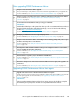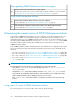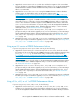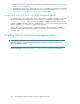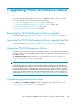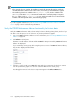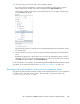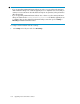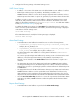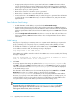HP StorageWorks P9000 Performance Advisor Software v5.2 Install Guide (T1789-96317, May 2011)
7 Upgrading P9000 Performance Advisor
This chapter describes upgrading the current version of P9000 Performance Advisor to its latest
version. The upgrade process is described in the following topics:
• “Beginning the P9000 Performance Advisor upgrade” on page 105
• “Launching the P9000 Performance Advisor upgrade checklist” on page 105
• “Upgrading P9000 Performance Advisor” on page 105
• “Completing upgrade and next steps” on page 105
Beginning the P9000 Performance Advisor upgrade
For more information, see “Beginning the P9000 Performance Advisor installation” on page 43.
Launching the P9000 Performance Advisor upgrade checklist
For more information, see “Launching the P9000 Performance Advisor checklist” on page 46.
Upgrading P9000 Performance Advisor
The installation progress window appears and displays the status on the upgrade. When prompted
for the second disk, insert the P9000 Performance Advisor Installation disk 2 into the DVD drive, and
click OK to continue.
The Installation Complete window appears. For more information on the next set of steps, see
“Completing upgrade and next steps” on page 105.
IMPORTANT:
During the upgrade process, port 80 on the management station is always reserved as the default
port that P9000 Performance Advisor will use for all its communications after the upgrade. Any other
port is not considered. So, you might experience connectivity issues in scenarios where you upgraded
P9000 Performance Advisor and installed the host agents. The connectivity issue can arise only if you
specified a port number other than port 80 when installing the host agents. For more information on
resolving this issue, see “Resolving management station and host agent connectivity issues” on page 135.
Completing upgrade and next steps
Click Finish on the Installation Complete window. Complete the steps listed under the “P9000
Performance Advisor post-installation steps” on page 60.
HP StorageWorks P9000 Performance Advisor Software Installation Guide 105