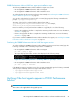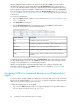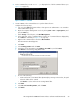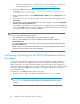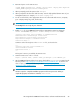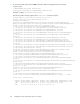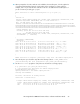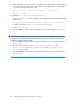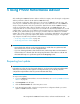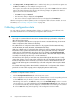HP StorageWorks P9000 Performance Advisor Software v5.3 Install Guide (T1789-96323, August 2011)
2. From a command line, run the XPInfo –i, to display the list of all the command devices (see
Figure 16 on page 83).
Figure 16 XPInfo –i command
.
3. Create a GUID on the command devices to perform data collection.
Complete the following steps:
a. Log on to the P9000 Performance Advisor host agent as an administrator or as a member
of the Administrators group.
b. Open the Computer Management console by clicking Start > Run > compmgmt.msc, and
press the Enter key.
c. Under Storage in the left pane, select Disk Management.
d. In the right pane, select a command device from the list of command devices displayed by
the P9000Info command (see Figure 16 on page 83).
e. Right-click the command device and select New Partition.
The New Partition Wizard appears.
f. Click Next.
g. Select Primary partition and click Next.
h. Specify the size of the partition in the Partition size in MB box, and click Next.
i. Click Mount in the following empty NTFS folder.
j. Do one of the following:
• Create and mount a new NTFS folder dynamically by entering in the text box, the path
where the folder will be created.
• Click Browse to select and mount an existing NTFS folder.
k. Click Next.
l. Select Do not format this partition, and click Next.
m. Click Finish.
HP StorageWorks P9000 Performance Advisor Software Installation Guide 83