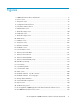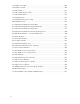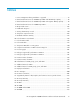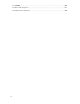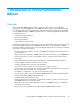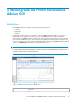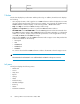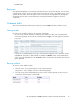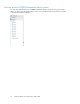HP StorageWorks P9000 Performance Advisor Software v5.3 User and Troubleshooting Guide (T1789-96322, August 2011)
• RealTimechart
Right pane
The right pane displays the screen based on the menu that you select in the left pane. You can select
related options on these screens to achieve the desired output. A tool tip is provided for every screen
element, which provides a brief description of the screen element. The right pane also displays the
Chart Work Area for those screens that require viewing the performance graphs for selected
components.
Common tasks
This section describes the tasks that are common across the P9000 Performance Advisor screens.
Sorting records
Records can be sorted by clicking on the respective column titles.
• To sort records, click the respective column titles. The default sort order is the ascending order.
In the following image, the records are sorted based on the Type of records logged on the Event
Log screen.
• Columns are sorted depending on the type of information that appears in the respective columns
(alphabetical, numerical, or date related). For example, the Metric column on the Alarm History
screen sorts in an alphabetical order. The Value column sorts based on the numbers first followed
by the alphabets.
Resizing columns
To resize a column width in a table:
1. Place the cursor of your pointing device on the column separator.
The pointer or cursor changes as shown in the following image.
2. Press the mouse button and holding the pointer, move the column separator to either side, for
increasing or decreasing the column width.
HP StorageWorks P9000 Performance Advisor Software User Guide 19