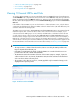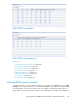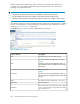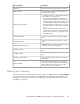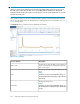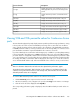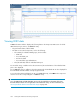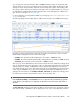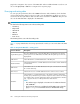HP StorageWorks P9000 Performance Advisor Software v5.3 User and Troubleshooting Guide (T1789-96322, August 2011)
DescriptionScreen elements
Displays the port type, such as Fibre, Ficon, Escon, or
FCoE (applicable only for P9000 disk arrays) for the
port ID.
Port Type
Displays the Ext-Lun provider’s serial number for the
array.
E-seq(s)
Displays the maximum frontend I/Os on the port.Max IO/s
Displays the average of the total frontend I/Os.Avg IO/s
Displays the minimum frontend I/Os on the port.Min IO/s
Displays the maximum frontend throughput in MB/s.Max MB/s
Displays the minimum frontend throughput in MB/s.Min MB/s
Displays the average frontend throughput in MB/s.Avg MB/s
Viewing 90th and 95th percentile values for Continuous Access
ports
The write data throughputs frequently display transient peaks beyond the average performance. Sizing
to these peaks can lead to enormous bandwidth provisioning and cost. Percentiles are an effective
way to exclude the impact of these transient spikes in the calculation of the bandwidth requirements.
In P9000 Performance Advisor, view the percentile values for the average MB/s on continuous access
ports and further estimate the required bandwidth for the continuous access link.
If you have identified ports as CA Initiator and CA Target ports, in addition to providing data pertaining
to the average MB/s through that port, P9000 Performance Advisor also reports the 90th and 95th
percentile values for average MB/s based on the CA Initiator and CA Target ports performance data
over a given duration. The corresponding values are displayed in the performance graphs plotted for
the average write MB/s of CA Initiator and CA Target ports. This helps you to access the continuous
access link bandwidth and the read, and write bandwidth of the continuous access journal volumes.
NOTE:
There is no distinction between the read and write values plotted in the performance graphs.
The graphs show the performance data for the last one hour. If there is no performance data for the
continuous access port in the last one hour or the average read, and write values are zero, the 90th
and 95th percentile values are not displayed.
To view the 90th and 95th percentile values for the continuous access ports:
1. Click Port Summary in the component selection tree for an XP array.
2. On the Port Summary screen, navigate to the port whose Port Type is CA Initiator or CA Target.
3. Click the link for the value displayed under Avg MB/s.
The corresponding performance graph is displayed, where the 90th and 95th percentile values are
plotted.
HP StorageWorks P9000 Performance Advisor Software User Guide 237