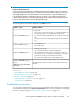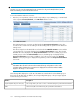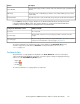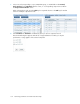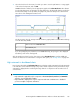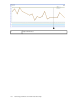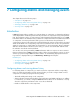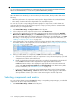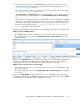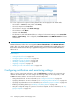HP StorageWorks P9000 Performance Advisor Software v5.4 User Guide (T1789-96328, April 2012)
2. In the component selection tree under Data Source, select components on which you want to
configure alarms. For more information on selecting components and related metrics, see “Selecting
components and metrics” on page 265.
You can also search for components on which you want to configure alarms. For more information,
see “Searching for components” on page 149.
3. Click Add alarm(s). The Add alarm(s) button is enabled only when you select a component in the
component selection tree and related metrics in the Available Metrics Choose Metric Category
list.
The records are automatically displayed in the Alarms table. Select the particular XP or P9000
disk array, or component in the component selection tree to view the corresponding set of records
in the Alarms table. Initially, when alarms are not yet configured on the selected components,
the following informational message No alarms are configured for the given
filters. appears above the Alarms table.
The following are examples on selecting components and adding records for them in the Alarms table:
Adding record for a P9000 disk array:
• The P9000 disk array selected is 53046 in the component selection tree (see following image).
• The corresponding metric selected in the Available Metrics Choose Metric Category box is SM
CHIP BUS/Path Util.
When you click Add alarm(s), the record pertaining to 53046 and the SM CHIP BUS/Path Util metric
is added to the Alarms table. The Resource column displays All, which implies that the alarm is
configured within the scope of the selected metric on all the components in 53046.
Adding records for components in a component type:
• The component type selected is Processors (4) in the component selection tree [MP Blades > MPB-
1MA > Processors (4)]
• The corresponding metric selected in the Available Metrics Choose Metric Category box is MPBlade
Processor Util.
When you click Add alarm(s), records for all the four processors in the Processors component type
are added to the Alarms table. The Resource column displays the IDs of the four processors. The Metric
column displays the selected metric, which is MPBlade Processor Util.
HP StorageWorks P9000 Performance Advisor Software User Guide 139