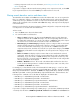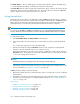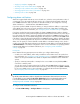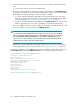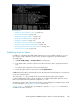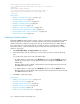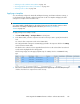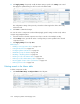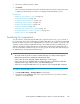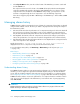HP StorageWorks P9000 Performance Advisor Software v5.4 User Guide (T1789-96328, April 2012)
4. Click Apply Settings. If required, modify the alarm settings copied to the Settings section and
then apply the updated settings to other records in the Alarms table.
The configuration settings of the previously selected record are applied to all the other newly
selected records.
5. Click Save to commit the changes.
You can also select a component record and directly apply specific settings on that record, without
using the Copy Template feature.
1. Select the check box for that component record. (You can also select multiple records).
2. In the Settings section, provide the values or settings that you want to update for the selected
component record.
3. Click Apply Settings followed by Save.
Related Topics
• “Adding or removing metric values” on page 138
• “Setting threshold level” on page 142
• “Configuring alarm notifications” on page 143
• “Establishing scripts for alarms” on page 145
• “Enabling or disabling alarms” on page 146
• “Deleting records in the Alarms table” on page 148
• “Filtering records in Alarms History table” on page 153
• “Viewing graph of metric value's performance” on page 155
• “Filtering event records” on page 158
Deleting records in the Alarms table
To delete component records:
1. Click PA and DB Settings > Configure Alarms in the left pane.
Configuring alarms and managing events148